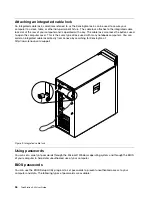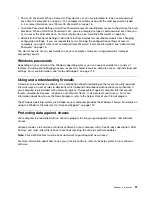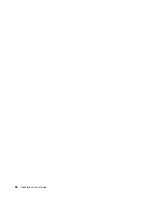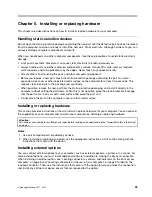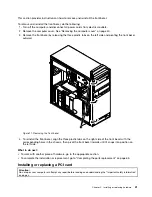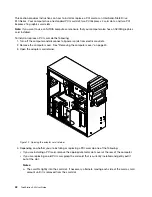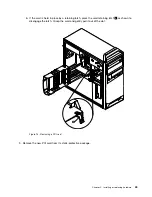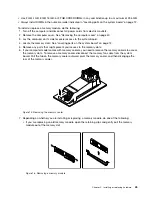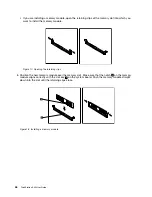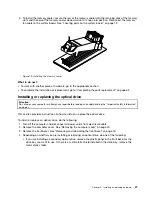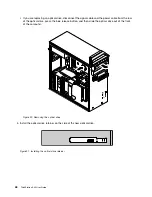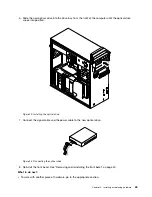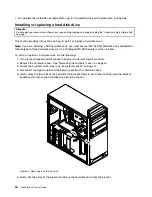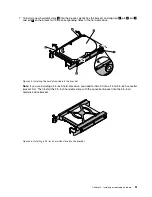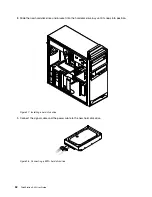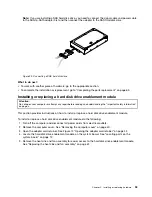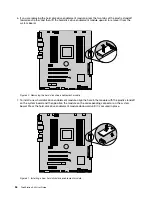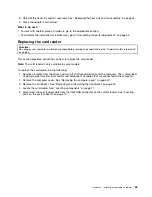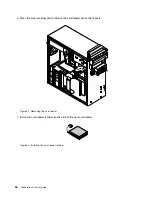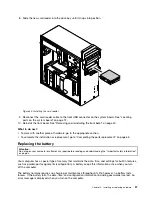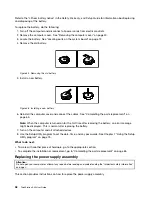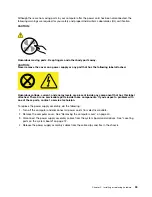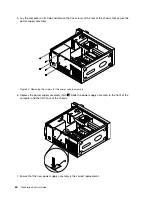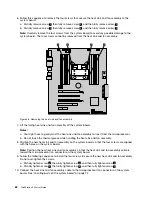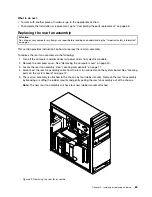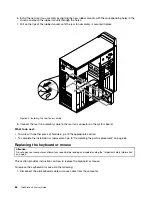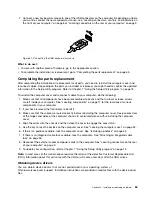• To complete the installation or replacement, go to “Completing the parts replacement” on page 65.
Installing or replacing a hard disk drive
Attention:
Do not open your computer or attempt any repair before reading and understanding the “Important safety information”
on page v.
This section provides instructions on how to install or replace a hard disk drive.
Note:
If you are installing a SAS hard disk drive, you must ensure that the SAS hard disk drive enablement
module (one to three hard disk drives) or the LSI MegaRAID SAS adapter card is installed.
To install or replace a hard disk drive, do the following:
1. Turn off the computer and disconnect all power cords from electrical outlets.
2. Remove the computer cover. See “Removing the computer cover” on page 40.
3. Locate the hard disk drive. See “Locating internal drives” on page 14.
4. Disconnect the signal cable and the power cable from the hard disk drive.
5. Gently press the two tabs of the hard disk drive bracket toward each other and then pull the bracket
handle out to remove the hard disk drive from the chassis.
Figure 24. Removing a hard disk drive
6. Gently flex the sides of the bracket to remove the hard disk drive from the bracket.
50
ThinkStation S30 User Guide
Summary of Contents for ThinkStation S30
Page 1: ...ThinkStation S30 User Guide ...
Page 6: ...iv ThinkStation S30 User Guide ...
Page 12: ...x ThinkStation S30 User Guide ...
Page 28: ...16 ThinkStation S30 User Guide ...
Page 44: ...32 ThinkStation S30 User Guide ...
Page 50: ...38 ThinkStation S30 User Guide ...
Page 78: ...66 ThinkStation S30 User Guide ...
Page 92: ...80 ThinkStation S30 User Guide ...
Page 102: ...90 ThinkStation S30 User Guide ...
Page 128: ...116 ThinkStation S30 User Guide ...
Page 136: ...124 ThinkStation S30 User Guide ...
Page 140: ...128 ThinkStation S30 User Guide ...
Page 144: ...132 ThinkStation S30 User Guide ...
Page 148: ...136 ThinkStation S30 User Guide ...
Page 149: ......
Page 150: ......