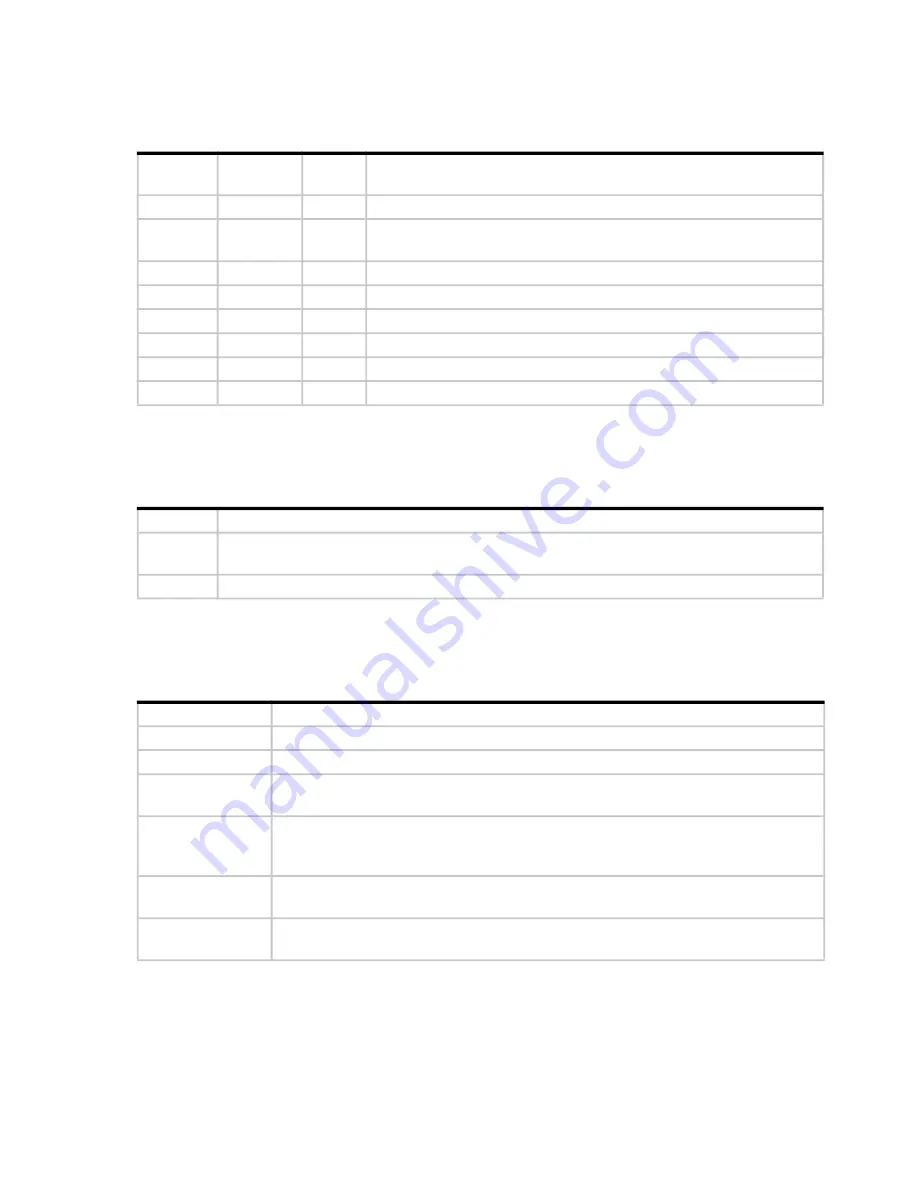
100 Troubleshooting and problem solving
PSU LEDs
for a visual description of the Power Supply Unit (PSU) module faceplate.
Fan cooling module LEDs
for a visual description of the Fan Cooling Module (FCM) faceplate.
Ops panel LEDs
The Ops panel displays the aggregated status of all the modules. See also
.
Table 17 PSU LED states
CRU Fail
(Amber)
AC Missing
(Amber)
Power
(Green) Status
On
Off
Off
No AC power to either PSU.
On
On
Off
PSU present, but not supplying power or PSU alert state.
(usually due to critical temperature)
Off
Off
On
Mains AC present, switch on. This PSU is providing power.
Off
Off
Blinking AC power present, PSU in standby (other PSU is providing power).
Blinking
Blinking
Off
PSU firmware download in progress.
Off
On
Off
AC power missing, PSU in standby (other PSU is providing power).
On
On
On
Firmware has lost communication with the PSU module.
On
—
Off
PSU has failed. Follow procedure in
Table 18 FCM LED descriptions
LED
Status/description
Module
OK
Constant green indicates that the FCM is working correctly.
Off indicates the fan module has failed. Follow procedure in
.
Fan Fault
Amber indicates the fan module has failed. Follow procedure in
Table 19 Ops panel LED descriptions
LED
Status/description
Unit ID Display
Usually shows the ID number for the enclosure, but can be used for other purposes.
Power On/Standby Amber if the system is in standby. Green if the system has full power.
Module Fault
Amber indicates a fault in a PSU, FCM, or IOM. Check the drawer LEDs for indication of
a disk fault. See also
Logical Status
Amber indicates a fault from something other than firmware (usually a disk, an HBA, or an
internal or external RAID controller). Check the drawer LEDs for indication of a disk
Drawer 0 Fault
Amber is there is a disk, cable, or sideplane fault in drawer 0. Open the drawer and check
DDICs for faults.
Drawer 1 Fault
Amber is there is a disk, cable, or sideplane fault in drawer 1. Open the drawer and check
DDICs for faults.
















































