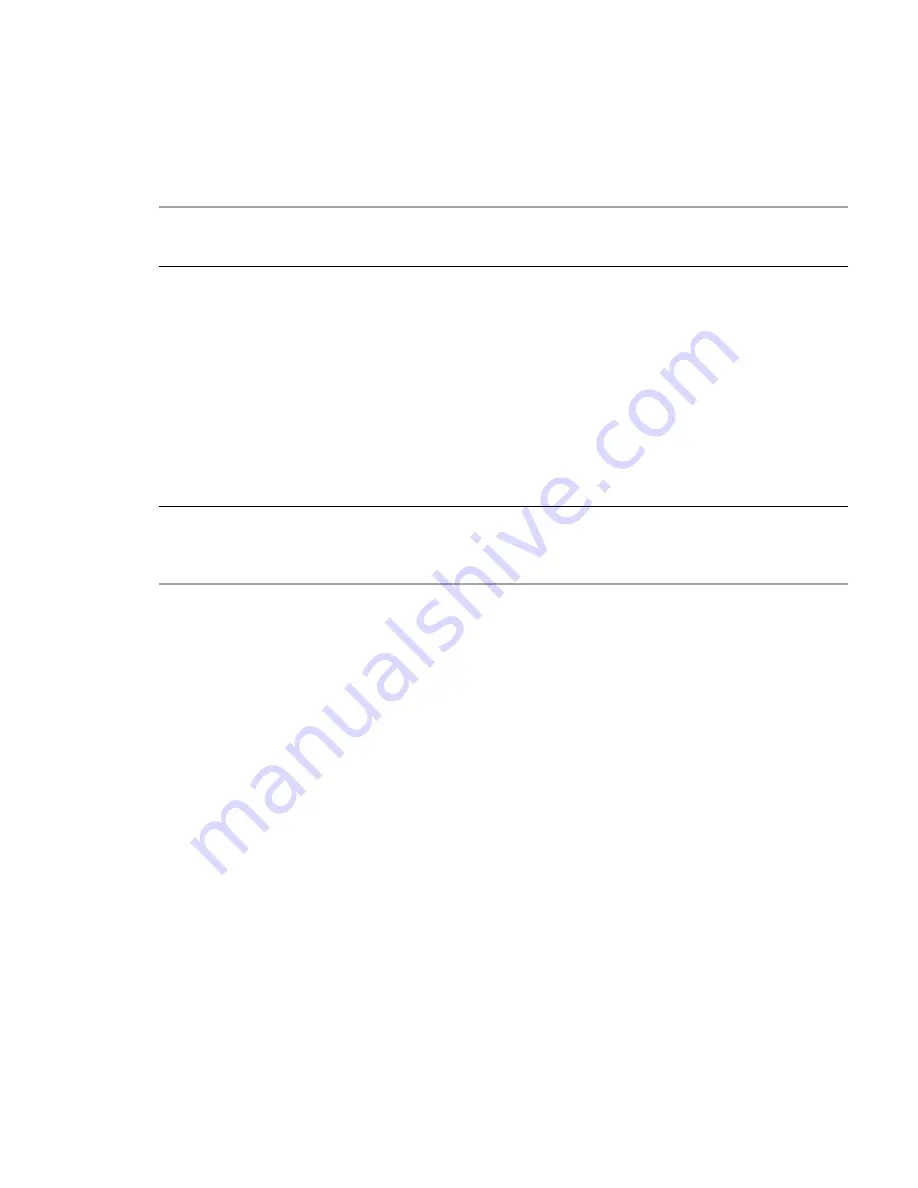
Obtaining IP values
85
For IPv6, when Manual mode is enabled you can enter up to four static IP addresses for each controller. When Auto
is enabled, the following initial values are set and remain set until the system is able to contact a DHCPv6 and/or
SLAAC server for new addresses:
•
Controller A IP address: fd6e:23ce:fed3:19d1::1
•
Controller B IP address: fd6e:23ce:fed3:19d1::2
•
Gateway IP address: fd6e:23ce:fed3:19d1::3
CAUTION:
Changing IP settings can cause management hosts to lose access to the storage system after the
changes are applied in the confirmation step.
Set IPv4 values for network ports
1.
Perform one of the following to access Network options:
In the
Home
topic, select
Action
>
System Settings
, and then click the
Network
tab.
In the
System
topic, select
Action
>
System Settings
, and then click the
Network
tab.
2.
Select the
IPv4
tab. IPv4 uses 32-bit addresses.
3.
Select the type of IP address to use for each controller. Choose
Source
>
manual
to enter static IP addresses or
choose
Source
>
DHCP
to have the system automatically obtain values from a DHCP server.
4.
If you chose manual, enter the unique IP address, IP mask, and gateway values for each controller, then record
the IP values you assign.
NOTE: The following IP addresses are reserved for internal use by the storage system: 169.254.255.1,
169.254.255.2, 169.254.255.3, 169.254.255.4, and 127.0.0.1. Because these addresses are rout-able, do not use
them anywhere in your network.
5.
Perform one of the following:
To save your settings and continue configuring your system, click
Apply
.
To save your settings and close the panel, click
Apply
and
Close
.
A confirmation panel appears.
6.
Click
OK
to continue. If you chose DHCP and the controllers successfully obtained IP values from the DHCP
server, the new IP values appear. Record the new addresses and sign out to use the new IP address to access the
MESM.
Set IPv6 values for network ports
1.
Perform one of the following to access network options:
In the
Home
topic, select
Action
>
System Settings
, and then click the
Network
tab.
In the
System
topic, select
Action
>
System Settings
, and then click the
Network
tab.
2.
Select the
IPv6
tab. IPv6 uses 128-bit addresses.
3.
Select the type of IP address to use for each controller. Choose
Source
>
manual
to enter up to four static IP
addresses for each controller, or choose
Source
>
auto
to have the system automatically obtain values.
4.
If you chose manual, perform the following:
a.
Enter the unique IP address, gateway value, and address for each controller.
b.
Record the IP values you assign.
c.
Click
Add
.
5.
Click
Add Address
to continue adding up to four IP addresses.
















































