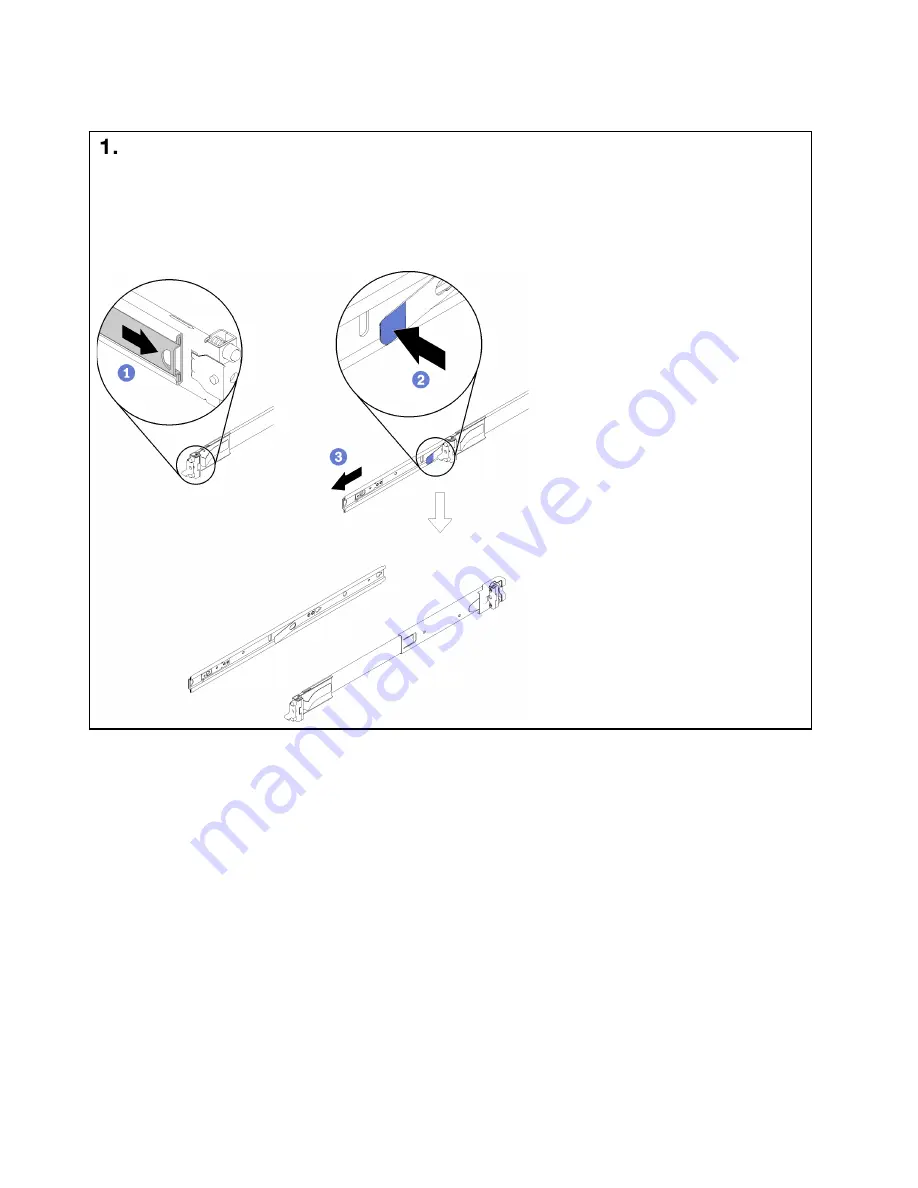Reviews:
No comments
Related manuals for ThinkSystem E2

CGR-5LMSB
Brand: COUGAR Pages: 16

G-S350SU3
Brand: Macally Pages: 15

Fusion Black 430 User's
Brand: Antec Pages: 10

SunBright ME-340J
Brand: welland Pages: 2

SMILODON
Brand: Raidmax Pages: 8

Core X9 - A-2014.11
Brand: Thermaltake Pages: 14

V-9806
Brand: Valcom Pages: 2

20190215SZ135
Brand: APLIC Pages: 20

EMVOTB25-BK
Brand: Diablotek Pages: 1

17/50/SATEL/PUSTA
Brand: Pulsar Pages: 5

8000 Series
Brand: Videx Pages: 2

NBF80A
Brand: Nakamichi Pages: 8

HXD25WIFI
Brand: Hamlet Pages: 21

Desktop PC NST-360FBSU-BK
Brand: Vantec Pages: 19

INTERFACE-TERMINAL
Brand: OKW Pages: 18

D1212
Brand: Lenovo Pages: 154

RTX430-3QR
Brand: CRU Pages: 16

HD-250SC-eSATA
Brand: Coolmax Pages: 1