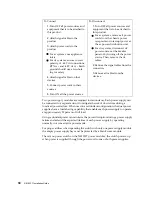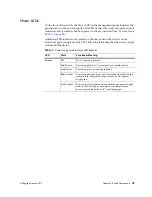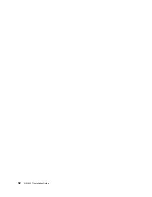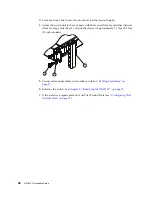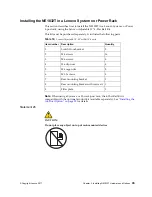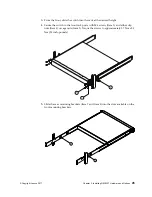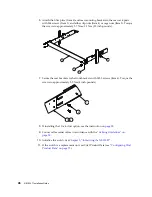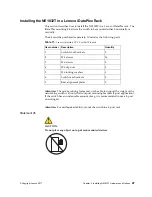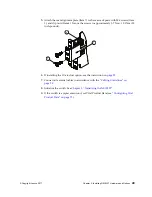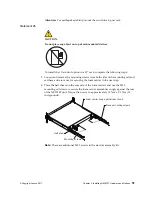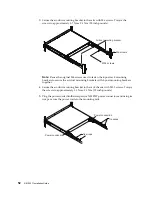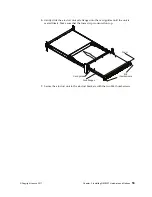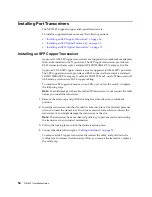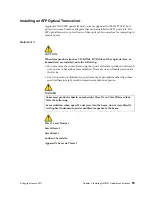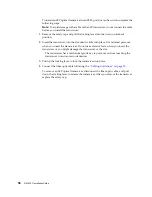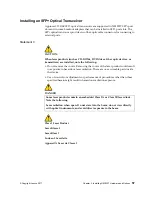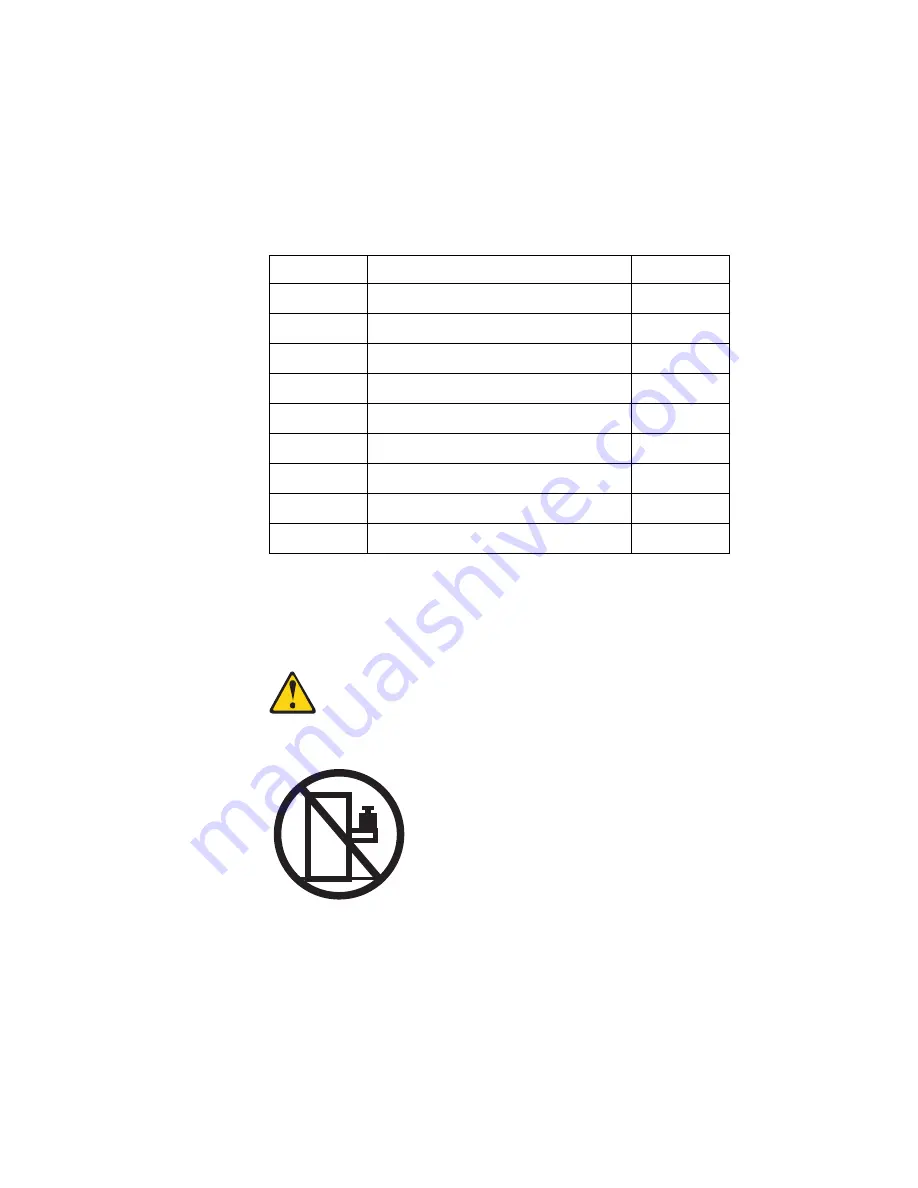
© Copyright Lenovo 2017
Chapter 3: Installing NE1032T Hardware and Options
43
Installing the NE1032T in a Lenovo System x or Power Rack
This
section
describes
how
to
install
the
NE1032T
in
a
Lenovo
System
x
or
Power
4
‐
post
rack,
using
the
Lenovo
Adjustable
19”
4
‐
Post
Rail
Kit.
This
kit
must
be
purchased
separately.
It
includes
the
following
parts:
Note:
When
using
a
System
x
or
Power
4
‐
post
rack,
the
4
‐
Post
Rail
Kit
is
compatible
with
the
optional
air
‐
duct
kit
(available
separately).
See
for
details.
Statement 26
CAUTION:
Do
not
place
any
object
on
top
of
rack
‐
mounted
devices.
Table 10.
Lenovo
Adjustable
19”
4
‐
Post
Rail
Kit
parts
Item number
Description
Quantity
1
Switch
front
bracket
2
2
M4
screws
16
3
M6
screws
8
4
M6
clip
nuts
8
5
M6
cage
nuts
8
6
M3.5
screws
4
7
Rear
mounting
bracket
1
8
Rear
mounting
bracket
with
cord
exit 1
9
Filler
plate
1
Summary of Contents for ThinkSystem NE1032T
Page 1: ...Lenovo ThinkSystem NE1032T RackSwitch Installation Guide For Lenovo Cloud Network OS ...
Page 6: ...6 Lenovo G8296 Installation Guide ...
Page 14: ...14 NE1032T Installation Guide ...
Page 18: ...18 NE1032T Installation Guide ...
Page 32: ...32 NE1032T Installation Guide ...
Page 78: ...78 NE1032T Installation Guide ...
Page 94: ...94 NE1032T Installation Guide ...
Page 100: ...100 NE1032T Installation Guide ...
Page 120: ...120 NE1032T Installation Guide ...