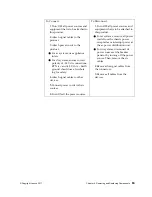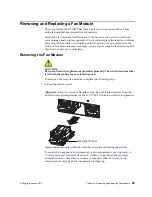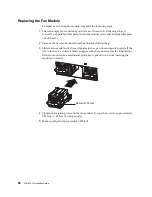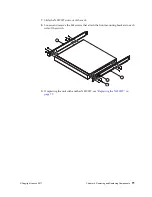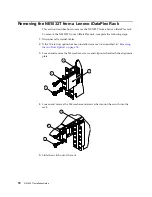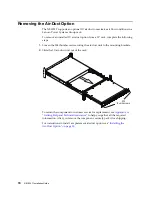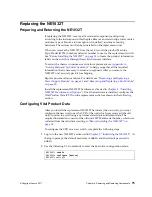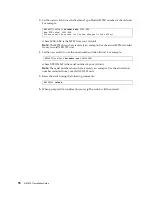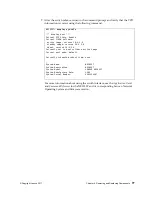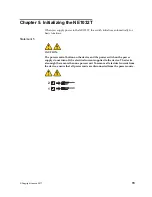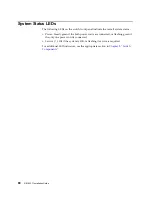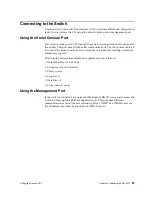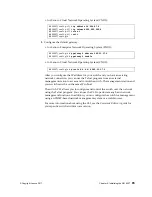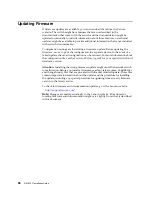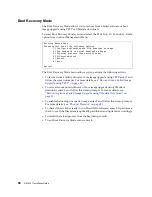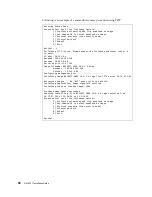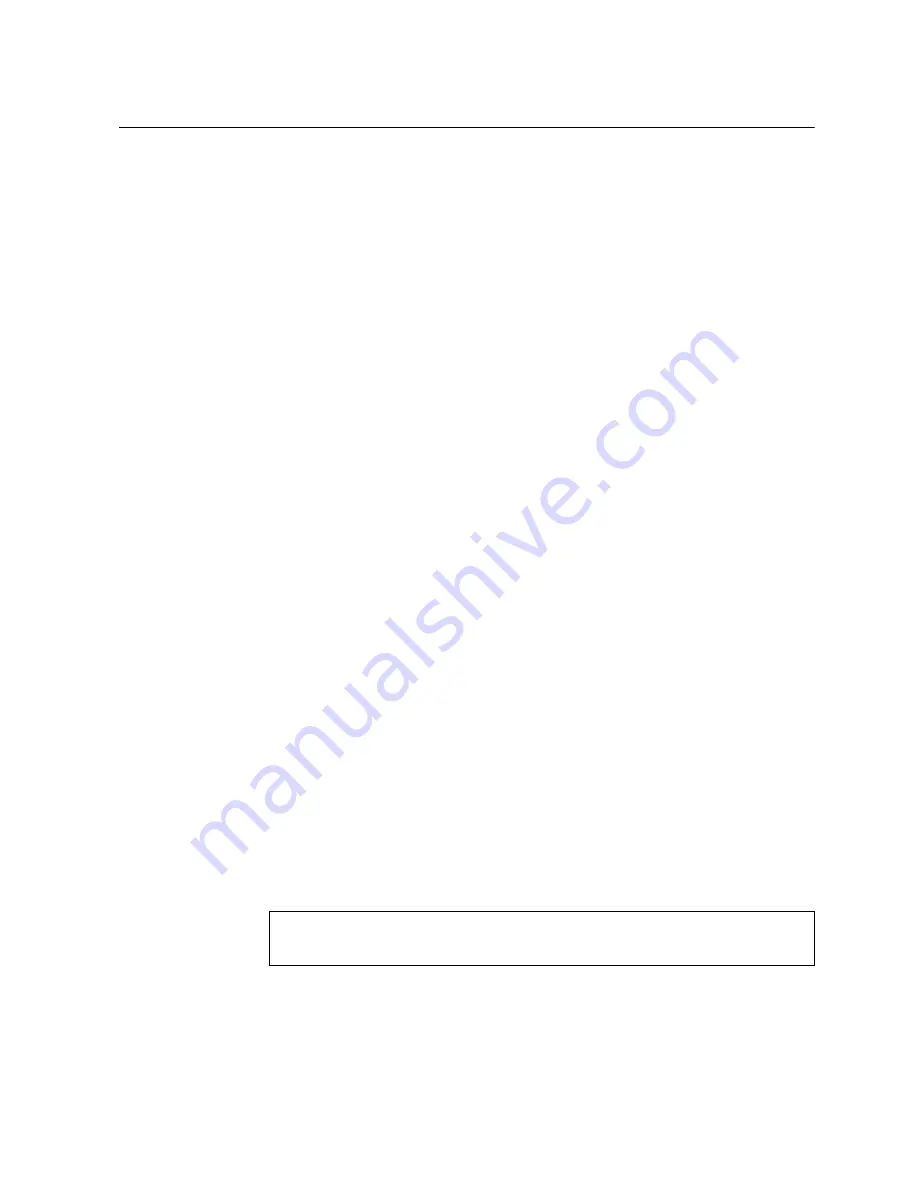
© Copyright Lenovo 2017
Chapter 4: Removing and Replacing Components
75
Replacing the NE1032T
Preparing and Returning the NE1032T
If
replacing
the
NE1032T,
remove
all
associated
components
and
options
according
to
the
instructions
in
this
chapter.
Remove
and
retain
clips,
cords,
cables,
modules,
caps
or
blanks,
air
‐
duct
option
(if
installed),
and
any
mounting
hardware.
These
items
can
then
be
reinstalled
on
the
replacement
unit.
When
you
remove
the
NE1032T
from
the
rack,
record
the
product
Machine
Type
‐
Model
(MTM)
number
and
serial
number
to
use
for
the
replacement
switch.
See
to
locate
the
product
information
labels
on
the
switch
or
through
the
switch
firmware
interface.
To
return
the
chassis
to
customer
service
for
replacement,
see
to
help
you
gather
all
the
required
information
that
is
necessary
to
return
a
component.
After
you
remove
the
NE1032T
unit,
securely
pack
it
for
shipping.
Replace
power
and
fan
modules.
For
details,
see
and
Install
the
replacement
NE1032T
hardware
as
directed
in
).
Once
the
hardware
is
installed,
configure
the
Vital
Product
Data
(VPD)
on
the
replacement
switch
as
shown
in
the
following
section.
Configuring Vital Product Data
After
you
install
the
replacement
NE1032T
hardware
(the
new
unit),
you
must
configure
the
new
unit
to
use
the
VPD
of
the
unit
which
was
removed
(the
old
unit),
in
order
to
avoid
losing
any
licensed
electronic
entitlement
data.
The
required
information
consists
of
the
old
unit’s
MTM
and
serial
number,
which
was
collected
from
the
old
unit
according
to
.
To
configure
the
VPD
on
a
new
switch,
complete
the
following
steps.
1.
Log
in
to
the
new
NE1032T
as
directed
in
At
the
login
prompt,
the
default
username
is
admin
and
the
default
password
is
admin
.
2.
Use
the
following
CLI
commands
to
enter
the
Executive
configuration
mode:
NE1032T>
enable
NE1032T#
configure [device]
NE1032T(config)#
Summary of Contents for ThinkSystem NE1032T
Page 1: ...Lenovo ThinkSystem NE1032T RackSwitch Installation Guide For Lenovo Cloud Network OS ...
Page 6: ...6 Lenovo G8296 Installation Guide ...
Page 14: ...14 NE1032T Installation Guide ...
Page 18: ...18 NE1032T Installation Guide ...
Page 32: ...32 NE1032T Installation Guide ...
Page 78: ...78 NE1032T Installation Guide ...
Page 94: ...94 NE1032T Installation Guide ...
Page 100: ...100 NE1032T Installation Guide ...
Page 120: ...120 NE1032T Installation Guide ...