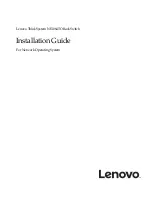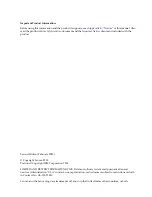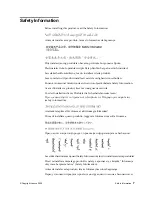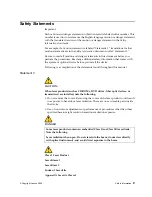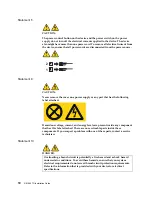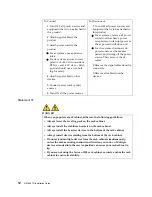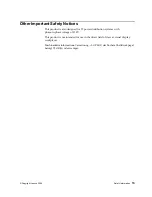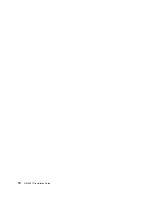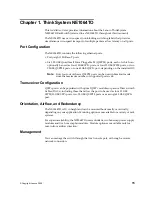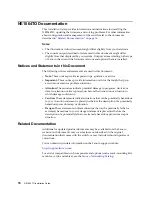Summary of Contents for ThinkSystem NE1064TO RackSwitch
Page 1: ...Lenovo ThinkSystem NE1064TO RackSwitch Installation Guide For Network Operating System ...
Page 6: ...6 Lenovo NE1064TO Installation Guide ...
Page 14: ...14 NE1064TO Installation Guide ...
Page 54: ...54 NE1064TO Installation Guide ...
Page 70: ...70 NE1064TO Installation Guide ...