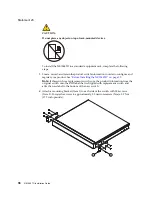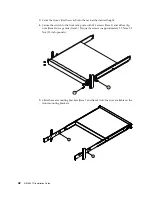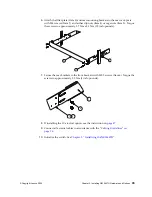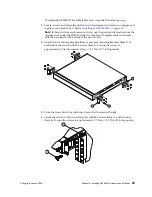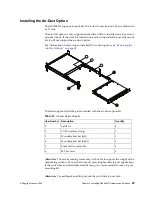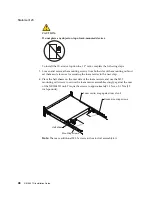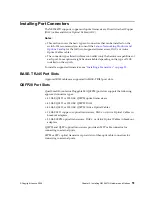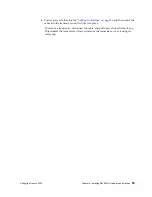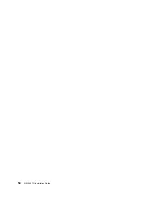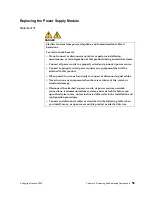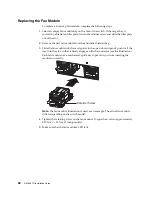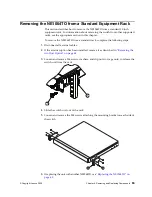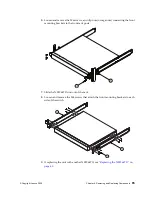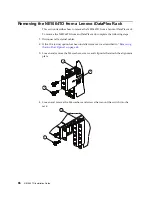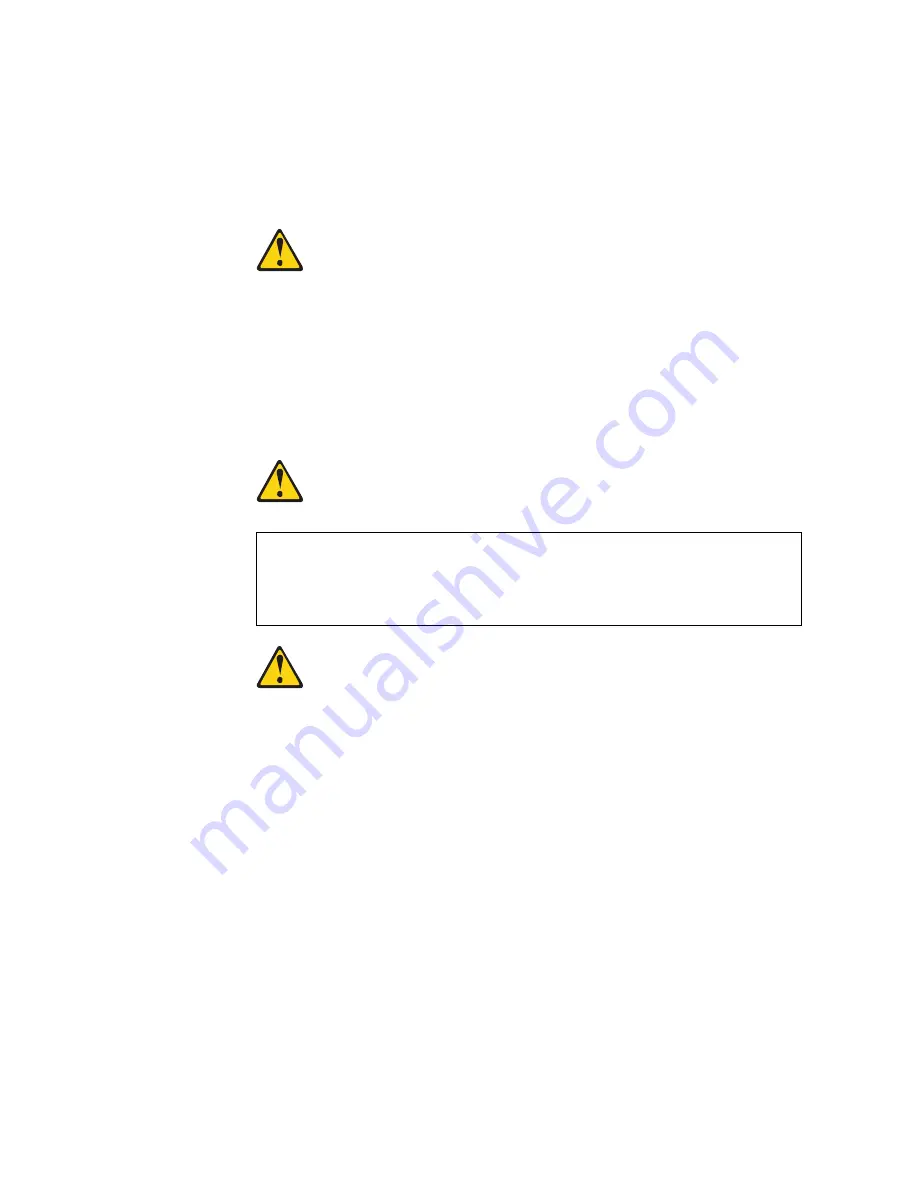
52
NE1064TO Installation Guide
Installing a Transceiver
Note:
To avoid damage to a transceiver, do not connect the cable before you install
the transceiver.
Statement 3
CAUTION:
When laser products (such as CD-ROMs, DVD drives, fiber optic devices, or
transmitters) are installed, note the following:
Do not remove the covers. Removing the covers of the laser product could result
in exposure to hazardous laser radiation. There are no serviceable parts inside
the device.
Use of controls or adjustments or performance of procedures other than those
specified herein might result in hazardous radiation exposure.
DANGER
Class 1 Laser Product
Laser Klasse 1
Laser Klass 1
Luokan 1 Laserlaite
Appareil À Laser de Classe 1
To install a transceiver in a SFP+, QSFP+, SFP28, or QSFP28 port slot on the switch,
complete the following steps:
1.
Remove the port slot’s safety cap.
2.
Remove the transceiver’s safety cap and pull its bail clasp, if any, into the up
position.
3.
Insert the transceiver into the port slot until it clicks into place. Use minimal
pressure when you insert the transceiver. Do not use excessive force when you
insert the transceiver or you might damage the transceiver or the slot.
Note:
The transceiver has a mechanical guide key to prevent you from inserting
the transceiver in an incorrect orientation.
Some laser products contain an embedded Class 3A or Class 3B laser diode.
Note the following.
Laser radiation when open. Do not stare into the beam, do not view directly
with optical instruments, and avoid direct exposure to the beam.
Summary of Contents for ThinkSystem NE1064TO RackSwitch
Page 1: ...Lenovo ThinkSystem NE1064TO RackSwitch Installation Guide For Network Operating System ...
Page 6: ...6 Lenovo NE1064TO Installation Guide ...
Page 14: ...14 NE1064TO Installation Guide ...
Page 54: ...54 NE1064TO Installation Guide ...
Page 70: ...70 NE1064TO Installation Guide ...