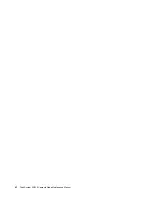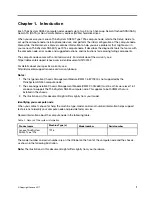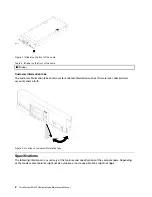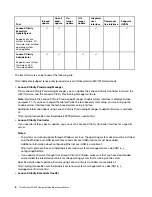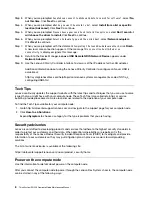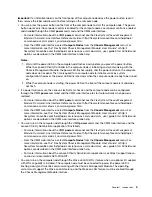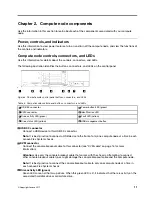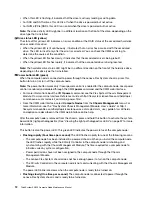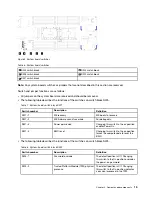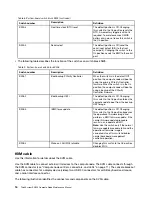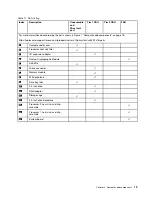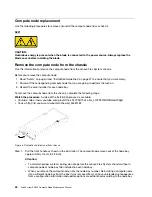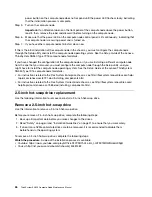•
Lit continuously
: The compute node is connected to power through the Lenovo Flex System chassis
and is turned on.
When the compute node is on, pressing this button causes an orderly shutdown of the compute node so
that it can be removed safely from the chassis. This includes shutting down the operating system (if
possible) and removing power from the compute node.
Attention:
If an operating system is running, you might have to press the button for approximately 4
seconds to initiate the shutdown. This forces the operating system to shut down immediately. Data loss
is possible.
6
Identification LED (blue)
The system administrator can remotely light this blue LED to aid in visually locating the compute node.
When this LED is lit, the identification LED on the Lenovo Flex System chassis is also lit. The
identification LED can be lit and turned off through the CMM
led
command, the CMM web interface and
the Lenovo XClarity Administrator application (if installed).
• For more information about the CMM
led
command, see the
Flex System Chassis Management
Module: Command-Line Interface Reference Guide
at http://flexsystem.lenovofiles.com/help/topic/
com.lenovo.acc.cmm.doc/cli_command_led.html.
• From the CMM web interface, select
Compute Nodes
from the
Chassis Management
menu. For
more information, see the "Flex System Chassis Management Module: User's Guide" at http://
flexsystem.lenovofiles.com/help/topic/com.lenovo.acc.cmm.doc/cmm_user_guide.html. All fields
and options are described in the CMM web interface online help.
• For more information about the Lenovo XClarity Administrator application, see https://support.lenovo.
com/us/en/ documents/LNVO-XCLARIT.
7
Fault LED (yellow)
When this yellow LED is lit, it indicates that a system error has occurred in the compute node. In
addition, the fault LED on the chassis system LED panel is lit. You can check the CMM event log and the
light path diagnostics LEDs to determine the source of the condition. See “Light path diagnostics LEDs”
on page 99 for more information about the LEDs on the compute node.
The fault LED turns off only after the error is corrected.
Note:
When the fault LED turns off, you should also clear the XClarity Controller event log. Use the Setup
utility to clear the XClarity Controller event log.
8
USB management button
Enables the USB port for system management.
Note:
When enabling the USB port for system management, do not insert USB 3. 0 devices.
System-board layout
Use this information to locate the connectors, LEDs, and switches on the system board.
System-board connectors
Use this information to locate compute node system-board components and connectors for optional
devices.
The following illustration shows the system-board components, including connectors for user-installable
optional devices, in the compute node.
.
13
Summary of Contents for ThinkSystem SN550
Page 1: ...ThinkSystem SN550 Compute Node Maintenance Manual Machine Type 7X16 ...
Page 8: ...vi ThinkSystem SN550 Compute Node Maintenance Manual ...
Page 28: ...20 ThinkSystem SN550 Compute Node Maintenance Manual ...
Page 124: ...116 ThinkSystem SN550 Compute Node Maintenance Manual ...
Page 128: ...120 ThinkSystem SN550 Compute Node Maintenance Manual ...
Page 137: ......
Page 138: ...Part Number SP47A10572 Printed in China 1P P N SP47A10572 1PSP47A10572 ...