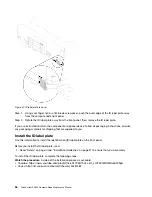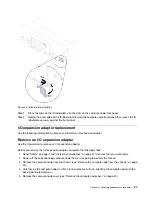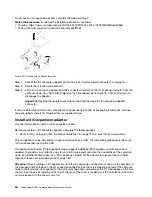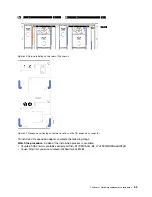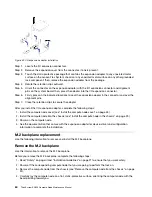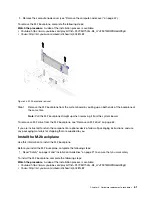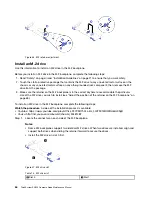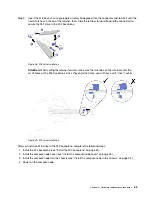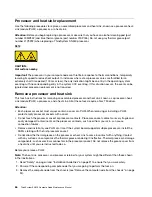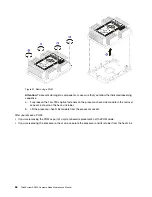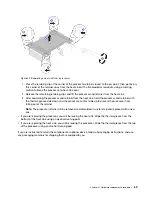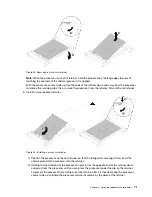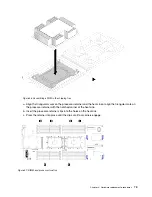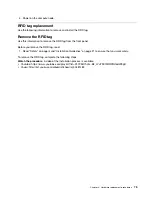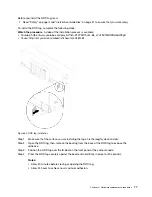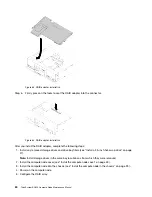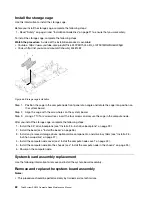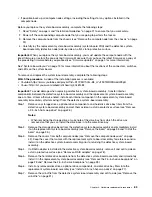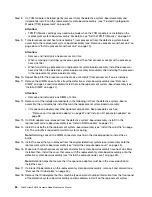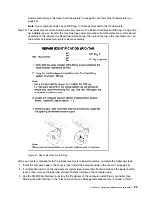Install a processor and heat sink
This task has instructions for installing an assembled processor and heat sink, known as a processor-heat-
sink module (PHM), a processor, and a heat sink. All of these tasks require a Torx T30 driver.
Attention:
• Each processor socket must always contain a cover or a PHM. When removing or installing a PHM,
protect empty processor sockets with a cover.
• Do not touch the processor socket or processor contacts. Processor-socket contacts are very fragile and
easily damaged. Contaminants on the processor contacts, such as oil from your skin, can cause
connection failures.
• Remove and install only one PHM at a time. If the system board supports multiple processors, install the
PHMs starting with the first processor socket.
• Do not allow the thermal grease on the processor or heat sink to come in contact with anything. Contact
with any surface can compromise the thermal grease, rendering it ineffective. Thermal grease can damage
components, such as electrical connectors in the processor socket. Do not remove the grease cover from
a heat sink until you are instructed to do so.
Notes:
• PHMs are keyed for the socket where they can be installed and for their orientation in the socket.
• See http://www.lenovo.com/serverproven/ for a list of processors supported for your compute node. All
processors on the system board must have the same speed, number of cores, and frequency.
• Before you install a new PHM or replacement processor, update your system firmware to the latest level.
See “Update the firmware” in the
ThinkSystem SN550 Setup Guide
.
• Installing an additional PHM can change the memory requirements for your system. See “Install a DIMM”
in the
ThinkSystem SN550 Setup Guide
for a list of processor-to-memory relationships.
• Optional devices available for you system might have specific processor requirements. See the
documentation that comes with the optional device for information.
Before you install a PHM:
Note:
The heat sink, processor, and processor retainer for your system might be different than those shown
in the illustrations.
1. Read “Safety” on page iii and “Installation Guidelines” on page 21 to ensure that you work safely.
2. Power off the corresponding compute node that you are going to perform the task on.
3. Remove the compute node from the chassis (see “Remove the compute node from the chassis” on page
4. Carefully lay the compute node on a flat, static-protective surface, orienting the compute node with the
bezel pointing toward you.
5. Remove the compute node cover (see “Remove the compute node cover” on page 42).
6. Remove the existing PHM, if one is installed. See “Remove a processor and heat sink” on page 66.
Watch the procedure
. A video of the installation process is available:
• Youtube: https://www.youtube.com/playlist?list=PLYV5R7hVcs-B4_LYuT9X1MRWBU6UzX9gO
• Youku: http://list.youku.com/albumlist/show/id_50481482
Note:
Replacement processors come with both rectangular and square processor retainers. A
rectangular retainer comes attached to the processor. The square retainer can be discarded.
7. If you are replacing a heat sink, replace the processor retainer.
Processor retainers should not be reused.
a. Remove the old processor retainer.
70
ThinkSystem SN550 Compute Node Maintenance Manual
Summary of Contents for ThinkSystem SN550
Page 1: ...ThinkSystem SN550 Compute Node Maintenance Manual Machine Type 7X16 ...
Page 8: ...vi ThinkSystem SN550 Compute Node Maintenance Manual ...
Page 28: ...20 ThinkSystem SN550 Compute Node Maintenance Manual ...
Page 124: ...116 ThinkSystem SN550 Compute Node Maintenance Manual ...
Page 128: ...120 ThinkSystem SN550 Compute Node Maintenance Manual ...
Page 137: ......
Page 138: ...Part Number SP47A10572 Printed in China 1P P N SP47A10572 1PSP47A10572 ...