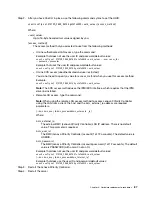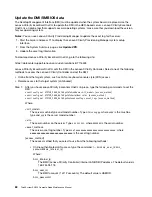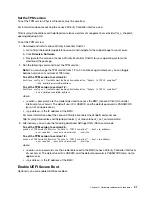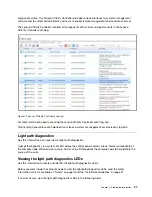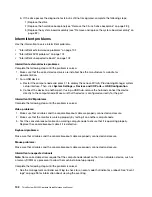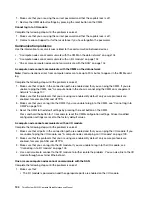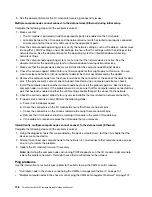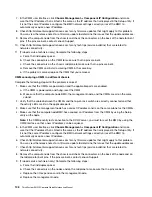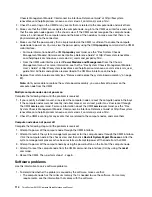• Each adapter.
• Drives.
• Memory modules until you reach the minimum configuration that is supported for the compute node.
Note:
The minimum configuration required for the compute node to start is one processor and one 8 GB
DIMM.
4. Power on the compute node.
If the problem is solved when you remove an adapter from the compute node, but the problem recurs when
you install the same adapter again, suspect the adapter. If the problem recurs when you replace the adapter
with a different one, try a different PCIe slot.
If the problem appears to be a networking problem and the compute node passes all system tests, suspect a
network cabling problem that is external to the compute node.
Troubleshooting by symptom
Use this information to find solutions to problems that have identifiable symptoms.
To use the symptom-based troubleshooting information in this section, complete the following steps:
1. Check the event log of the application that is managing the server and follow the suggested actions to
resolve any event codes.
• If you are managing the server from the Lenovo XClarity Administrator, begin with the Lenovo XClarity
Administrator event log.
• If you are managing the server from the Chassis Management Module, begin with the Chassis
Management Module event log.
• If you are using some other management application, begin with the Lenovo XClarity Controller event
log.
For more information about event logs, see “Event logs” on page 95)
2. Review this section to find the symptoms that you are experiencing and follow the suggested actions to
resolve the issue.
3. If the problem persists, contact support (see “Contacting Support” on page 119).
Hard disk drive problems
Use this information to resolve issues related the to hard disk drives.
• “Compute node cannot recognize a hard disk drive” on page 101
Compute node cannot recognize a hard disk drive
Complete the following steps until the problem is solved.
1. Verify that the drive is supported for the compute node. See http://www.lenovo.com/serverproven/ for a
list of supported hard drives.
2. Make sure that the drive is seated in the drive bay properly and that there is no physical damage to the
drive connectors.
3. Run the diagnostics tests for the hard disk drives. When you start a compute node and press F1, the
Lenovo XClarity Provisioning Manager interface is displayed by default. You can perform hard drive
diagnostics from this interface. From the Diagnostic page, click
Run Diagnostic
➙
HDD test
.
Based on those tests:
a. If the drive fails the diagnostic test, replace the drive.
101
Summary of Contents for ThinkSystem SN550
Page 1: ...ThinkSystem SN550 Compute Node Maintenance Manual Machine Type 7X16 ...
Page 8: ...vi ThinkSystem SN550 Compute Node Maintenance Manual ...
Page 28: ...20 ThinkSystem SN550 Compute Node Maintenance Manual ...
Page 124: ...116 ThinkSystem SN550 Compute Node Maintenance Manual ...
Page 128: ...120 ThinkSystem SN550 Compute Node Maintenance Manual ...
Page 137: ......
Page 138: ...Part Number SP47A10572 Printed in China 1P P N SP47A10572 1PSP47A10572 ...