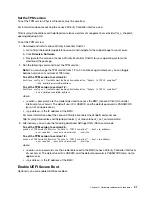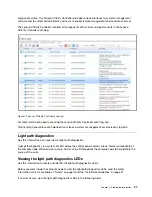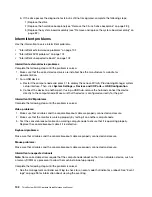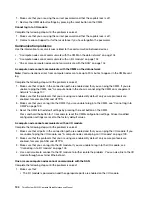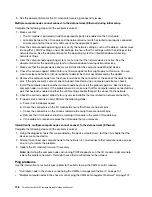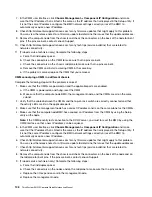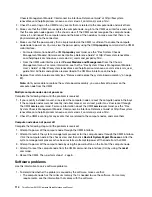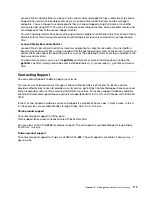1. Make sure that you are using the correct password and that the capitals lock is off.
2. Restore the CMM default settings by pressing the reset button on the CMM.
Cannot log in to I/O module
Complete the following steps until the problem is solved:
1. Make sure that you are using the correct password and that the capitals lock is off.
2. Contact Lenovo Support for further assistance if you have forgotten the password.
Communication problems
Use this information to resolve issues related to the communication between devices.
• “A compute node cannot communicate with the CMM on the data network” on page 104
• “A compute node cannot communicate with an I/O module” on page 104
• “One or more compute nodes cannot communicate with the SAN” on page 104
A compute node cannot communicate with the CMM on the data network
Note:
Communications errors from compute nodes can take up to 20 minutes to appear in the CMM event
log.
Complete the following steps until the problem is solved:
1. Make sure that all ports in the connection path are enabled and that you can ping the CMM. If you are
unable to ping the CMM, see “A compute node in the chassis cannot ping the CMM on management
network” on page 107.
2. Make sure that the protocols that you are using are enabled. By default, only secure protocols are
enabled, for example, SSH and HTTPS.
3. Make sure that you can log into the CMM. If you are unable to log in to the CMM, see “Cannot log in to
4. Reset the CMM to the default settings by pressing the reset button on the CMM.
Press and hold the button for 10 seconds to reset the CMM configuration settings. All user modified
configuration settings are reset to the factory default values.
A compute node cannot communicate with an I/O module
Complete the following steps until the problem is solved:
1. Make sure that all ports in the connection path are enabled and that you can ping the I/O module. If you
are unable to ping the I/O module, see “A compute node cannot ping an I/O module” on page 109.
2. Make sure that the protocols that you are using are enabled. By default, only secure protocols are
enabled, for example, SSH and HTTPS.
3. Make sure that you can log into the I/O module. If you are unable to log in to the I/O module, see
“Cannot log in to I/O module” on page 104.
4. Use a serial cable to connect to the I/O module to further isolate the problem. You can also link to the I/O
module through an external Ethernet port.
One or more compute nodes cannot communicate with the SAN
Complete the following steps until the problem is solved:
1. Make sure that:
• The I/O module is powered on and the appropriate ports are enabled on the I/O module.
104
ThinkSystem SN550 Compute Node Maintenance Manual
Summary of Contents for ThinkSystem SN550
Page 1: ...ThinkSystem SN550 Compute Node Maintenance Manual Machine Type 7X16 ...
Page 8: ...vi ThinkSystem SN550 Compute Node Maintenance Manual ...
Page 28: ...20 ThinkSystem SN550 Compute Node Maintenance Manual ...
Page 124: ...116 ThinkSystem SN550 Compute Node Maintenance Manual ...
Page 128: ...120 ThinkSystem SN550 Compute Node Maintenance Manual ...
Page 137: ......
Page 138: ...Part Number SP47A10572 Printed in China 1P P N SP47A10572 1PSP47A10572 ...