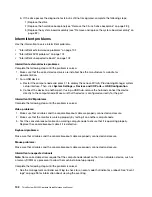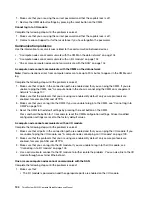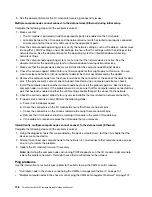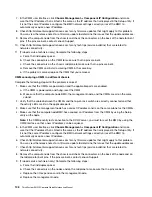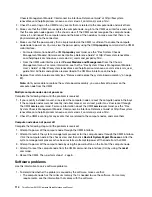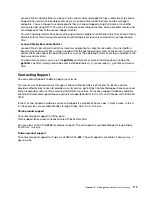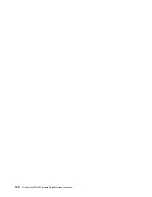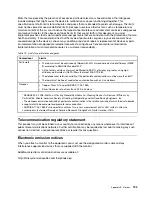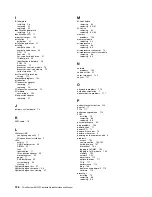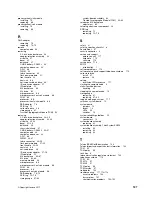2. Check the event log on the CMM for any events that are related to the compute node and solve them.
3. Make sure that the CMM can recognize the compute node. Log in to the CMM user interface and verify
that the compute node appears in the chassis view. If the CMM cannot recognize the compute node,
remove it, and inspect the compute node and the back of the node bay to make sure that there is no
physical damage to the connectors.
4. Make sure that the power policy that is implemented on the CMM is sufficient to enable the compute
node node to power on. You can view the power policy using theCMM
pmpolicy
command or the CMM
web interface.
• For more information about the CMM
pmpolicy
command, see the "Flex System Chassis
• From the CMM web interface, select
Power Modules and Management
from the Chassis
Management menu. For more information, see the the "Flex System Chassis Management Module:
User's Guide" at http://flexsystem.lenovofiles.com/help/topic/com.lenovo.acc.cmm.doc/cmm_user_
guide.html. All fields and options are described in the CMM web interface online help.
5. Replace the system-board assembly (see “Remove and replace the system-board assembly” on page
Note:
Until you are able to replace the system-board assembly, you can attempt to power on the
compute node from the CMM.
Multiple compute nodes do not power on
Complete the following steps until the problem is resolved:
1. If you recently installed, moved, or serviced the computer nodes, reseat the compute nodes in the bays.
If the compute nodes were not recently installed, moved, or serviced, perform a virtual reseat through
the CMM
service
command. For more information about the CMM
service
command, see the "Flex
2. Check the CMM event log for any events that are related to the compute nodes, and solve them.
Compute node does not power off
Complete the following steps until the problem is resolved:
1. Attempt to power off the compute node through the CMM interface.
2. Attempt to restart the system-management processor for the compute node through the CMM interface.
Click the compute node in the chassis view and then click
Restart System Mgmt Processor
. After the
system-management processor has been restarted, attempt to power off the node from the CMM.
3. Attempt to power off the compute node by using the power button on the front of the compute node.
4. Attempt to reset the compute node from the CMM command-line interface (CLI) by using the rreesseett
command.
5. Reseat the CMM. Then, perform steps 1-4 again.
Software problems
Use this information to solve software problems.
1. To determine whether the problem is caused by the software, make sure that:
• The compute node has the minimum memory that is needed to use the software. For memory
requirements, see the information that comes with the software.
114
ThinkSystem SN550 Compute Node Maintenance Manual
Summary of Contents for ThinkSystem SN550
Page 1: ...ThinkSystem SN550 Compute Node Maintenance Manual Machine Type 7X16 ...
Page 8: ...vi ThinkSystem SN550 Compute Node Maintenance Manual ...
Page 28: ...20 ThinkSystem SN550 Compute Node Maintenance Manual ...
Page 124: ...116 ThinkSystem SN550 Compute Node Maintenance Manual ...
Page 128: ...120 ThinkSystem SN550 Compute Node Maintenance Manual ...
Page 137: ......
Page 138: ...Part Number SP47A10572 Printed in China 1P P N SP47A10572 1PSP47A10572 ...