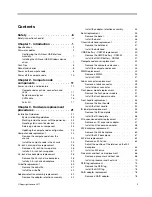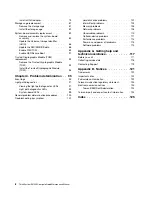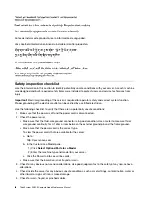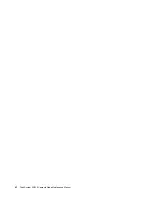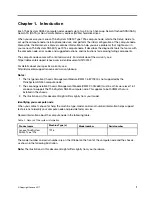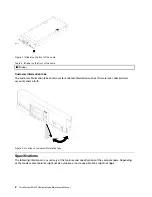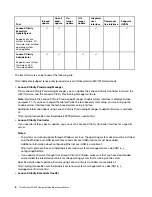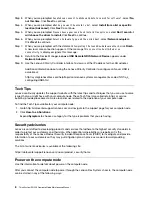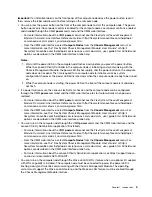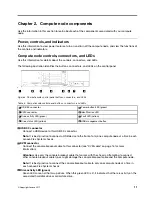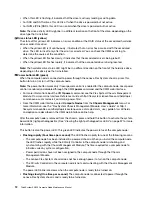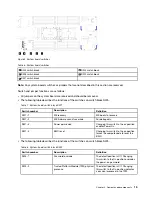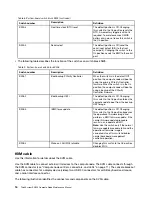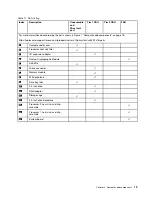Lenovo XClarity Essentials OneCLI is a collection of command line applications that can be used to
manage Lenovo servers.Its update application can be used to update firmware and device drivers for your
servers. The update can be performed within the host operating system of the server (in-band) or remotely
through the BMC of the server (out-of-band).
Specific details about updating firmware using Lenovo XClarity Essentials OneCLI is available at:
http://sysmgt.lenovofiles.com/help/topic/toolsctr_cli_lenovo/onecli_c_update.html
•
Lenovo XClarity Essentials UpdateXpress
Lenovo XClarity Essentials UpdateXpress provides most of OneCLI update functions through a graphical
user interface (GUI). It can be used to acquire and deploy UpdateXpress System Pack (UXSP) update
packages and individual updates. UpdateXpress System Packs contain firmware and device driver
updates for Microsoft Windows and for Linux.
You can obtain Lenovo XClarity Essentials UpdateXpress from the following location:
https://datacentersupport.lenovo.com/us/en/solutions/ht503692
•
Lenovo XClarity Administrator
If you are managing multiple servers using the Lenovo XClarity Administrator, you can update firmware for
all managed servers through that interface. Firmware management is simplified by assigning firmware-
compliance policies to managed endpoints. When you create and assign a compliance policy to managed
endpoints, Lenovo XClarity Administrator monitors changes to the inventory for those endpoints and flags
any endpoints that are out of compliance.
Specific details about updating firmware using Lenovo XClarity Administrator are available at:
http://sysmgt.lenovofiles.com/help/topic/com.lenovo.lxca.doc/update_fw.html
Configuring the LAN over USB interface manually
To perform a firmware update through the operating system using Lenovo XClarity Essentials OneCLI, the
Lenovo XClarity Controller must be configured to use the LAN over USB interface. The firmware update
package attempts to perform the setup automatically, if needed. If the automatic setup fails or if you prefer to
set up the LAN over USB manually, use one of the following procedures.
Additional information about using the Lenovo XClarity Controller to enable LAN over USB is available at:
Installing the LAN over USB Windows device driver
When you install a Windows operating system, there might be an unknown RNDIS device in the Device
Manager. Lenovo provides a Windows INF file that identifies this device.
Complete the following steps to install
ibm_rndis_server_os.inf
:
Note:
You only have to perform these steps if the compute node is running a Windows operating system and
the
ibm_rndis_server_os.inf
file has not been previously installed. The file only has to be installed once. It is
required by Windows operating systems to detect and use the LAN over USB functionality.
Step 1. Click
Administrative Tools
➙
Computer Management
➙
Device Manager
and find the RNDIS
Device. Click
Properties
➙
Driver
➙
Reinstall driver
. Point the server to the
\Windows\inf
directory where it can find the
ibm_rndis_server_os.inf
file and install the device.
Step 2. Click
Administrative Tools
➙
Device Manager
. Right-click
Network adapters
and select
Scan
for hardware changes
. A small pop-up confirms that the Ethernet device is found and installed.
The New Hardware Wizard starts automatically.
7
Summary of Contents for ThinkSystem SN550
Page 1: ...ThinkSystem SN550 Compute Node Maintenance Manual Machine Type 7X16 ...
Page 8: ...vi ThinkSystem SN550 Compute Node Maintenance Manual ...
Page 28: ...20 ThinkSystem SN550 Compute Node Maintenance Manual ...
Page 124: ...116 ThinkSystem SN550 Compute Node Maintenance Manual ...
Page 128: ...120 ThinkSystem SN550 Compute Node Maintenance Manual ...
Page 137: ......
Page 138: ...Part Number SP47A10572 Printed in China 1P P N SP47A10572 1PSP47A10572 ...