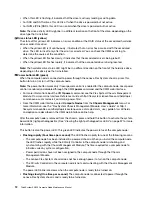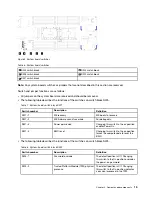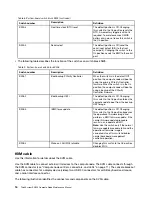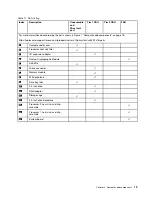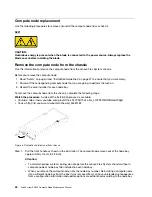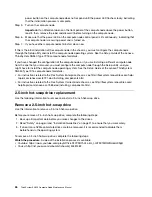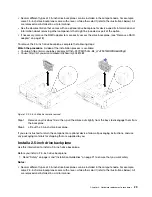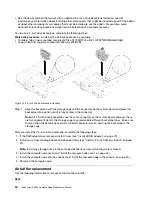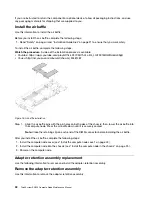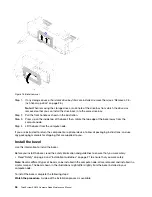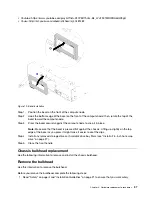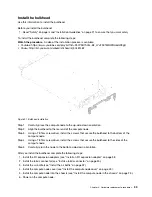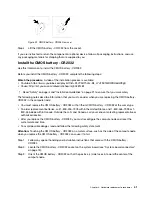power button on the compute node does not respond until the power LED flashes slowly, indicating
that the initialization process is complete.
Step 5. Turn on the compute node.
Important:
If an Attention label is on the front panel of the compute node above the power button,
read it; then, remove the label and discard it before turning on the compute node.
Step 6. Make sure that the power LED on the compute node control panel is lit continuously, indicating that
the compute node is receiving power and is turned on.
Step 7. If you have other compute nodes to install, do so now.
If this is the initial installation of the compute node in the chassis, you must configure the compute node
through the Setup utility and install the compute node operating system. See the
Setup Guide
of the Lenovo
ThinkSystem SN550 Type 7X16 compute node for details.
If you have changed the configuration of the compute node or if you are installing a different compute node
from the one that you removed, you must configure the compute node through the Setup utility, and you
might have to install the compute node operating system. See the
Setup Guide
of the Lenovo ThinkSystem
SN550 Type 7X16 compute node for details..
• For instructions related to the Flex System Enterprise chassis, see http://flexsystem.lenovofiles.com/help/
topic/com.lenovo.acc.8721.doc/installing_components.html.
• For instructions related to the Flex System Carrier-Grade chassis, see http://flexsystem.lenovofiles.com/
help/topic/com.lenovo.acc.7385.doc/installing_components.html.
2.5-inch hot-swap drive replacement
Use the following information to remove and install a 2.5-inch hot-swap drive.
Remove a 2.5-inch hot-swap drive
Use this information to remove a 2.5-inch hot-swap drive.
Before you remove a 2.5-inch hot-swap drive, complete the following steps:
1. Back up all important data before you make changes to the drives.
2. Read “Safety” on page iii and “Installation Guidelines” on page 21 to ensure that you work safely.
3. If one or more NVMe solid-state drives are to be removed, it is recommended to disable them
beforehand via the operating system.
To remove a 2.5-inch hot-swap drive, complete the following steps:
Watch the procedure
. A video of the installation process is available:
• Youtube: https://www.youtube.com/playlist?list=PLYV5R7hVcs-B4_LYuT9X1MRWBU6UzX9gO
• Youku: http://list.youku.com/albumlist/show/id_50481482
26
ThinkSystem SN550 Compute Node Maintenance Manual
Summary of Contents for ThinkSystem SN550
Page 1: ...ThinkSystem SN550 Compute Node Maintenance Manual Machine Type 7X16 ...
Page 8: ...vi ThinkSystem SN550 Compute Node Maintenance Manual ...
Page 28: ...20 ThinkSystem SN550 Compute Node Maintenance Manual ...
Page 124: ...116 ThinkSystem SN550 Compute Node Maintenance Manual ...
Page 128: ...120 ThinkSystem SN550 Compute Node Maintenance Manual ...
Page 137: ......
Page 138: ...Part Number SP47A10572 Printed in China 1P P N SP47A10572 1PSP47A10572 ...