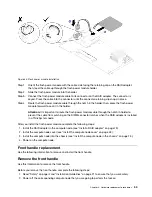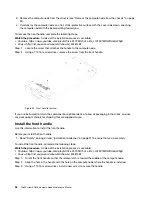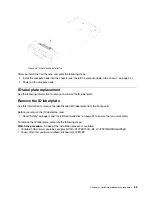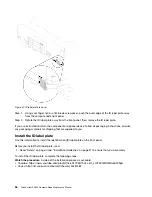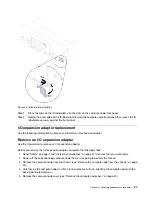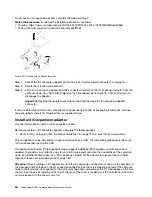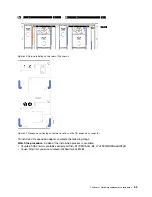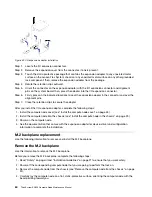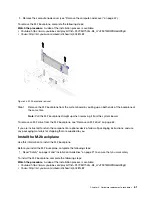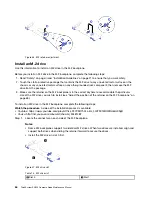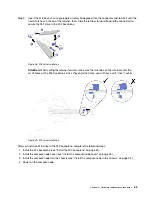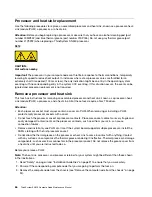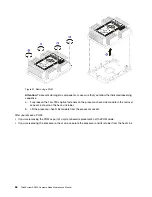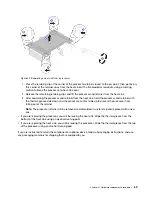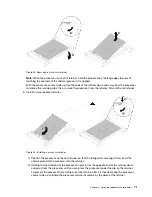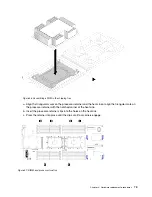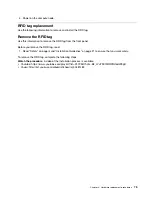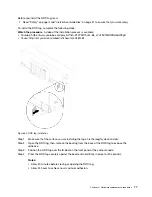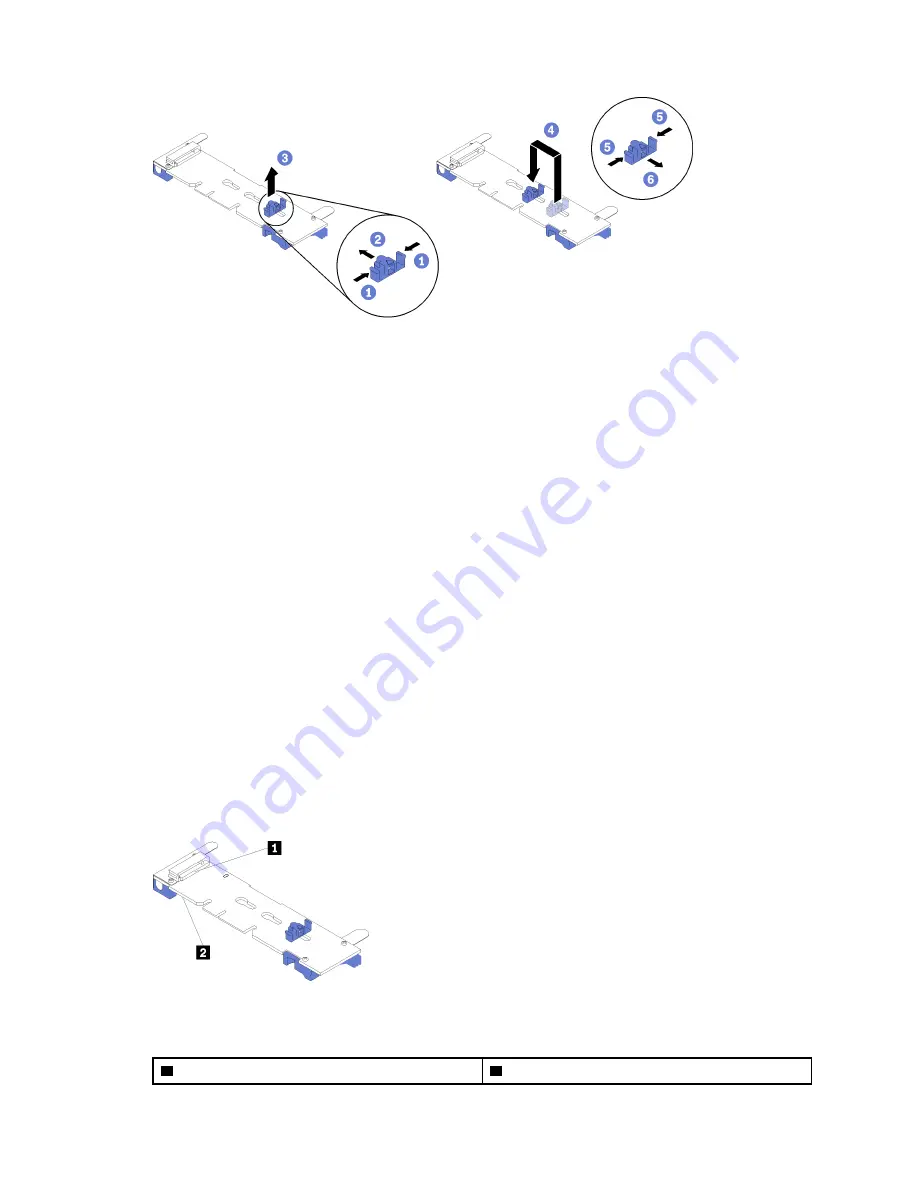
Figure 46. M.2 retainer adjustment
Install an M.2 drive
Use this information to install an M.2 drive in the M.2 backplane.
Before you install an M.2 drive in the M.2 backplane, complete the following steps:
1. Read “Safety” on page iii and “Installation Guidelines” on page 21 to ensure that you work safely.
2. Touch the static-protective package that contains the M.2 drive to any
unpainted
metal surface on the
chassis or any
unpainted
metal surface on any other grounded rack component; then, remove the M.2
drive from the package.
3. Make sure the retainer on the M.2 backplane is in the correct keyhole to accommodate the particular
size of the M.2 drive you wish to install (see “Adjust the position of the retainer on the M.2 backplane” on
page 63).
To install an M.2 drive in the M.2 backplane, complete the following steps:
Watch the procedure
. A video of the installation process is available:
• Youtube: https://www.youtube.com/playlist?list=PLYV5R7hVcs-B4_LYuT9X1MRWBU6UzX9gO
• Youku: http://list.youku.com/albumlist/show/id_50481482
Step 1. Locate the connector on each side of the M.2 backplane.
Notes:
• Some M.2 backplanes support two identical M.2 drives. When two drives are installed, align and
support both drives when sliding the retainer forward to secure the drives.
• Install the M.2 drive in slot 0 first.
Figure 47. M.2 drive slot
Table 13. M.2 drive slot
1
Slot 0
2
Slot 1
64
ThinkSystem SN550 Compute Node Maintenance Manual
Summary of Contents for ThinkSystem SN550
Page 1: ...ThinkSystem SN550 Compute Node Maintenance Manual Machine Type 7X16 ...
Page 8: ...vi ThinkSystem SN550 Compute Node Maintenance Manual ...
Page 28: ...20 ThinkSystem SN550 Compute Node Maintenance Manual ...
Page 124: ...116 ThinkSystem SN550 Compute Node Maintenance Manual ...
Page 128: ...120 ThinkSystem SN550 Compute Node Maintenance Manual ...
Page 137: ......
Page 138: ...Part Number SP47A10572 Printed in China 1P P N SP47A10572 1PSP47A10572 ...