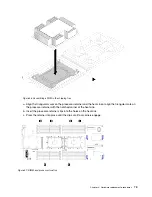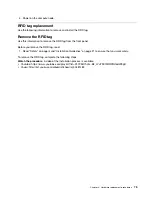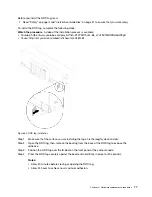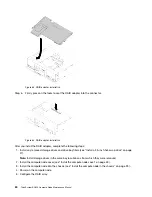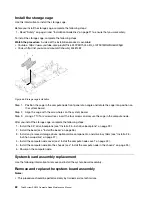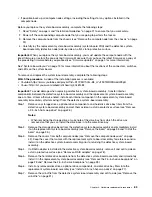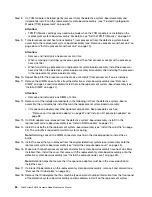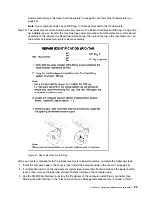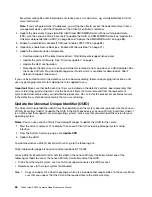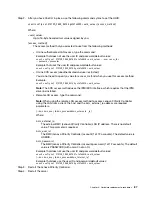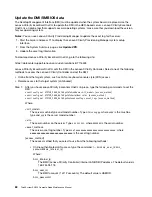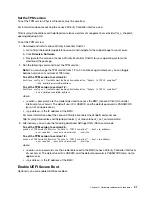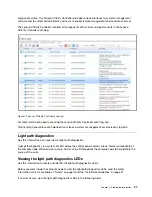flexsystem.lenovofiles.com/help/topic/com.lenovo.acc.cmm.doc/cmm_ug_startwebinterface.html for
more information.
Note:
If you configured static IP addresses, you will not be able to access the node remotely or from a
management device until the IP address of the XClarity controller is restored.
4. Update the Universally Unique Identifier (UUID) and DMI/SMBIOS data with new vital product data
(VPD). Use the Lenovo XClarity Essentials to update the UUID and DMI/SMBIOS data (see “Update the
Universal Unique Identifier (UUID)” on page 86 and “Update the DMI/SMBIOS data” on page 88).
5. Enable Trusted Platform Module (TPM) (see “Enable TPM/TCM” on page 89).
6. Optionally, enable Secure Boot (see “Enable UEFI Secure Boot” on page 91).
7. Update the compute node configuration.
• Download and install the latest device drivers: http://datacentersupport.lenovo.com
• Update the system firmware. See “Firmware updates” on page 4.
• Update the UEFI configuration.
• Reconfigure the disk arrays if you have installed or removed a hot-swap drive or a RAID adapter. See
the Lenovo XClarity Provisioning Manager User Guide, which is available for download at: http://
datacentersupport.lenovo.com
If you are instructed to return the defective system-board assembly, follow all packaging instructions, and
use any packaging materials for shipping that are supplied to you.
Important:
Make sure that both heat-sink fillers are installed on the defective system-board assembly that
you are returning, prior to shipment. Use the heat-sink fillers that were removed from the replacement
system-board assembly when you installed the processors. Do
not
install the processor socket dust covers
in the defective system-board assembly that you are returning.
Update the Universal Unique Identifier (UUID)
The Universal Unique Identifier (UUID) must be updated when the system board is replaced. Use the Lenovo
XClarity Essentials OneCLI to update the UUID in the UEFI-based server. Lenovo XClarity Essentials OneCLI
is an online tool that supports several operating systems; make sure that you download the version for your
operating system.
Notes:
You can use Lenovo XClarity Provisioning Manager to update the UUID for the server:
1. Start the server and press F1 to display the Lenovo XClarity Provisioning Manager system setup
interface.
2. From the System Summary page, click
Update VPD
.
3. Update the UUID.
To download Lenovo XClarity Essentials OneCLI, go to the following site:
https://datacentersupport.lenovo.com/us/en/solutions/HT116433
Lenovo XClarity Essentials OneCLI sets the UUID in the Lenovo XClarity Controller. Select one of the
following methods to access the Lenovo XClarity Controller and set the UUID:
• Online from the target system, such as LAN or keyboard console style (KCS) access
• Remote access to the target system (LAN based)
Step 1. Copy and unpack the OneCLI package, which also includes other required files, to the server. Make
sure that you unpack the OneCLI and the required files to the same directory.
86
ThinkSystem SN550 Compute Node Maintenance Manual
Summary of Contents for ThinkSystem SN550
Page 1: ...ThinkSystem SN550 Compute Node Maintenance Manual Machine Type 7X16 ...
Page 8: ...vi ThinkSystem SN550 Compute Node Maintenance Manual ...
Page 28: ...20 ThinkSystem SN550 Compute Node Maintenance Manual ...
Page 124: ...116 ThinkSystem SN550 Compute Node Maintenance Manual ...
Page 128: ...120 ThinkSystem SN550 Compute Node Maintenance Manual ...
Page 137: ......
Page 138: ...Part Number SP47A10572 Printed in China 1P P N SP47A10572 1PSP47A10572 ...