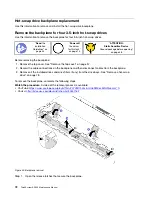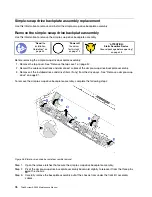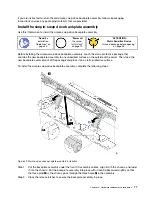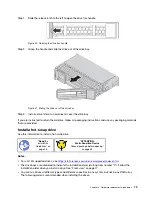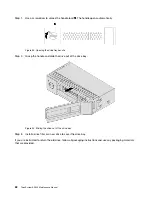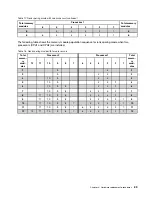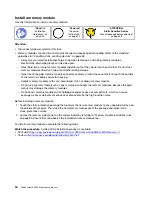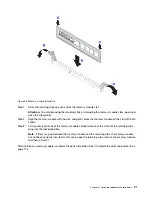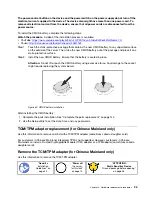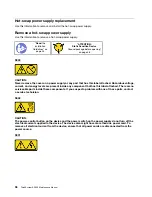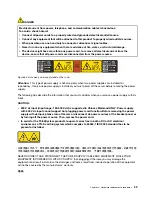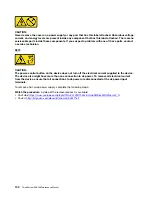For Intel Xeon SP Gen 2 processors
• Minimum: 8 GB
• Maximum: 768 GB
• Type (depending on the model):
– TruDDR4 2666, single-rank or dual-rank, 16 GB/32 GB RDIMMs
– TruDDR4 2933, single-rank or dual-rank, 8 GB/16 GB/32 GB/64 GB RDIMMs
• Slots: 12 slots
For a list of supported memory, see:
https://static.lenovo.com/us/en/serverproven/index.shtml
Notes:
Before installing a memory module, ensure that all memory modules to be installed must be the
same type. Your server supports the following types of memory modules:
• DDR4 RDIMM with ECC technology
• DDR4 LRDIMM with ECC technology
The following illustration helps you to locate the memory module slots on the system board.
Figure 57. Memory module slots on the system board
The following memory configurations are available:
• “Independent mode” on page 86
• “Mirroring mode” on page 87
• “Rank sparing mode” on page 88
Independent mode
Independent mode provides high performance memory capability. You can populate all channels with no
matching requirements. Individual channels can run at different memory module timings, but all channels
must run at the same interface frequency.
The following table shows the memory module population sequence for independent mode when only one
processor (CPU1) is installed.
Note:
If there are three identical memory modules to be installed for CPU1, and the three memory modules
have the same Lenovo part number, install the three memory modules in slots 1, 2, and 3.
86
ThinkSystem SR530 Maintenance Manual
Summary of Contents for ThinkSystem SR530
Page 1: ...ThinkSystem SR530 Maintenance Manual Machine Types 7X07 and 7X08 ...
Page 8: ...vi ThinkSystem SR530 Maintenance Manual ...
Page 24: ...16 ThinkSystem SR530 Maintenance Manual ...
Page 52: ...44 ThinkSystem SR530 Maintenance Manual ...
Page 72: ...64 ThinkSystem SR530 Maintenance Manual ...
Page 74: ...66 ThinkSystem SR530 Maintenance Manual ...
Page 170: ...162 ThinkSystem SR530 Maintenance Manual ...
Page 174: ...166 ThinkSystem SR530 Maintenance Manual ...
Page 178: ...170 ThinkSystem SR530 Maintenance Manual ...
Page 183: ......
Page 184: ......