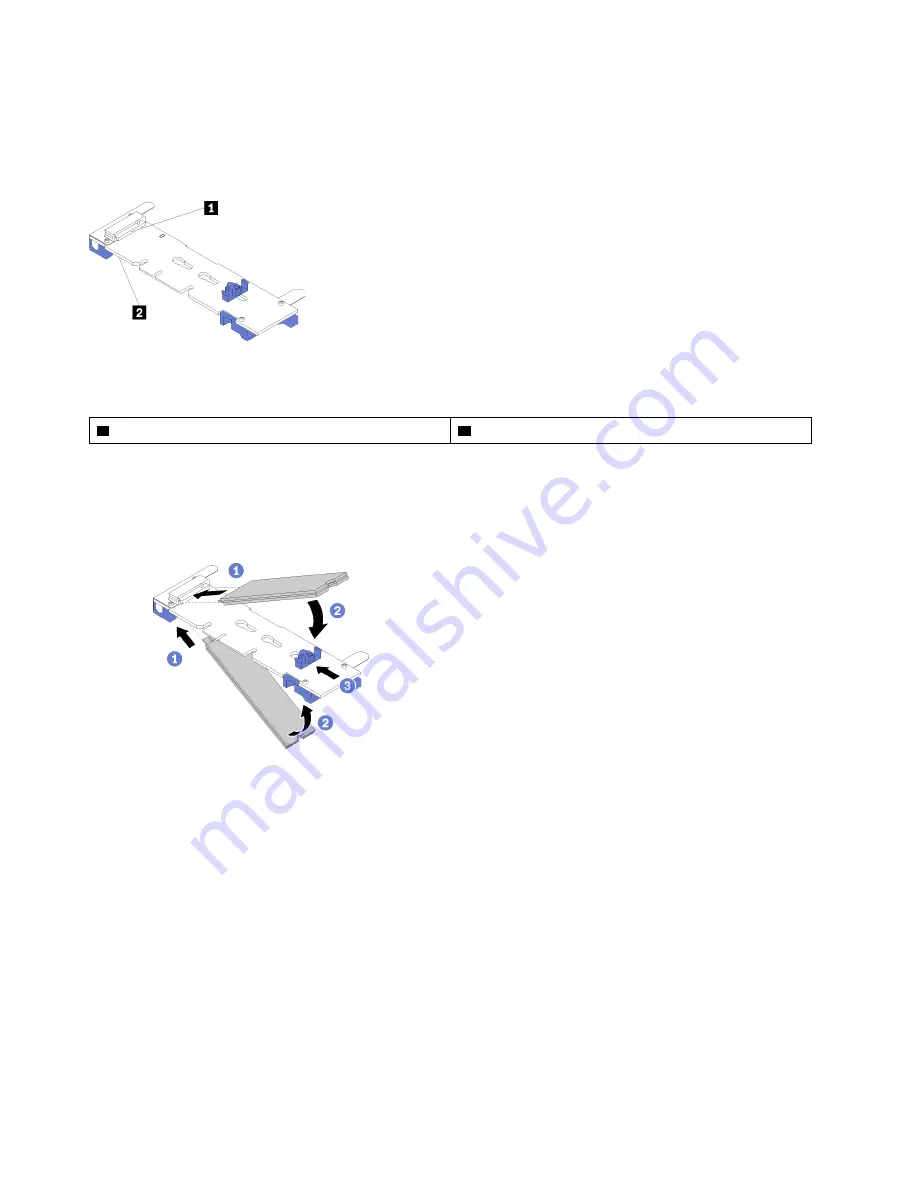
Notes:
• Some M.2 backplanes support two identical M.2 drives. When two drives are installed, align and support
both drives when sliding the retainer forward to secure the drives.
• Install the M.2 drive in slot 0 first.
Figure 78. M.2 drive slot
Table 47. M.2 drive slot
1
Slot 0
2
Slot 1
Step 1. Locate the connector on each side of the M.2 backplane.
Step 2. Insert the M.2 drive at an angle (approximately 30 degrees) into the connector and rotate it until the
notch catches on the lip of the retainer; then, slide the retainer forward (toward the connector) to
secure the M.2 drive in the M.2 backplane.
Figure 79. M.2 drive installation
Attention:
When sliding the retainer forward, make sure the two nubs on the retainer enter the
small holes on the M.2 backplane. Once they enter the holes, you will hear a soft “click” sound.
88
ThinkSystem SR860 Maintenance Manual
Summary of Contents for ThinkSystem SR860
Page 1: ...ThinkSystem SR860 Maintenance Manual Machine Type 7X69 7X70 ...
Page 8: ...vi ThinkSystem SR860 Maintenance Manual ...
Page 63: ...Figure 48 Server components Chapter 2 Server components 55 ...
Page 200: ...192 ThinkSystem SR860 Maintenance Manual ...
Page 210: ...202 ThinkSystem SR860 Maintenance Manual ...
Page 211: ......
Page 212: ...Part Number SP47A30805 Printed in China 1P P N SP47A30805 1PSP47A30805 ...
















































