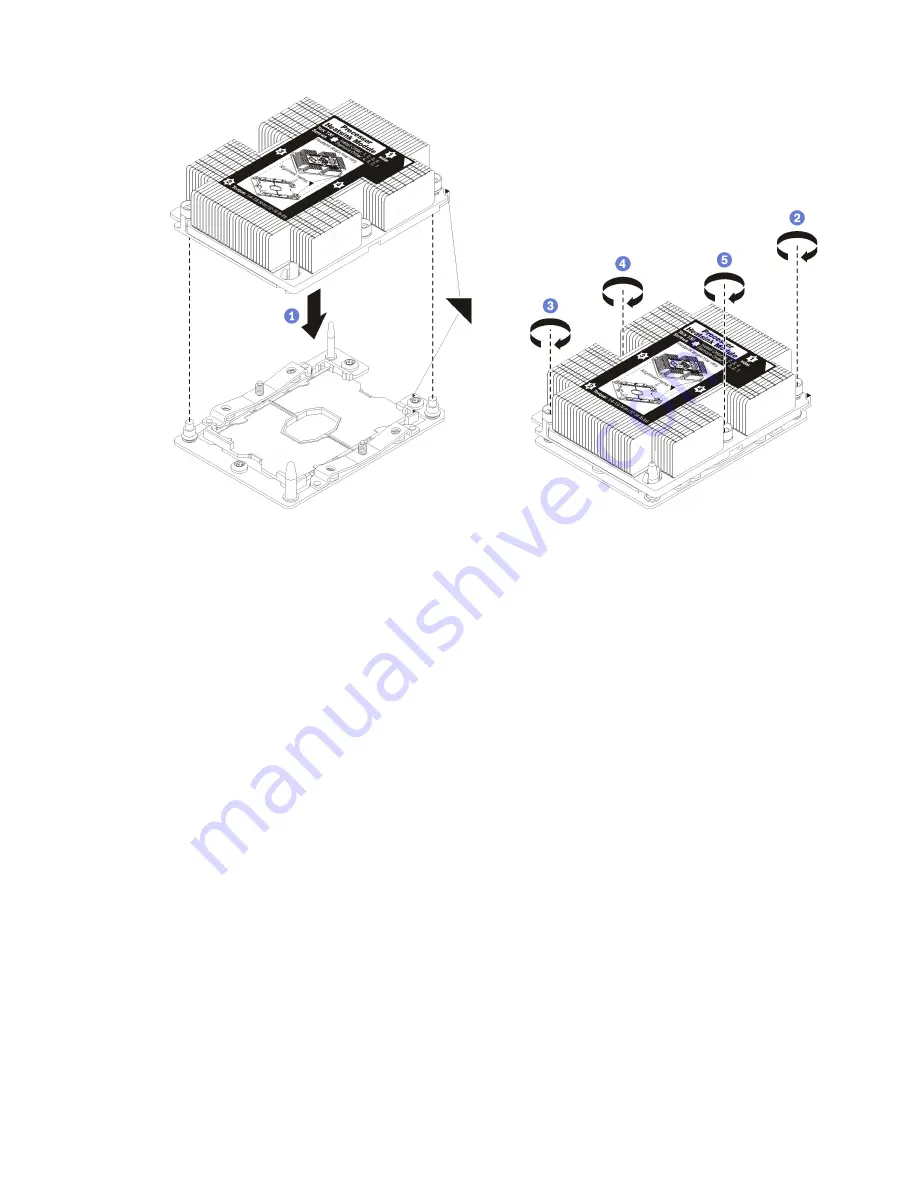
Figure 115. Installing a PHM
a. Align the triangular marks and guide pins on the processor socket with the PHM; then, insert
the PHM into the processor socket.
Attention:
To prevent damage to components, make sure that you follow the indicated
tightening sequence.
b. Fully tighten the Torx T30 captive fasteners
in the installation sequence shown
on the heat-sink
label. Tighten the screws until they stop; then, visually inspect to make sure that there is no
gap between the screw shoulder beneath the heat sink and the processor socket. (For
reference, the torque required for the nuts to fully tighten is 1.4 — 1.6 newton-meters, 12 — 14
inch-pounds).
After you install a PHM:
1. If there are DIMMs to install, install them. See “Install a memory module” on page 90.
2. Reinstall the system board air baffle (see “Install the system board air baffle and the power interposer”
on page 130) or processor and memory expansion tray and processor and memory expansion tray air
baffle (see “Install the processor and memory expansion tray ” on page 123).
3. Install the PCIe expansion tray (see “Install the PCIe expansion tray” on page 151).
4. Install the top cover (see “Install the top cover” on page 148).
5. Reconnect the power cords and any cables that you removed.
6. Power on the server and any peripheral devices.
Processor and memory expansion tray replacement
Use this procedure to remove or install processor and memory expansion tray air baffle and processor and
memory expansion tray.
.
Hardware replacement procedures
121
Summary of Contents for ThinkSystem SR860
Page 1: ...ThinkSystem SR860 Maintenance Manual Machine Type 7X69 7X70 ...
Page 8: ...vi ThinkSystem SR860 Maintenance Manual ...
Page 63: ...Figure 48 Server components Chapter 2 Server components 55 ...
Page 200: ...192 ThinkSystem SR860 Maintenance Manual ...
Page 210: ...202 ThinkSystem SR860 Maintenance Manual ...
Page 211: ......
Page 212: ...Part Number SP47A30805 Printed in China 1P P N SP47A30805 1PSP47A30805 ...
















































