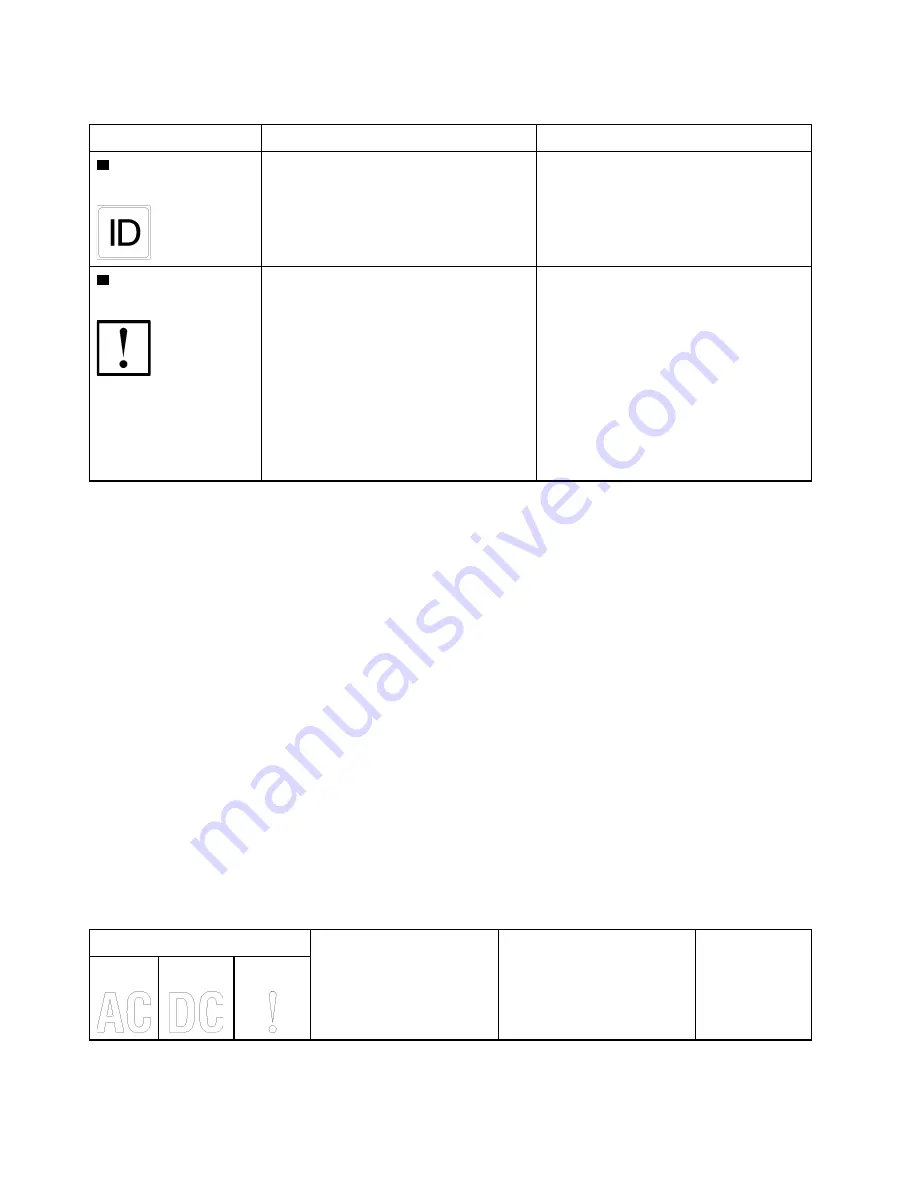
Table 57. Light path diagnostics: LED status and actions (continued)
LED
Description
Action
3
Identification button/
LED (blue)
This LED is used as a presence detection
LED. You can use Lenovo XClarity
Controller to light this LED remotely.
Use this LED to locate the server among
other servers visually.
4
System error LED
(yellow)
LED on: An error has occurred.
1. Look for other error LEDs lit in the
system (fans, DIMMs, power supplies,
etc).
2. Check the identification LED and
check log LED and follow the
instructions.
3. Check the Lenovo XClarity Controller
event log and the system-error log for
information about the error.
4. Save the log if necessary and clear the
log afterward.
Power supply LEDs
This topic provides information about various power supply LED status and corresponding action
suggestions.
The following minimum configuration is required for the ac power LED on the power supply to be lit:
• Power supply
• Power cord
• Appropriate input power from the power source
The following minimum configuration is required for the server to start:
• 16 GB DIMM
• Two processors installed
• At least one 2.5-inch drive installed
• One power supply
• Power cord
The following table describes the problems that are indicated by various combinations of the power-supply
LEDs and the power-on LED on the front operator panel and suggested actions to correct the detected
problems.
Power supply LEDs
Description
Action
Note
AC
DC
Error
170
ThinkSystem SR860 Maintenance Manual
Summary of Contents for ThinkSystem SR860
Page 1: ...ThinkSystem SR860 Maintenance Manual Machine Type 7X69 7X70 ...
Page 8: ...vi ThinkSystem SR860 Maintenance Manual ...
Page 63: ...Figure 48 Server components Chapter 2 Server components 55 ...
Page 200: ...192 ThinkSystem SR860 Maintenance Manual ...
Page 210: ...202 ThinkSystem SR860 Maintenance Manual ...
Page 211: ......
Page 212: ...Part Number SP47A30805 Printed in China 1P P N SP47A30805 1PSP47A30805 ...
















































