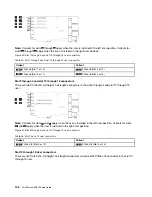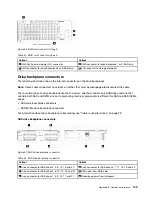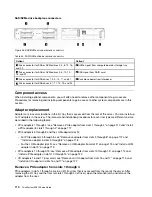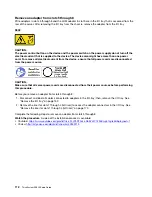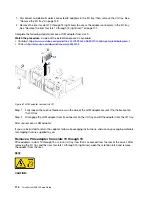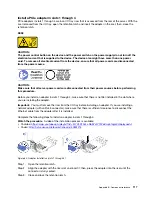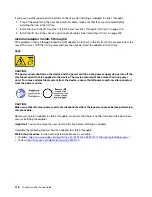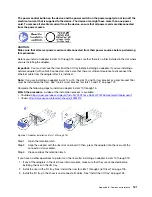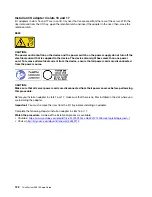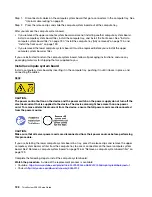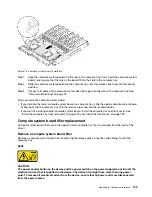Figure 65. Adapter installation (slots 5 through 8)
Step 1. Align the adapter with the I/O-tray slot and insert it; then, press the adapter into the I/O tray until the
connector is fully seated.
If you have no other operations to perform on the I/O tray after installing an adapter in slots 5 through 8:
1. If any of the adapters in the I/O tray have internal cables, make sure that they are connected before
installing the I/O tray.
2. Install the riser or riser filler for slots 1 through 4 (left riser). See “Install the riser for slots 1 through 4 (left
3. Install the I/O tray in the chassis and connect all cables. See “Install the I/O tray” on page 153.
Install a LOM adapter in slot 9
PCIe adapters in slots 5 through 8 and the LOM adapter in slot 9 are in the I/O tray that is accessed from the
rear of the server. With the I/O tray removed from the chassis, insert the adapter in the I/O tray.
S002
CAUTION:
The power control button on the device and the power switch on the power supply do not turn off the
electrical current that is supplied to the device. The device also might have more than one power
cord. To remove all electrical current from the device, ensure that all power cords are disconnected
from the power source.
Before you install a LOM adapter in slot 9, make sure that there is no filler installed in slot 9.
Appendix B. Component reference
119
Summary of Contents for ThinkSystem SR950 7X11
Page 1: ...ThinkSystem SR950 Setup Guide Machine Types 7X12 7X11 and 7X13 ...
Page 4: ...ii ThinkSystem SR950 Setup Guide ...
Page 18: ...14 ThinkSystem SR950 Setup Guide ...
Page 44: ...Figure 22 Server components 40 ThinkSystem SR950 Setup Guide ...
Page 48: ...44 ThinkSystem SR950 Setup Guide ...
Page 98: ...94 ThinkSystem SR950 Setup Guide ...
Page 106: ...102 ThinkSystem SR950 Setup Guide ...
Page 166: ...162 ThinkSystem SR950 Setup Guide ...
Page 199: ...X XCC management front USB configuration 87 Copyright Lenovo 2017 195 ...
Page 200: ...196 ThinkSystem SR950 Setup Guide ...
Page 201: ......
Page 202: ......