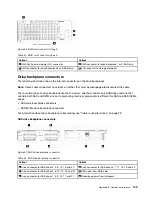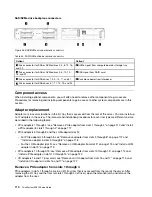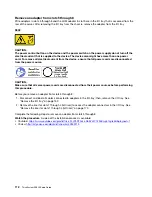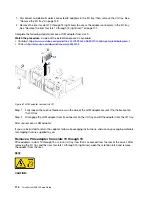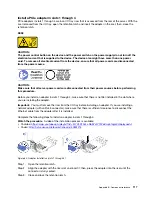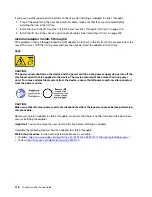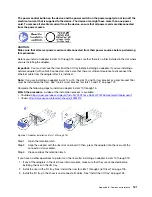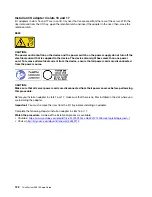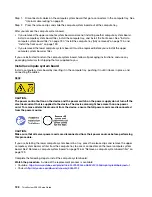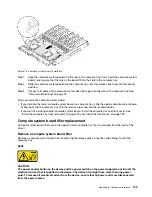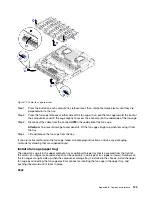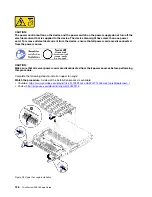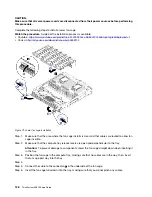Figure 68. Adapter installation (slots 16 and 17)
Step 1. Open the retention latch.
Step 2. Align the adapter with the riser slot and insert it; then, press the adapter into the riser until the
connector is fully seated.
Step 3. Close and lock the retention latch.
If you have no other operations to perform on the riser after installing an adapter in slots 1 through 4:
1. If any of the adapters in the riser have internal cables, make sure that they are connected before
installing the riser in the I/O tray.
2. Install the riser in the I/O tray. See “Install the riser for slots 16 and 17” on page 180.
3. Install the I/O tray in the chassis and connect all cables. See “Install the I/O tray” on page 153.
Compute tray (upper or lower) replacement
Use the following procedures to remove and install the upper or lower compute tray.
Remove a compute tray
The upper and lower compute trays are accessed from the front of the server. Open the release levers to
extract the compute tray, pressing the release tabs when it stops to remove the tray fully from the chassis.
S002
CAUTION:
Appendix B. Component reference
123
Summary of Contents for ThinkSystem SR950 7X11
Page 1: ...ThinkSystem SR950 Setup Guide Machine Types 7X12 7X11 and 7X13 ...
Page 4: ...ii ThinkSystem SR950 Setup Guide ...
Page 18: ...14 ThinkSystem SR950 Setup Guide ...
Page 44: ...Figure 22 Server components 40 ThinkSystem SR950 Setup Guide ...
Page 48: ...44 ThinkSystem SR950 Setup Guide ...
Page 98: ...94 ThinkSystem SR950 Setup Guide ...
Page 106: ...102 ThinkSystem SR950 Setup Guide ...
Page 166: ...162 ThinkSystem SR950 Setup Guide ...
Page 199: ...X XCC management front USB configuration 87 Copyright Lenovo 2017 195 ...
Page 200: ...196 ThinkSystem SR950 Setup Guide ...
Page 201: ......
Page 202: ......