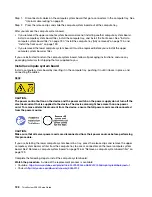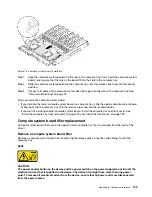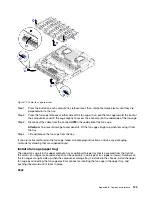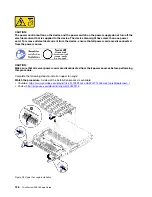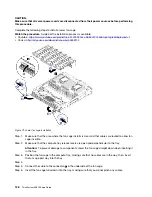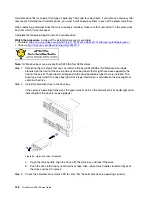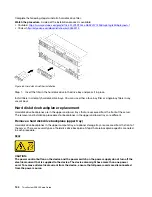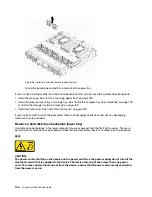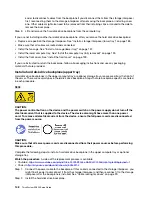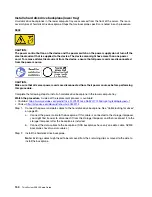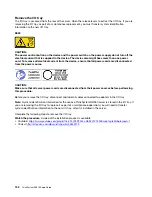Step 1. Make sure that the area where the fan cage installs is clear and that cables are routed to allow fan
cage insertion.
Step 2. Make sure that the compute or storage tray release levers are open and perpendicular to the tray.
Attention:
To prevent damage to components, lower the fan cage straight down when inserting it
in the tray.
Step 3. Position the fan cage in the compute or storage tray, making sure that no cables are in the way;
then, insert the fan cage part way into the tray.
Step 4. Connect the cable to the connector
1
in the underside of the fan cage.
Step 5. Insert the fan cage fully down into the tray, making sure that you do not pinch any cables.
Important:
Make sure the that fan cage goes beneath all tabs on the tray when pushing it
backward. The fan cage must be pushed fully back until it is against the tray bulkhead along its
entire length.
Step 6. Slide the fan cage back into the tray with the fan cage under the tabs on the tray (
2
in above
illustration). Push the fan cage backward until it locks in place. If the fan cage does not move into
place freely, make sure that no cables are obstructing its movement.
After you have installed the upper fan cage:
1. Close the compute or storage tray release levers.
2. Turn the tray right-side up.
3. If you removed one or more compute system boards or a compute system board filler from a compute
tray, install the compute system boards or compute system board filler. See “Install a compute system
board” on page 128.
4. Install the upper compute tray or storage tray. See “Install the compute tray (fully removed)” on page 125
or “Install the storage tray (fully removed)” on page 189.
5. Install the front cover. See “Install the front cover” on page 139.
Install a fan cage (lower tray)
The lower fan cage is in the lower compute tray that is accessed from the front of the server. Fan cages are
keyed and each can be used only in one type of compute tray (upper or lower). Numbers on the fan cages
are right-side up when the compute tray is installed in the chassis. Install the lower fan cage by connecting
the fan cage electrical connector, inserting the fan cage in the lower compute tray, and pushing it backward
until it locks in place.
S002
CAUTION:
The power control button on the device and the power switch on the power supply do not turn off the
electrical current that is supplied to the device. The device also might have more than one power
cord. To remove all electrical current from the device, ensure that all power cords are disconnected
from the power source.
Appendix B. Component reference
137
Summary of Contents for ThinkSystem SR950 7X11
Page 1: ...ThinkSystem SR950 Setup Guide Machine Types 7X12 7X11 and 7X13 ...
Page 4: ...ii ThinkSystem SR950 Setup Guide ...
Page 18: ...14 ThinkSystem SR950 Setup Guide ...
Page 44: ...Figure 22 Server components 40 ThinkSystem SR950 Setup Guide ...
Page 48: ...44 ThinkSystem SR950 Setup Guide ...
Page 98: ...94 ThinkSystem SR950 Setup Guide ...
Page 106: ...102 ThinkSystem SR950 Setup Guide ...
Page 166: ...162 ThinkSystem SR950 Setup Guide ...
Page 199: ...X XCC management front USB configuration 87 Copyright Lenovo 2017 195 ...
Page 200: ...196 ThinkSystem SR950 Setup Guide ...
Page 201: ......
Page 202: ......