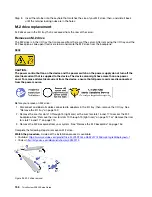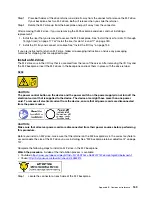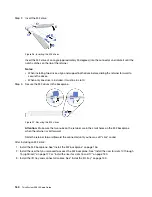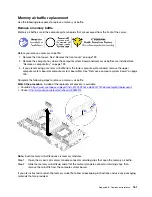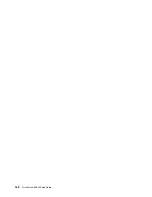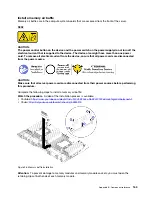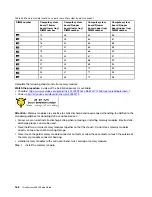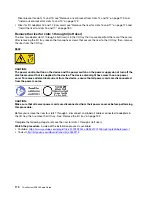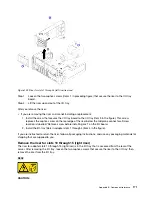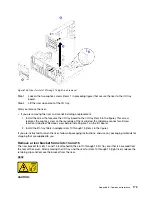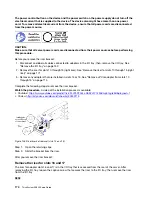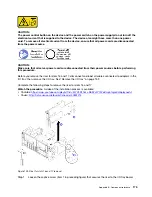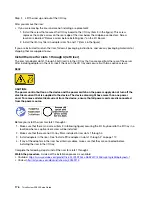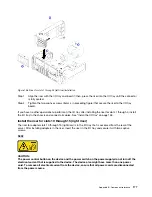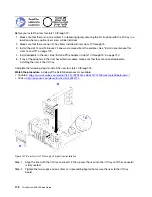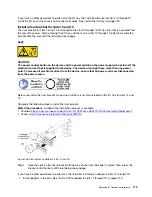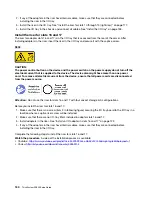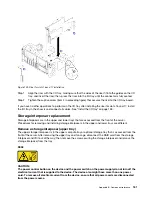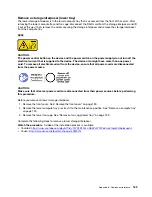Figure 102. Riser for slots 1 through 4 (left riser) removal
Step 1. Loosen the two captive screws (items 1 in preceding figure) that secure the riser to the I/O tray
board.
Step 2. Lift the riser up and out of the I/O tray.
After you remove the riser:
• If you are removing the riser and are not installing a replacement:
1. Install the screw that secures the I/O tray board to the I/O tray (item 3 in the figure). This screw
replaces the captive screw on the rear edge of the riser below the midplane connectors. Screw
location is labelled “Remove screw before installing riser” on the I/O board.
2. Install the I/O-tray fillers in adapter slots 1 through 4 (item 4 in the figure).
If you are instructed to return the riser, follow all packaging instructions, and use any packaging materials for
shipping that are supplied to you.
Remove the riser for slots 10 through 15 (right riser)
The riser for adapter slots 10 through 15 (right riser) is in the I/O tray that is accessed from the rear of the
server. After removing the I/O tray, loosen the two captive screws that secure the riser to the I/O tray; then,
remove the riser from the I/O tray.
S002
CAUTION:
Appendix B. Component reference
171
Summary of Contents for ThinkSystem SR950 7X11
Page 1: ...ThinkSystem SR950 Setup Guide Machine Types 7X12 7X11 and 7X13 ...
Page 4: ...ii ThinkSystem SR950 Setup Guide ...
Page 18: ...14 ThinkSystem SR950 Setup Guide ...
Page 44: ...Figure 22 Server components 40 ThinkSystem SR950 Setup Guide ...
Page 48: ...44 ThinkSystem SR950 Setup Guide ...
Page 98: ...94 ThinkSystem SR950 Setup Guide ...
Page 106: ...102 ThinkSystem SR950 Setup Guide ...
Page 166: ...162 ThinkSystem SR950 Setup Guide ...
Page 199: ...X XCC management front USB configuration 87 Copyright Lenovo 2017 195 ...
Page 200: ...196 ThinkSystem SR950 Setup Guide ...
Page 201: ......
Page 202: ......