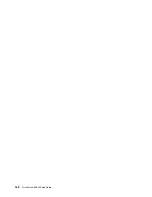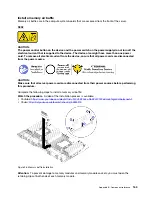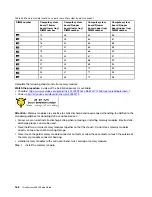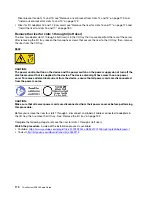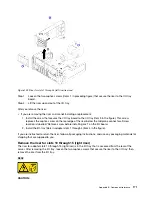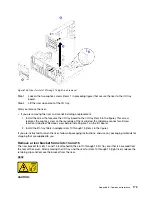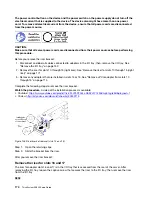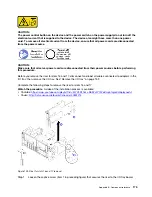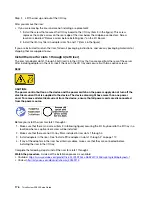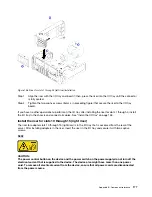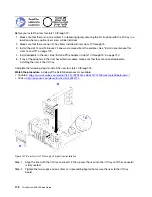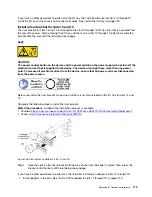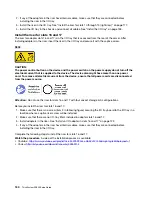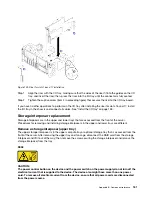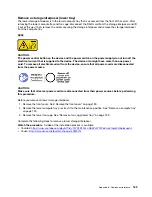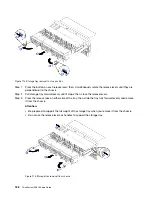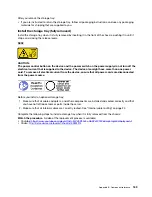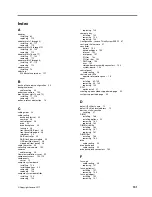Step 2. Lift the riser up and out of the I/O tray.
After you remove the riser:
• If you are removing the riser and are not installing a replacement:
1. Install the screw that secures the I/O tray board to the I/O tray (item 3 in the figure). This screw
replaces the captive screw on the rear edge of the riser below the midplane connectors. Screw
location is labelled “Remove screw before installing riser” on the I/O board.
2. Install the I/O-tray fillers in adapter slots 16 and 17 (item 4 in the figure).
If you are instructed to return the riser, follow all packaging instructions, and use any packaging materials for
shipping that are supplied to you.
Install the riser for slots 1 through 4 (left riser)
The riser for adapter slots 1 through 4 (left riser) is in the I/O tray that is accessed from the rear of the server.
After installing adapters in the riser, insert the riser in the I/O tray and secure it with two captive screws.
S002
CAUTION:
The power control button on the device and the power switch on the power supply do not turn off the
electrical current that is supplied to the device. The device also might have more than one power
cord. To remove all electrical current from the device, ensure that all power cords are disconnected
from the power source.
Before you install the riser for slots 1 through 4:
1. Make sure that there is no screw (item 2 in following figure) securing the I/O tray board to the I/O tray in a
location where a captive riser screw will be installed.
2. Make sure that there are no I/O-tray fillers installed in riser slots 1 through 4.
3. Install adapters in the riser. See “Install a PCIe adapter in slots 1 through 4” on page 117.
4. If any of the adapters in the riser have internal cables, make sure that they are connected before
installing the riser in the I/O tray.
Complete the following steps to install the riser for slots 1 through 4.
Watch the procedure
. A video of the installation process is available:
• Youtube:
https://www.youtube.com/playlist?list=PLYV5R7hVcs-DbSYJFY74PoKmph7vgrkKH&playnext=1
• Youku:
http://list.youku.com/albumlist/show/id_50952215
176
ThinkSystem SR950 Setup Guide
Summary of Contents for ThinkSystem SR950 7X11
Page 1: ...ThinkSystem SR950 Setup Guide Machine Types 7X12 7X11 and 7X13 ...
Page 4: ...ii ThinkSystem SR950 Setup Guide ...
Page 18: ...14 ThinkSystem SR950 Setup Guide ...
Page 44: ...Figure 22 Server components 40 ThinkSystem SR950 Setup Guide ...
Page 48: ...44 ThinkSystem SR950 Setup Guide ...
Page 98: ...94 ThinkSystem SR950 Setup Guide ...
Page 106: ...102 ThinkSystem SR950 Setup Guide ...
Page 166: ...162 ThinkSystem SR950 Setup Guide ...
Page 199: ...X XCC management front USB configuration 87 Copyright Lenovo 2017 195 ...
Page 200: ...196 ThinkSystem SR950 Setup Guide ...
Page 201: ......
Page 202: ......