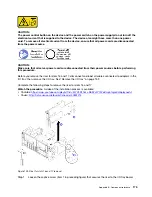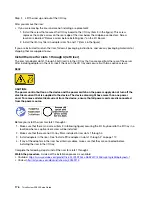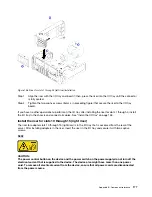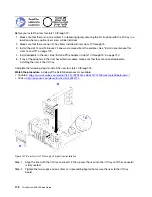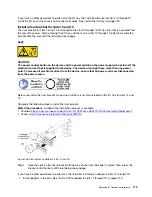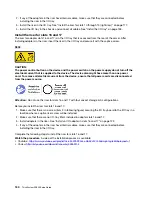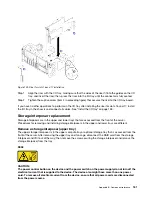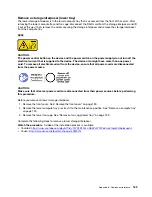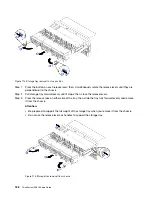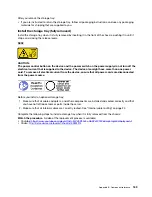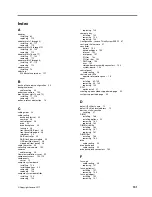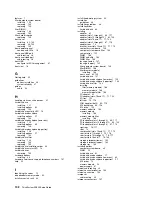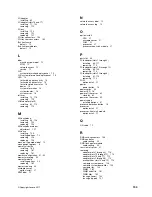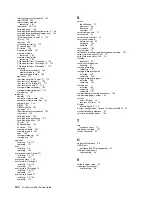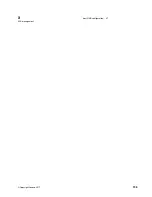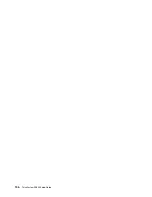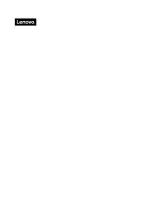After you remove the storage tray:
• If you are instructed to return the storage tray, follow all packaging instructions, and use any packaging
materials for shipping that are supplied to you.
Install the storage tray (fully removed)
Install the storage tray when it is fully removed by inserting it in the front of the chassis, pushing it in until it
stops, and closing the release levers.
S002
CAUTION:
The power control button on the device and the power switch on the power supply do not turn off the
electrical current that is supplied to the device. The device also might have more than one power
cord. To remove all electrical current from the device, ensure that all power cords are disconnected
from the power source.
Before you install an optional storage tray:
1. Make sure that all cables, adapters, and other components are installed and seated correctly and that
you have not left loose tools or parts inside the server.
2. Make sure that all internal cables are correctly routed. See “Internal cable routing” on page 24.
Complete the following steps to install a storage tray when it is fully removed from the chassis:
Watch the procedure
. A video of the replacement process is available:
• Youtube:
https://www.youtube.com/playlist?list=PLYV5R7hVcs-DbSYJFY74PoKmph7vgrkKH&playnext=1
• Youku:
http://list.youku.com/albumlist/show/id_50952215
Appendix B. Component reference
189
Summary of Contents for ThinkSystem SR950 7X11
Page 1: ...ThinkSystem SR950 Setup Guide Machine Types 7X12 7X11 and 7X13 ...
Page 4: ...ii ThinkSystem SR950 Setup Guide ...
Page 18: ...14 ThinkSystem SR950 Setup Guide ...
Page 44: ...Figure 22 Server components 40 ThinkSystem SR950 Setup Guide ...
Page 48: ...44 ThinkSystem SR950 Setup Guide ...
Page 98: ...94 ThinkSystem SR950 Setup Guide ...
Page 106: ...102 ThinkSystem SR950 Setup Guide ...
Page 166: ...162 ThinkSystem SR950 Setup Guide ...
Page 199: ...X XCC management front USB configuration 87 Copyright Lenovo 2017 195 ...
Page 200: ...196 ThinkSystem SR950 Setup Guide ...
Page 201: ......
Page 202: ......