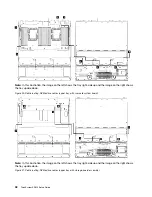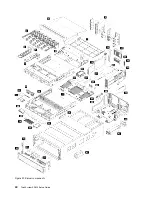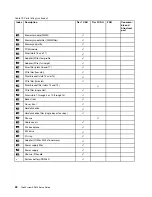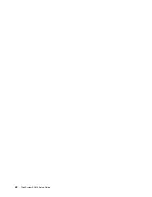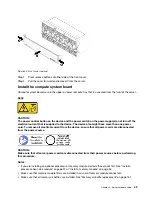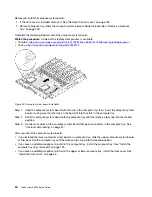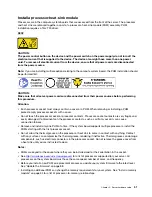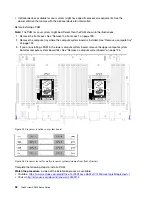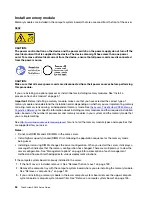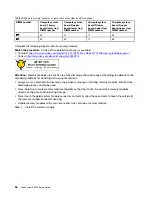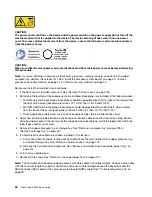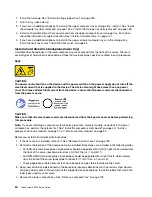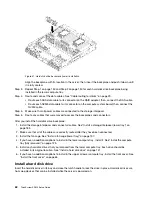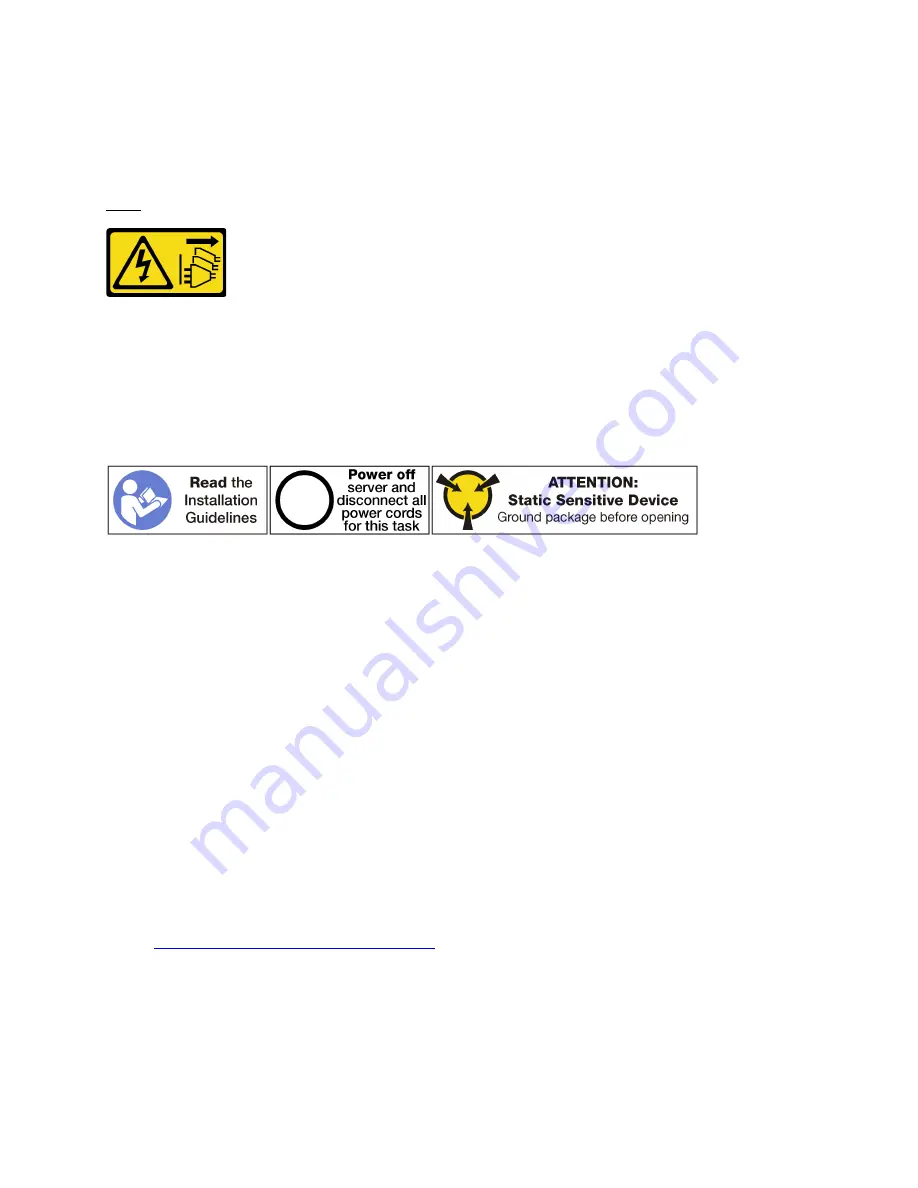
Install a processor-heat-sink module
Processors are in the compute system boards that are accessed from the front of the server. The processor
and heat sink are removed together as part of a processor-heat-sink-module (PHM) assembly. PHM
installation requires a Torx T30 driver.
S002
CAUTION:
The power control button on the device and the power switch on the power supply do not turn off the
electrical current that is supplied to the device. The device also might have more than one power
cord. To remove all electrical current from the device, ensure that all power cords are disconnected
from the power source.
Note:
If you are installing multiple options relating to the compute system board, the PHM installation should
be performed first.
CAUTION:
Make sure that all server power cords are disconnected from their power sources before performing
this procedure.
Attention:
• Each processor socket must always contain a cover or a PHM. When removing or installing a PHM,
protect empty processor sockets with a cover.
• Do not touch the processor socket or processor contacts. Processor-socket contacts are very fragile and
easily damaged. Contaminants on the processor contacts, such as oil from your skin, can cause
connection failures.
• Remove and install only one PHM at a time. If the system board supports multiple processors, install the
PHMs starting with the first processor socket.
• Do not allow the thermal grease on the processor or heat sink to come in contact with anything. Contact
with any surface can compromise the thermal grease, rendering it ineffective. Thermal grease can damage
components, such as electrical connectors in the processor socket. Do not remove the grease cover from
a heat sink until you are instructed to do so.
Notes:
• PHMs are keyed for the socket where they can be installed and for their orientation in the socket.
• See
http://www.lenovo.com/us/en/serverproven/
for a list of processors supported for your server. All
processors on the system board must have the same speed, number of cores, and frequency.
• Before you install a new PHM or replacement processor, update your system firmware to the latest level.
See “Update the firmware” on page 88.
• Installing an additional PHM can change the memory requirements for your system. See “Install a memory
module” on page 54 for a list of processor-to-memory relationships.
.
51
Summary of Contents for ThinkSystem SR950 7X11
Page 1: ...ThinkSystem SR950 Setup Guide Machine Types 7X12 7X11 and 7X13 ...
Page 4: ...ii ThinkSystem SR950 Setup Guide ...
Page 18: ...14 ThinkSystem SR950 Setup Guide ...
Page 44: ...Figure 22 Server components 40 ThinkSystem SR950 Setup Guide ...
Page 48: ...44 ThinkSystem SR950 Setup Guide ...
Page 98: ...94 ThinkSystem SR950 Setup Guide ...
Page 106: ...102 ThinkSystem SR950 Setup Guide ...
Page 166: ...162 ThinkSystem SR950 Setup Guide ...
Page 199: ...X XCC management front USB configuration 87 Copyright Lenovo 2017 195 ...
Page 200: ...196 ThinkSystem SR950 Setup Guide ...
Page 201: ......
Page 202: ......