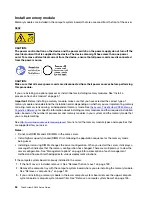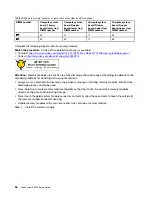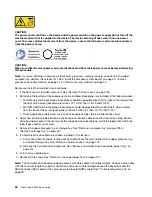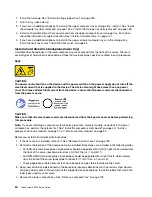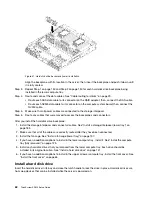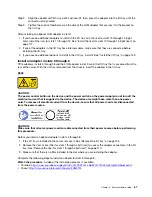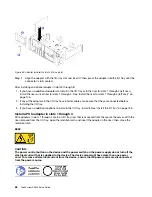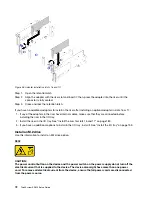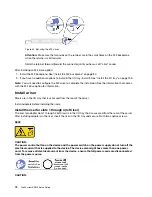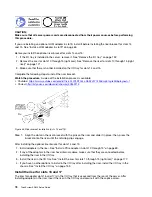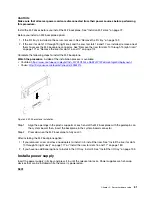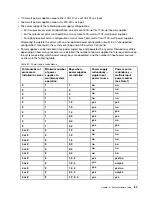Figure 35. Adapter installation (slots 5 through 8)
Step 1. Align the adapter with the I/O-tray slot and insert it; then, press the adapter into the I/O tray until the
connector is fully seated.
After installing an optional adapter in slots 5 through 8:
1. If you have no additional adapters to install in the I/O tray or in the riser for slots 1 through 4 (left riser),
install the riser or riser filler for slots 1 through 4. See “Install the riser for slots 1 through 4 (left riser)” on
page 176.
2. If any of the adapters in the I/O tray have internal cables, make sure that they are connected before
installing the I/O tray.
3. If you have no additional options to install in the I/O tray, install it. See “Install the I/O tray” on page 153.
Install a PCIe adapter in slots 1 through 4
PCIe adapters in slots 1 through 4 are in an I/O tray riser that is accessed from the rear of the server. With the
riser removed from the I/O tray, open the retention latch and insert the adapter in the riser; then, close the
retention latch.
S002
CAUTION:
The power control button on the device and the power switch on the power supply do not turn off the
electrical current that is supplied to the device. The device also might have more than one power
cord. To remove all electrical current from the device, ensure that all power cords are disconnected
from the power source.
68
ThinkSystem SR950 Setup Guide
Summary of Contents for ThinkSystem SR950 7X11
Page 1: ...ThinkSystem SR950 Setup Guide Machine Types 7X12 7X11 and 7X13 ...
Page 4: ...ii ThinkSystem SR950 Setup Guide ...
Page 18: ...14 ThinkSystem SR950 Setup Guide ...
Page 44: ...Figure 22 Server components 40 ThinkSystem SR950 Setup Guide ...
Page 48: ...44 ThinkSystem SR950 Setup Guide ...
Page 98: ...94 ThinkSystem SR950 Setup Guide ...
Page 106: ...102 ThinkSystem SR950 Setup Guide ...
Page 166: ...162 ThinkSystem SR950 Setup Guide ...
Page 199: ...X XCC management front USB configuration 87 Copyright Lenovo 2017 195 ...
Page 200: ...196 ThinkSystem SR950 Setup Guide ...
Page 201: ......
Page 202: ......