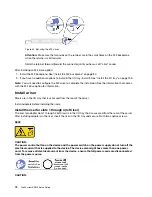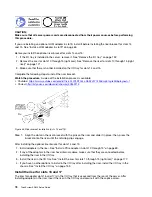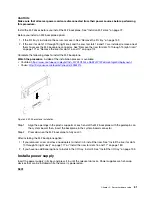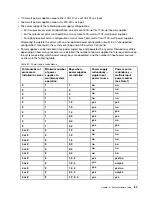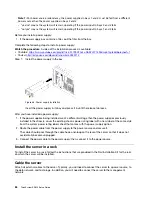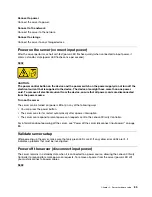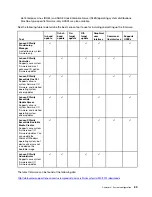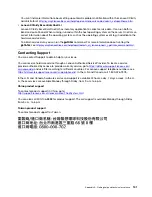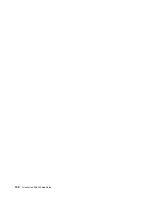Your server has a front panel USB port that you can use as an Lenovo XClarity Controller management
connection. See “Front view” on page 16 for the location of this connector.
You can switch the front panel USB port between normal and Lenovo XClarity Controller management
operation by performing one of the following steps.
• Hold the blue ID button on the front panel for at least 3 seconds until its LED flashes slowly (once every
couple of seconds). See “Front view” on page 16 for the location of the ID button.
• From the Lenovo XClarity Controller management controller CLI, run the
usbfp
command. For information
about using the Lenovo XClarity Controller CLI, see
http://managementsoftware.lenovofiles.com/help/topic/
com.lenovo.thinksystem.xcc.doc/dw1lm_c_ch7_commandlineinterface.html
.
• From the Lenovo XClarity Controller management controller web interface, click
BMC
Configuration
>
Network
>
Front Panel USB Port Management
. For information about Lenovo XClarity
Controller web interface functions, see
http://managementsoftware.lenovofiles.com/help/topic/
com.lenovo.thinksystem.xcc.doc/dw1lm_r_immactiondescriptions.html
.
You can also check the current setting of the front panel USB port using the Lenovo XClarity Controller
management controller CLI (
usbfp
command) or the Lenovo XClarity Controller management controller web
interface (
BMC Configuration
>
Network
>
Front Panel USB Port Management
). See
http://managementsoftware.lenovofiles.com/help/topic/
com.lenovo.thinksystem.xcc.doc/dw1lm_r_immactiondescriptions.html
Update the firmware
Several options are available to update the firmware for the server.
You can use the tools listed here to update the most current firmware for your server and the devices that are
installed in the server.
Note:
Lenovo typically releases firmware in bundles called UpdateXpress System Packs (UXSPs). To ensure
that all of the firmware updates are compatible, you should update all firmware at the same time. If you are
updating firmware for both the Lenovo XClarity Controller and UEFI, update the firmware for Lenovo XClarity
Controller first.
Best practices related to updating firmware is available at the following location:
Important terminology
•
In-band update
. The installation or update is performed using a tool or application within an operating
system that is executing on the server’s core CPU.
•
Out-of-band update
. The installation or update is performed by the Lenovo XClarity Controller collecting
the update and then directing the update to the target subsystem or device. Out-of-band updates have no
dependency on an operating system executing on the core CPU. However, most out-of-band operations
do require the server to be in the S0 (Working) power state.
•
On-Target update.
The installation or update is initiated from an Operating System executing on the
server’s operating system.
•
Off-Target update.
The installation or update is initiated from a computing device interacting directly with
the server’s Lenovo XClarity Controller.
•
UpdateXpress System Packs (UXSPs)
. UXSPs are bundled updates designed and tested to provide the
interdependent level of functionality, performance, and compatibility. UXSPs are server machine-type
specific and are built (with firmware and device driver updates) to support specific Windows Server, Red
88
ThinkSystem SR950 Setup Guide
Summary of Contents for ThinkSystem SR950 7X11
Page 1: ...ThinkSystem SR950 Setup Guide Machine Types 7X12 7X11 and 7X13 ...
Page 4: ...ii ThinkSystem SR950 Setup Guide ...
Page 18: ...14 ThinkSystem SR950 Setup Guide ...
Page 44: ...Figure 22 Server components 40 ThinkSystem SR950 Setup Guide ...
Page 48: ...44 ThinkSystem SR950 Setup Guide ...
Page 98: ...94 ThinkSystem SR950 Setup Guide ...
Page 106: ...102 ThinkSystem SR950 Setup Guide ...
Page 166: ...162 ThinkSystem SR950 Setup Guide ...
Page 199: ...X XCC management front USB configuration 87 Copyright Lenovo 2017 195 ...
Page 200: ...196 ThinkSystem SR950 Setup Guide ...
Page 201: ......
Page 202: ......