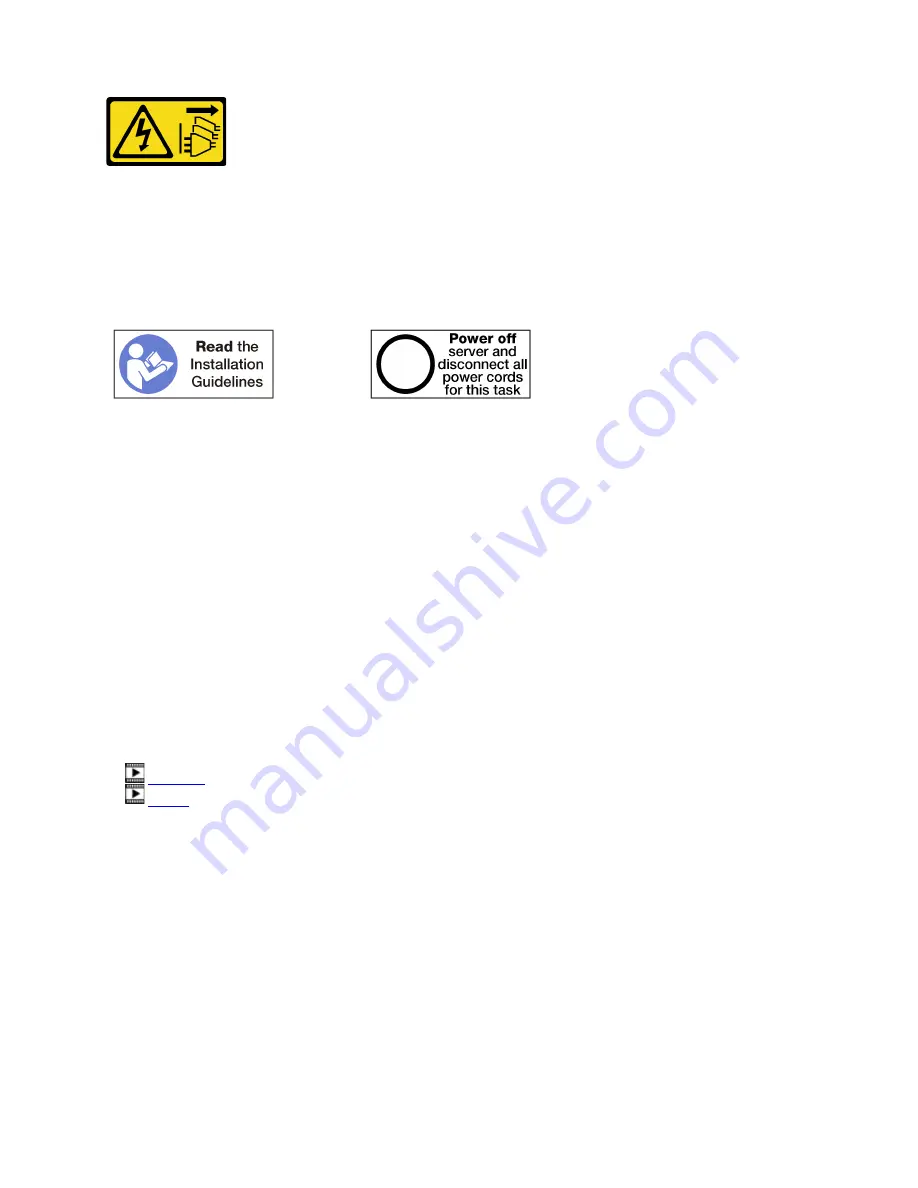
CAUTION:
The power-control button on the device and the power switch on the power supply do not turn off the
electrical current supplied to the device. The device also might have more than one power cord. To
remove all electrical current from the device, ensure that all power cords are disconnected from the
power source.
Install the M.2 backplane before installing the riser for adapter slots 16 through 17.
CAUTION:
Make sure that all server power cords are disconnected from their power sources before performing
this procedure.
Attention:
Do
not
use the riser for slot 16 to 17 with four socket storage rich configurations.
Before you install the optional riser for slot 16 to 17:
1. If the I/O tray is installed in the server, remove it. See “Remove the I/O tray” on page 334.
2. Make sure that there is no screw (item 2 in following figure) securing the I/O tray board to the I/O tray in a
location where a captive riser screw will be installed.
3. Make sure that there are no I/O tray fillers installed in adapter slot 16 to 17.
4. Install adapters in the riser. See “Install an I/O adapter in slot 16 to 17” on page 304.
5. If any of the adapters in the riser have internal cables, make sure that they are connected before
installing the riser in the I/O tray.
Complete the following steps to install the riser for slot 16 to 17.
Watch the procedure
. A video of the installation process is available:
•
•
243
Summary of Contents for ThinkSystem SR950
Page 1: ...ThinkSystem SR950 Setup Guide Machine Types 7X12 7X11 and 7X13 ...
Page 55: ...Figure 22 Server components Chapter 2 Server components 51 ...
Page 276: ...272 ThinkSystem SR950 Setup Guide ...
Page 282: ...278 ThinkSystem SR950 Setup Guide ...
Page 286: ...282 ThinkSystem SR950 Setup Guide ...
Page 389: ......
Page 390: ......
















































