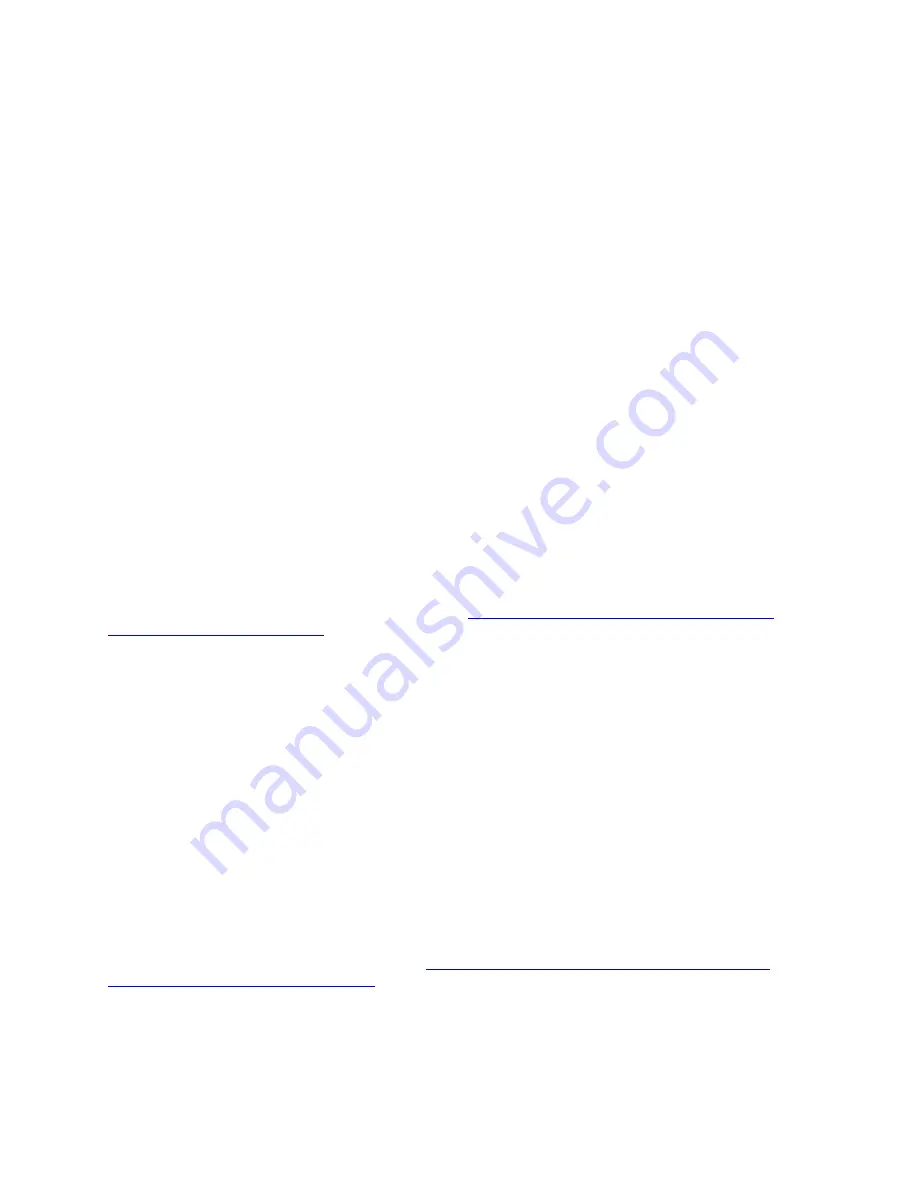
– In App Direct Mode, the DRAM DIMMs that are installed can be configured to mirror mode.
– When only one DCPMM is installed for each processor, only not-interleaved App Direct Mode is
supported.
•
Mixed Memory Mode
(1-99% of DCPMM capacity acts as system memory):
In this mode, some percentage of DCPMM capacity is directly accessible to specific applications (App
Direct), while the rest serves as system memory. The App Direct part of DCPMM is displayed as persistent
memory, while the rest of DCPMM capacity is displayed as system memory. DRAM DIMMs act as cache
in this mode.
The total displayed volatile system memory in this mode is the DCPMM capacity that is invested in volatile
system memory.
•
Memory Mode
(100% of DCPMM capacity acts as system memory):
In this mode, DCPMMs act as volatile system memory, while DRAM DIMMs act as cache.
The total displayed volatile system memory in this mode is the sum of DCPMM capacity.
DCPMM Management options
DCPMMs can be managed with the following tools:
•
Lenovo XClarity Provisioning Manager
To open Lenovo XClarity Provisioning Manager, power on the system and press
F1
as soon as the logo
screen appears. If a password has been set, enter the password to unlock Lenovo XClarity Provisioning
Manager.
Go to
UEFI Setup
➙
System Settings
➙
Intel Optane DCPMMs
to configure and manage DCPMMs.
For more details, see the “UEFI Setup” section in the Lenovo XClarity Provisioning Manager
documentation version compatible with your server at
https://sysmgt.lenovofiles.com/help/topic/lxpm_
frontend/lxpm_product_page.html
.
Note:
If the text-based interface of Setup Utility opens instead of Lenovo XClarity Provisioning Manager,
go to
System Settings
➙
<F1> Start Control
and select
Tool Suite
. Then, reboot the system and press
F1
as soon as the logo screen appears to open Lenovo XClarity Provisioning Manager.
•
Setup Utility
To enter Setup Utility:
1. Power on the system and press
F1
to open Lenovo XClarity Provisioning Manager.
2. Go to
UEFI Settings
➙
System Settings
, click on the pull-down menu on the upper right corner of
the screen, and select
Text Setup
.
3. Reboot the system, and press
F1
as soon as the logo screen appears.
Go to
System Configuration and Boot Management
➙
System Settings
➙
Intel Optane DCPMMs
to
configure and manage DCPMMs.
•
Lenovo XClarity Essentials OneCLI
Some management options are available in commands that are executed in the path of Lenovo XClarity
Essentials OneCLI in the operating system. See
https://sysmgt.lenovofiles.com/help/topic/toolsctr_cli_
lenovo/onecli_t_download_use_tcscli.html
to learn how to download and use Lenovo XClarity Essentials
OneCLI.
Following are the available management options:
•
Intel Optane DCPMM details
262
ThinkSystem SR950 Setup Guide
Summary of Contents for ThinkSystem SR950
Page 1: ...ThinkSystem SR950 Setup Guide Machine Types 7X12 7X11 and 7X13 ...
Page 55: ...Figure 22 Server components Chapter 2 Server components 51 ...
Page 276: ...272 ThinkSystem SR950 Setup Guide ...
Page 282: ...278 ThinkSystem SR950 Setup Guide ...
Page 286: ...282 ThinkSystem SR950 Setup Guide ...
Page 389: ......
Page 390: ......
















































