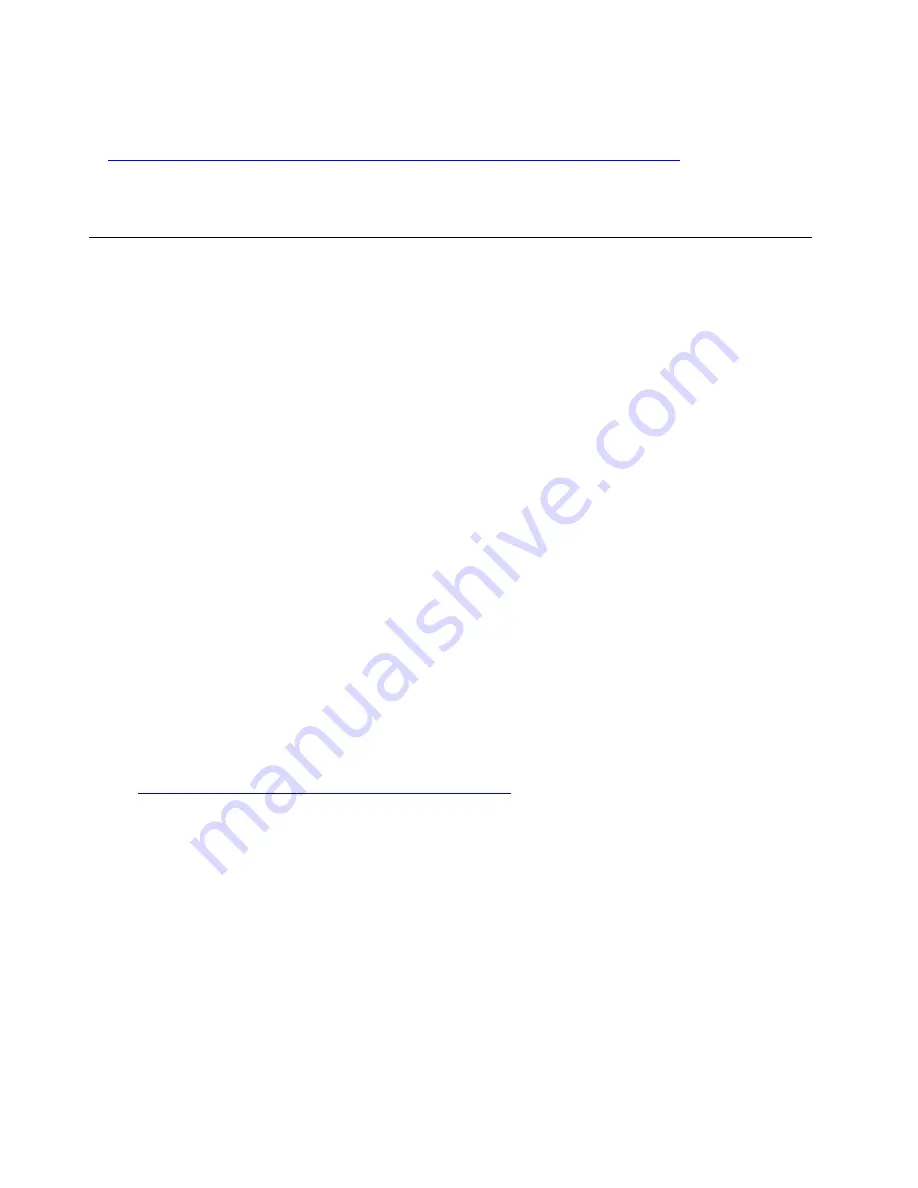
Alternatively, you can use the ssaavvee command from Lenovo XClarity Essentials OneCLI to create a backup
of all configuration settings. For more information about the ssaavvee command, see:
http://sysmgt.lenovofiles.com/help/topic/toolsctr_cli_lenovo/onecli_r_save_command.html
•
Operating system
Use your backup methods to back up the operating system and user data for the server.
Update the Vital Product Data (VPD)
After initial setup of the system, you can update some Vital Product Data (VPD), such as asset tag and
Universal Unique Identifier (UUID).
Update the Universal Unique Identifier (UUID)
Optionally, you can update the Universal Unique Identifier (UUID).
There are two methods available to update the UUID:
• From Lenovo XClarity Provisioning Manager
To update the UUID from Lenovo XClarity Provisioning Manager:
1. Start the server and press F1 to display the Lenovo XClarity Provisioning Manager interface.
2. If the power-on Administrator password is required, enter the password.
3. From the System Summary page, click
Update VPD
.
4. Update the UUID.
• From Lenovo XClarity Essentials OneCLI
Lenovo XClarity Essentials OneCLI sets the UUID in the Lenovo XClarity Controller. Select one of the
following methods to access the Lenovo XClarity Controller and set the UUID:
– Operate from the target system, such as LAN or keyboard console style (KCS) access
– Remote access to the target system (TCP/IP based)
To update the UUID from Lenovo XClarity Essentials OneCLI:
1. Download and install Lenovo XClarity Essentials OneCLI.
To download Lenovo XClarity Essentials OneCLI, go to the following site:
https://datacentersupport.lenovo.com/solutions/HT116433
2. Copy and unpack the OneCLI package, which also includes other required files, to the server. Make
sure that you unpack the OneCLI and the required files to the same directory.
3. After you have Lenovo XClarity Essentials OneCLI in place, type the following command to set the
UUID:
onecli config set SYSTEM_PROD_DATA.SysInfoUUID <uuid_value> [access_method]
Where:
<uuid_value>
Up to 16-byte hexadecimal value assigned by you.
[access_method]
The access method that you select to use from the following methods:
– Online authenticated LAN access, type the command:
268
ThinkSystem SR950 Setup Guide
Summary of Contents for ThinkSystem SR950
Page 1: ...ThinkSystem SR950 Setup Guide Machine Types 7X12 7X11 and 7X13 ...
Page 55: ...Figure 22 Server components Chapter 2 Server components 51 ...
Page 276: ...272 ThinkSystem SR950 Setup Guide ...
Page 282: ...278 ThinkSystem SR950 Setup Guide ...
Page 286: ...282 ThinkSystem SR950 Setup Guide ...
Page 389: ......
Page 390: ......
















































