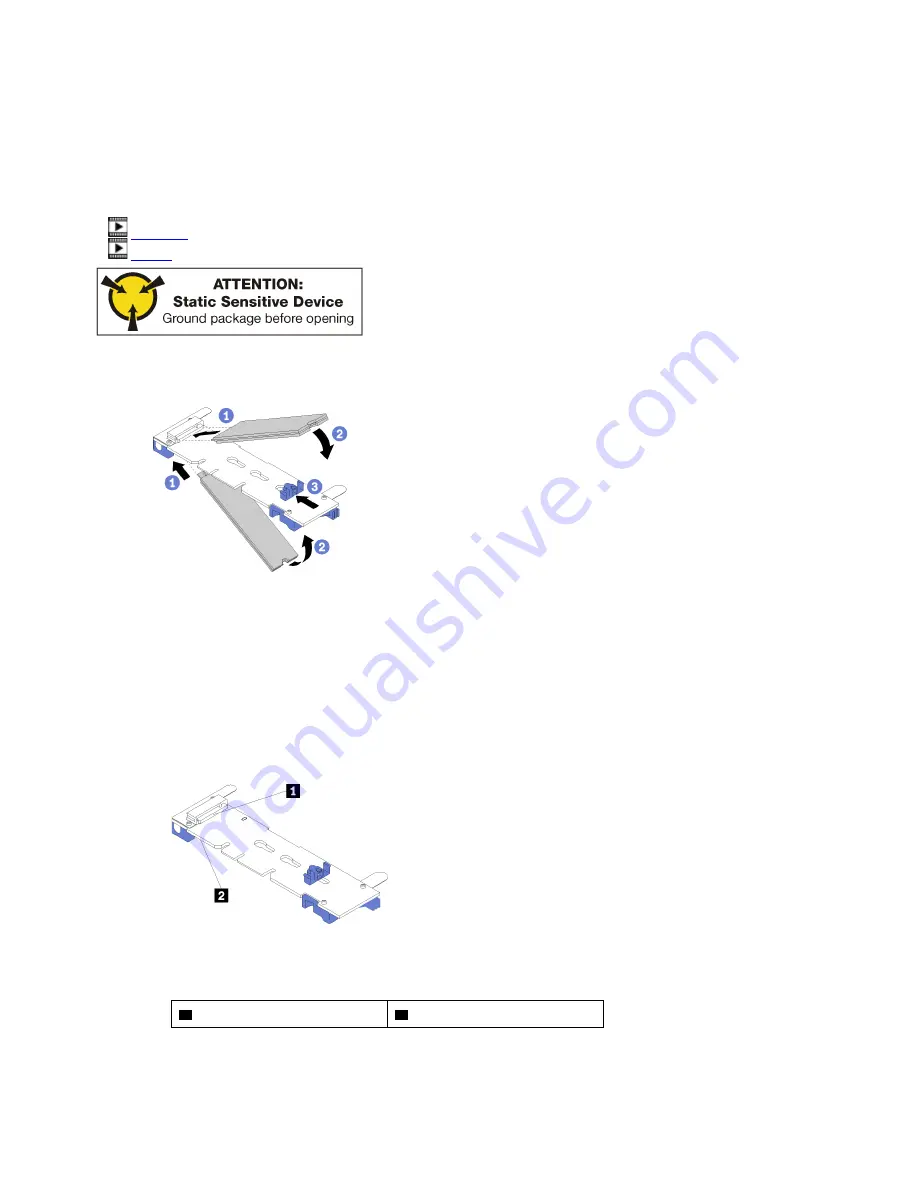
Before you install an M.2 drive, make sure that the retainer on the M.2 backplane is in the correct keyhole to
accommodate the size of the M.2 drive you are installing. See “M.2 backplane retainer adjustment” on page
345.
Complete the following steps to install an M.2 drive in the M.2 backplane.
Watch the procedure
. A video of the installation process is available:
•
•
Step 1. Locate the connector on each side of the M.2 backplane.
Step 2. Insert the M.2 drive.
Figure 103. Inserting the M.2 drives
Insert the M.2 drive at an angle (approximately 30 degrees) into the connector and rotate it until the
notch catches on the lip of the retainer
Notes:
• When installing two drives, align and support both drives before sliding the retainer forward to
secure the drives.
• When only one drive is installed, it must be in slot 0.
Figure 104. M.2 drive slots
Table 233. M.2 drive slots
1
Slot 0
2
Slot 1
Step 3. Secure the M.2 drives in the backplane.
348
ThinkSystem SR950 Setup Guide
Summary of Contents for ThinkSystem SR950
Page 1: ...ThinkSystem SR950 Setup Guide Machine Types 7X12 7X11 and 7X13 ...
Page 55: ...Figure 22 Server components Chapter 2 Server components 51 ...
Page 276: ...272 ThinkSystem SR950 Setup Guide ...
Page 282: ...278 ThinkSystem SR950 Setup Guide ...
Page 286: ...282 ThinkSystem SR950 Setup Guide ...
Page 389: ......
Page 390: ......











































