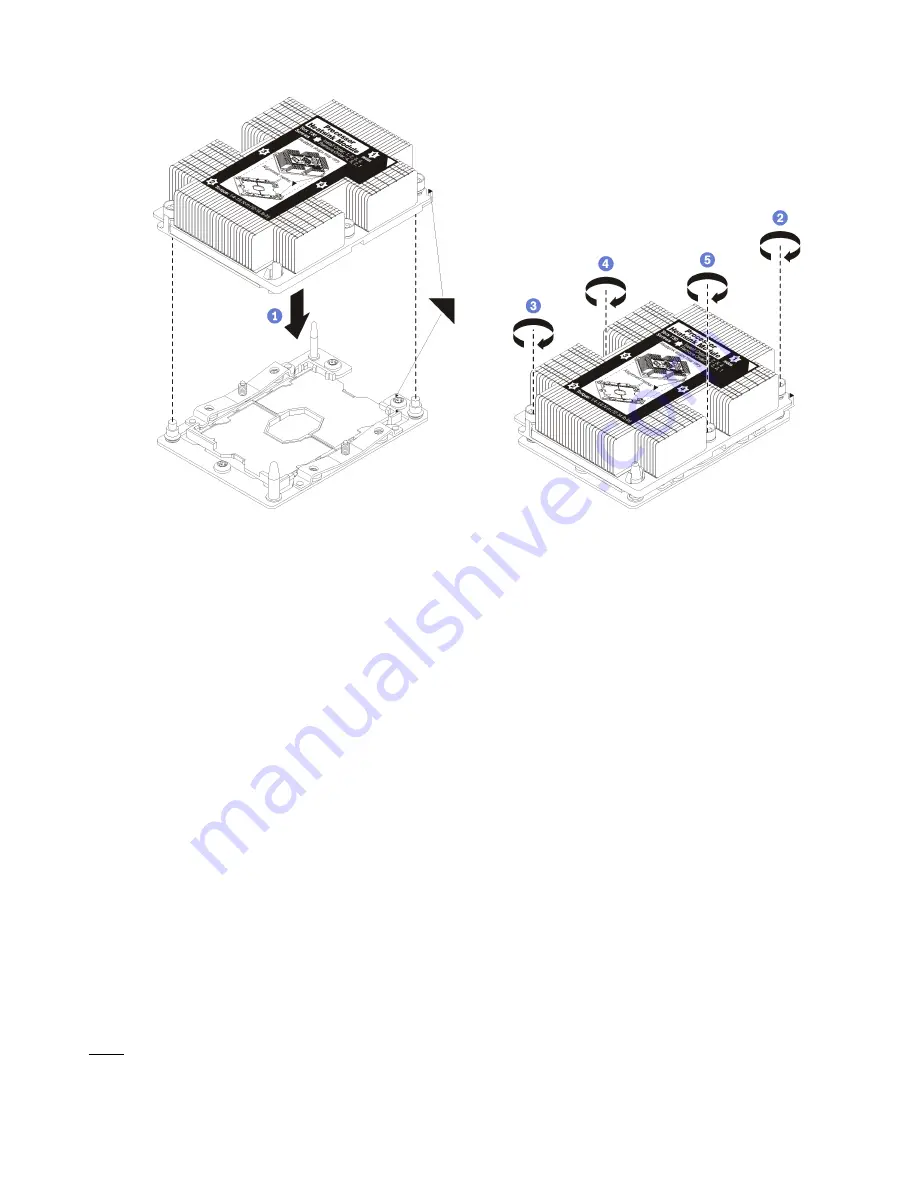
Figure 31. Installing a PHM
a. Align the triangular marks and guide pins on the processor socket with the PHM; then, insert
the PHM into the processor socket.
Attention:
To prevent damage to components, make sure that you follow the indicated
tightening sequence.
b. Fully tighten the Torx T30 captive fasteners
in the installation sequence shown
on the heat-sink
label. Tighten the screws until they stop; then, visually inspect to make sure that there is no
gap between the screw shoulder beneath the heat sink and the processor socket. (For
reference, the torque required for the nuts to fully tighten is 1.4 — 1.6 newton-meters, 12 — 14
inch-pounds).
After installing the PHM option:
1. If there are memory modules to install, install them. See “Install a memory module” on page 216. Also
install memory module fillers, that are provided with the PHM, in any vacant memory module
connectors.
2. Install the upper system board or system board filler, if it was removed. See “Install a system board” on
3. Install the compute tray . See “Install a compute tray” on page 307.
4. If you have no additional options to install in the upper or lower compute tray, install the front cover. See
“Install the front cover” on page 227.
Install a memory module
Memory modules are installed in the system boards that are accessed from the front of the server.
S002
216
ThinkSystem SR950 Setup Guide
Summary of Contents for ThinkSystem SR950
Page 1: ...ThinkSystem SR950 Setup Guide Machine Types 7X12 7X11 and 7X13 ...
Page 55: ...Figure 22 Server components Chapter 2 Server components 51 ...
Page 276: ...272 ThinkSystem SR950 Setup Guide ...
Page 282: ...278 ThinkSystem SR950 Setup Guide ...
Page 286: ...282 ThinkSystem SR950 Setup Guide ...
Page 389: ......
Page 390: ......















































