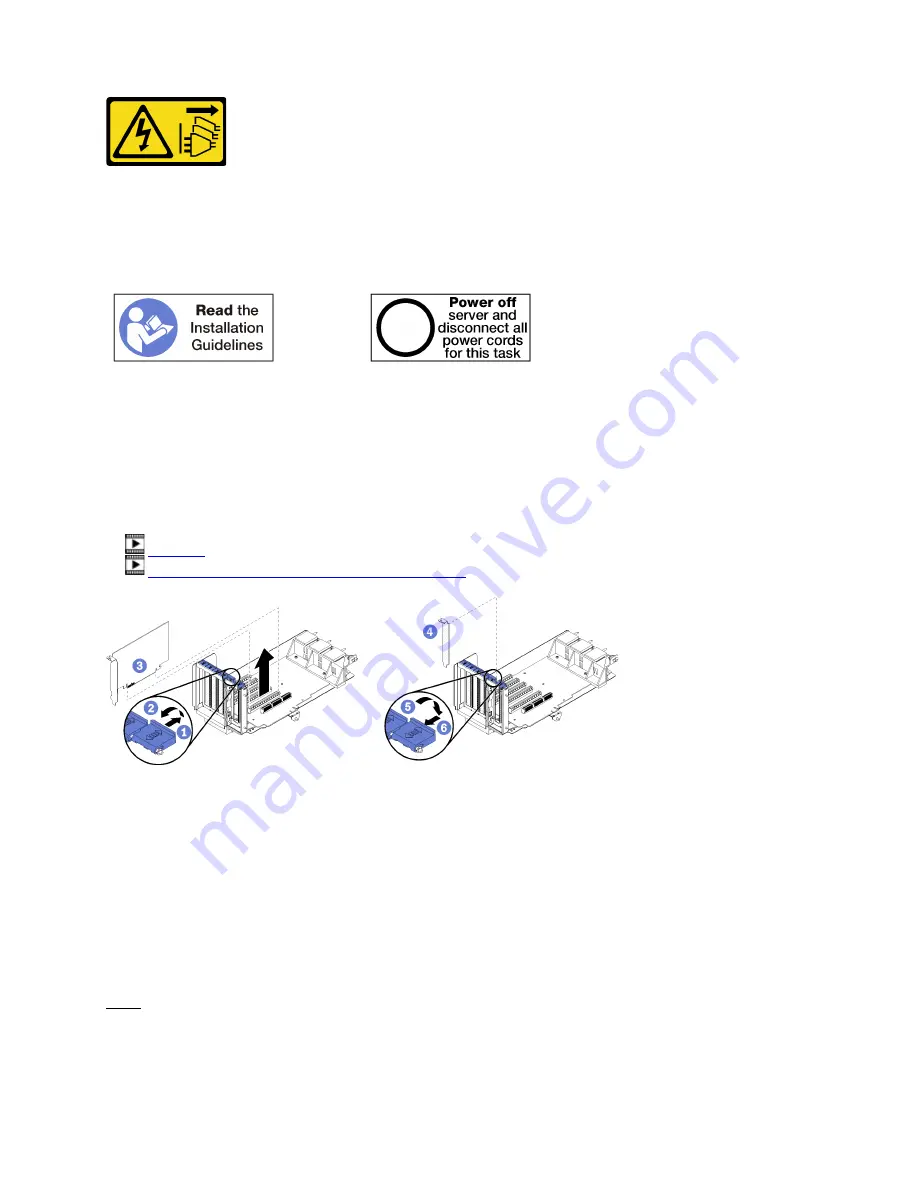
CAUTION:
The power-control button on the device and the power switch on the power supply do not turn off the
electrical current supplied to the device. The device also might have more than one power cord. To
remove all electrical current from the device, ensure that all power cords are disconnected from the
power source.
Before you remove an adapter from slot 10 to 15:
1. Disconnect and label all cables connected to adapters in the I/O tray; then, remove the I/O tray. See
“Remove the I/O tray” on page 334.
2. Remove the riser for slot 10 to 15 (riser 2). See “Remove the riser for slot 10 to 15 (riser 2)” on page 359.
Complete the following steps to remove an adapter from slot 10 to 15.
Watch the procedure
. A video of the installation process is available:
•
•
http://list.youku.com/albumlist/show/id_50952215
Figure 69. Adapter removal (slot 10 to 15)
Step 1. Open the retention latch.
Step 2. Disengage the adapter from its connector on the riser and lift the adapter from the riser.
After you remove the adapter:
Remove an I/O adapter from slot 16 to 17
I/O adapters in slot 16 to 17 are in an I/O tray riser that is accessed from the rear of the server. After removing
the I/O tray and the riser for slot 16 to 17, open the retention latch and remove the adapter from the riser.
S002
Appendix B. Component reference
297
Summary of Contents for ThinkSystem SR950
Page 1: ...ThinkSystem SR950 Setup Guide Machine Types 7X12 7X11 and 7X13 ...
Page 55: ...Figure 22 Server components Chapter 2 Server components 51 ...
Page 276: ...272 ThinkSystem SR950 Setup Guide ...
Page 282: ...278 ThinkSystem SR950 Setup Guide ...
Page 286: ...282 ThinkSystem SR950 Setup Guide ...
Page 389: ......
Page 390: ......
















































