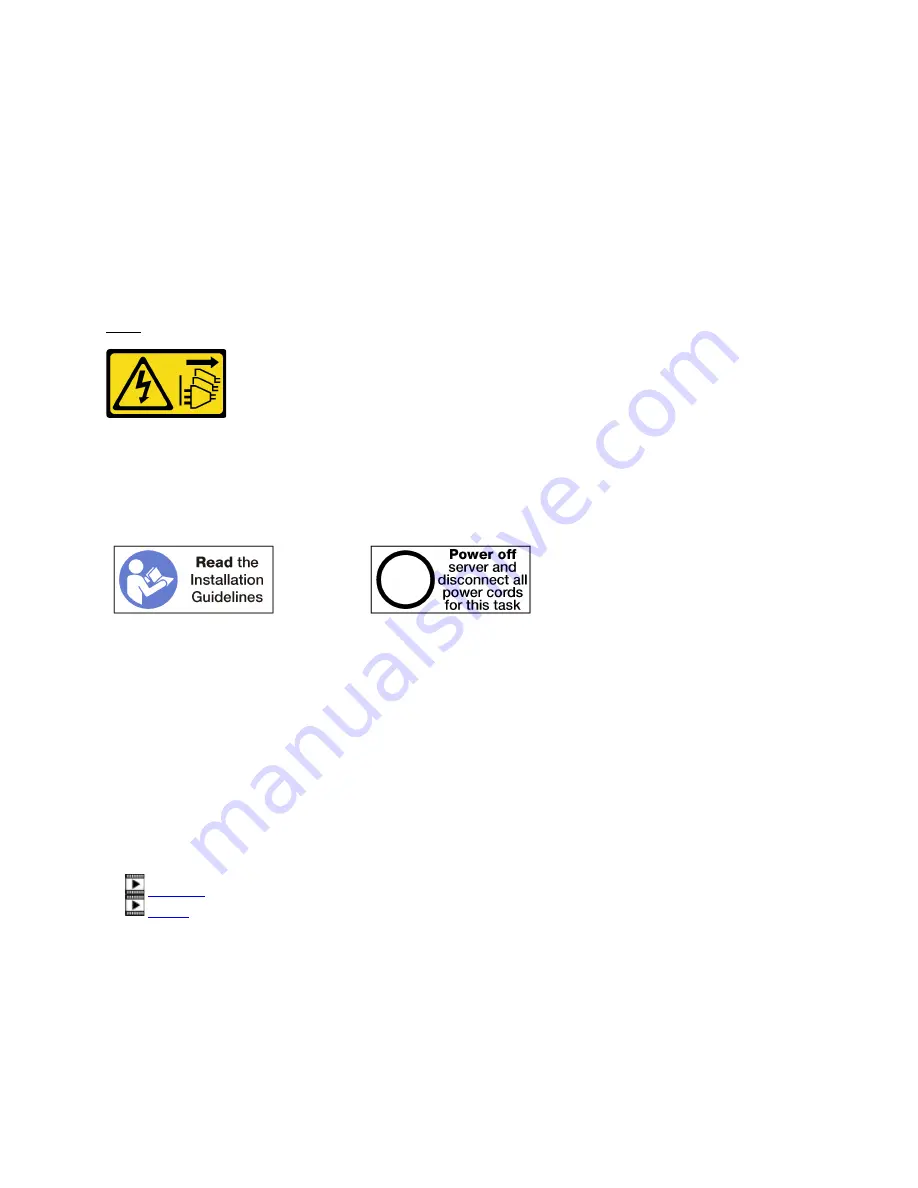
Step 2. Disengage the adapter from its connector on the riser and lift the adapter from the riser.
After you remove the adapter:
If you are instructed to return the adapter, follow all packaging instructions, and use any packaging materials
for shipping that are supplied to you.
Install a PCIe adapter in slot 1 to 4
PCIe adapters in slot 1 to 4 are in an I/O tray riser that is accessed from the rear of the server. With the riser
removed from the I/O tray, open the retention latch and insert the adapter in the riser; then, close the
retention latch.
S002
CAUTION:
The power-control button on the device and the power switch on the power supply do not turn off the
electrical current supplied to the device. The device also might have more than one power cord. To
remove all electrical current from the device, ensure that all power cords are disconnected from the
power source.
CAUTION:
Make sure that all server power cords are disconnected from their power sources before performing
this procedure.
Before you install an adapter in slot 1 to 4, make sure that there is no filler installed in the slot where you are
installing the adapter.
Important:
You must remove the riser from the I/O tray before installing an adapter. If you are installing a
network adapter (with an RJ45 connector), make sure that there is sufficient clearance to disconnect the
Ethernet cable from the adapter after it is installed.
Complete the following steps to install an adapter in slot 1 to 4.
Watch the procedure
. A video of the installation process is available:
•
•
Appendix B. Component reference
299
Summary of Contents for ThinkSystem SR950
Page 1: ...ThinkSystem SR950 Setup Guide Machine Types 7X12 7X11 and 7X13 ...
Page 55: ...Figure 22 Server components Chapter 2 Server components 51 ...
Page 276: ...272 ThinkSystem SR950 Setup Guide ...
Page 282: ...278 ThinkSystem SR950 Setup Guide ...
Page 286: ...282 ThinkSystem SR950 Setup Guide ...
Page 389: ......
Page 390: ......














































