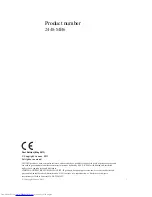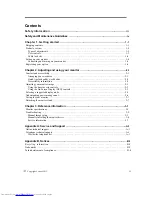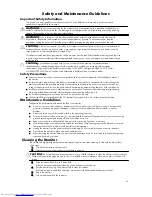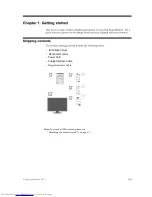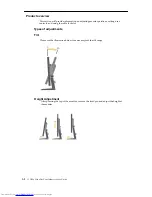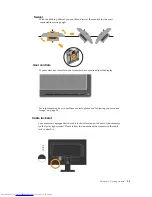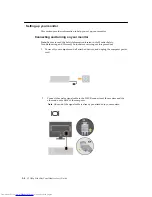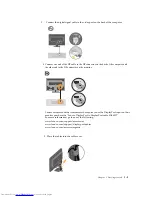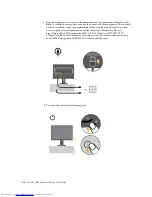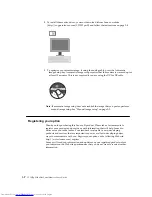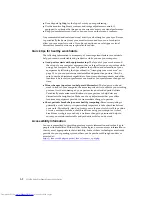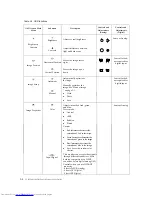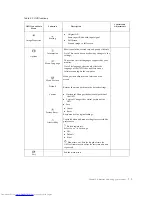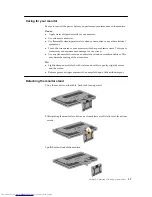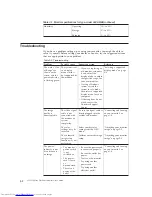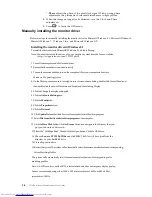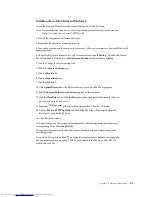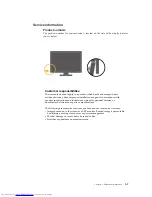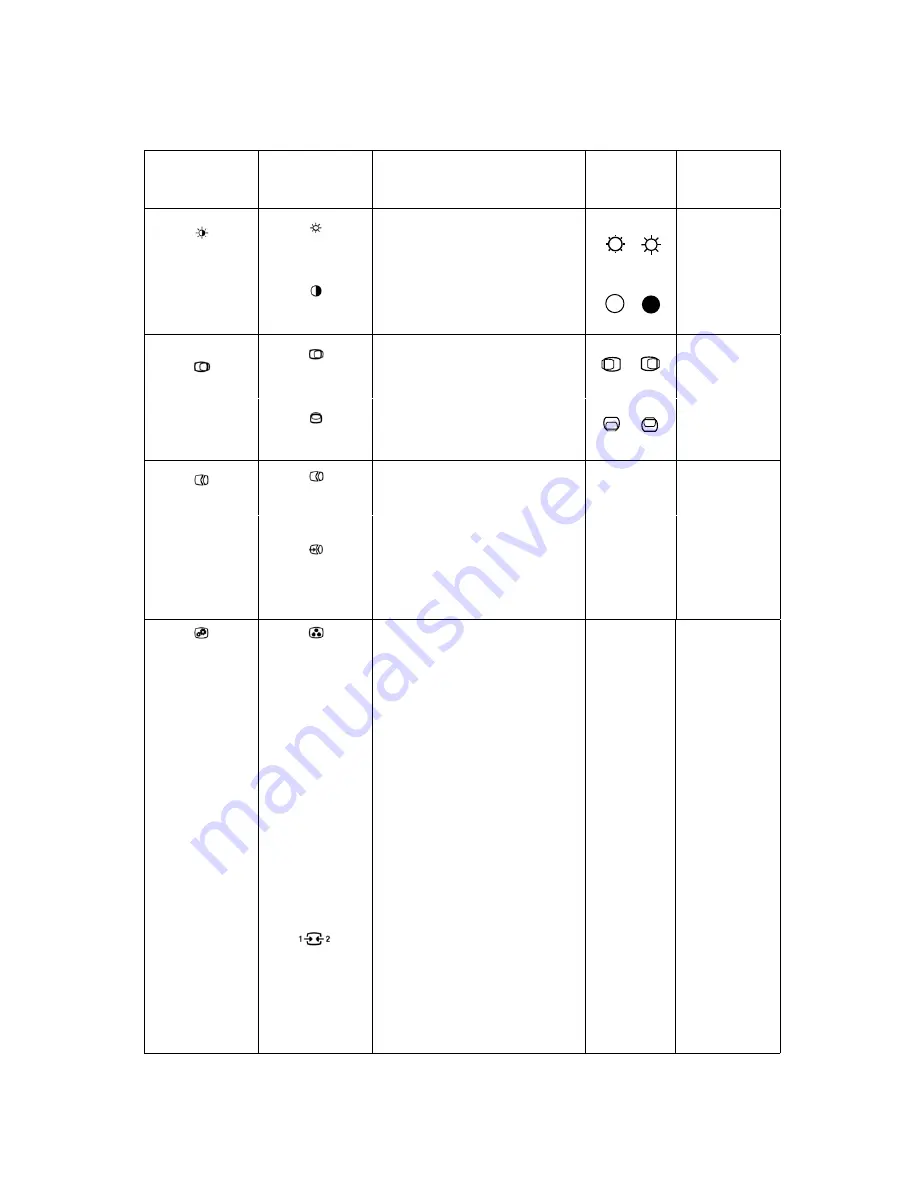
OSD Icon on Main
Menu
Submenu
Description
Controls and
Adjustments
(Analog)
Controls and
Adjustments
(Digital)
Brightness/
Contrast
Brightness
Contrast
Adjusts overall brightness
Adjusts difference between
light and dark areas
Same as Analog
Image Position
Horizontal Position
Vertical Position
Moves the image left or
right.
Moves the image up or
down
Control Locked-
not required for
digital input
Image Setup
Automatic
Manual
Automatically optimizes
the image.
Manually optimizes the
image. See “Manual image
” on page 3-3
●
Clock
●
Phase
●
Save
Control Locked-
not required for
digital input
Image Properties
Color
Input Signal
Adjusts intensity of red, green,
and blue.
Preset mode
●
Neutral
●
sRGB
●
Reddish
●
Bluish
Custom
●
Red: Increases or decreases the
saturation of ‘red’ in the image.
●
Green: Increases or decreases the
saturation of ‘green’ in the image.
●
Blue: Increases or decreases the
saturation of ‘blue’ in the image.
●
Save: Saves the custom color
choices.
This monitor can accept video signals
through different connectors. Most
desktop computers use a D-SUB
connector. Select digital among OSD
Controls when you use DVI
&DP
connector.
- Selects D-SUB (Analog)
- Selects DVI-Digital
- Selects D
P
-Digital
Same as Analog
Table 2-2. OSD functions
2-4
L
T
19
52p
Wide Flat Panel Monitor User’s Guide
Summary of Contents for ThinkVision LT1952p Wide
Page 1: ...LT1952p Wide ...
Page 4: ......