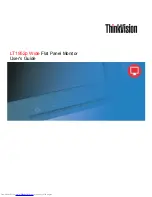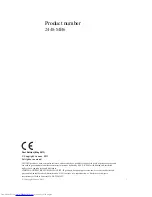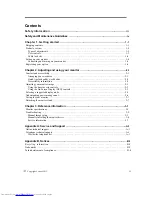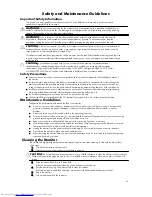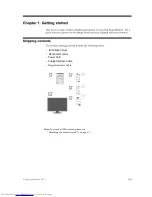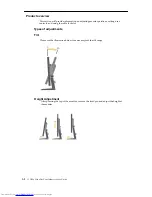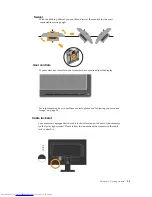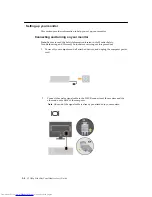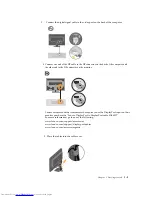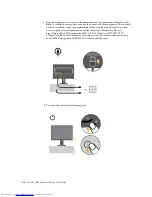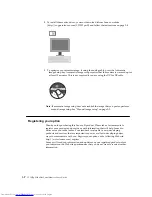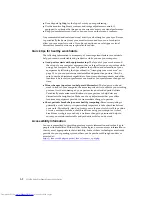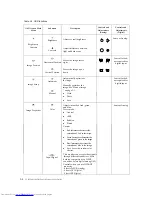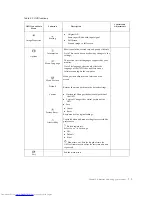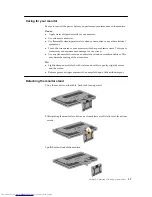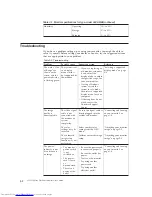Swivel
With the built-in pedestal, you can tilt and swivel the monitor for the most
comfortable viewing angle.
User controls
Your monitor has controls on the front which are used to adjust the display.
For information on how to use these controls, please see “Adjusting your monitor
image ” on page 2-3.
Cable lock slot
Your monitor is equipped with a cable lock slot located on the rear of your monitor
(in the lower right corner). Please follow the instructions that came with the cable
lock to attach it.
Chapter 1. Getting started
1-3
Summary of Contents for ThinkVision LT1952p Wide
Page 1: ...LT1952p Wide ...
Page 4: ......