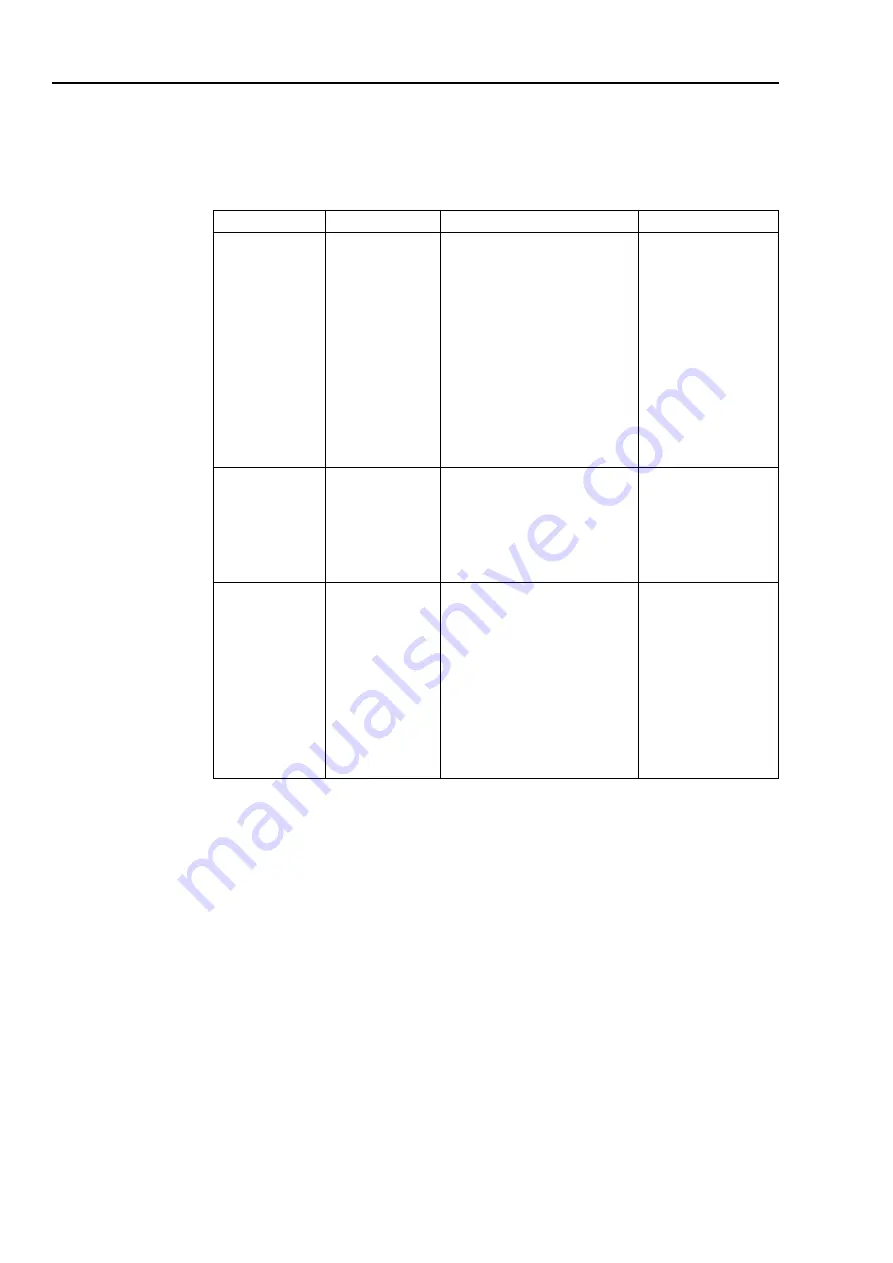
Troubleshooting
If you have a problem setting up or using your monitor, you might be able to solve it yourself.
Before calling your dealer or Lenovo, try the suggested actions that are appropriate to your
problem.
Table3-2.Troubleshooting
Problem
Possible cause
Suggested action
Reference
The words” Out The system is set ● If you are replacing an old
of Range” are
to a display mode monitor, reconnect it and
shown on the
which is not
adjust the display mode to
screen, and the supported by the
within the specified range for
power indicator monitor.
your new monitor.
is flashing white.
● If using a Windows system,
restart the system in safe
mode, then select a supported
display mode for your
computer.
● If these options do not work,
contact the Customer Support
Centre.
The image
The video signal Be sure the signal cable is firmly “Connecting and
quality is
cable is not
plugged into the system and
unacceptable.
connected with
the monitor or
system
completely.
monitor.
page 1-4
The power
● The monitor’s ● Be sure the power cord is
indicator is not lit power switch is connected properly.
and there is no
not switched on. ● Be sure the outlet has power. monitor”
image.
● The power cord
is loose or
disconnected.
● There is no
power at the
outlet.
● Power on the monitor.
● Try using another power
cord.
● Try using another electrical
outlet.
on page 1-4
3-2 M14 Flat Panel Monitor User’s Guide











































