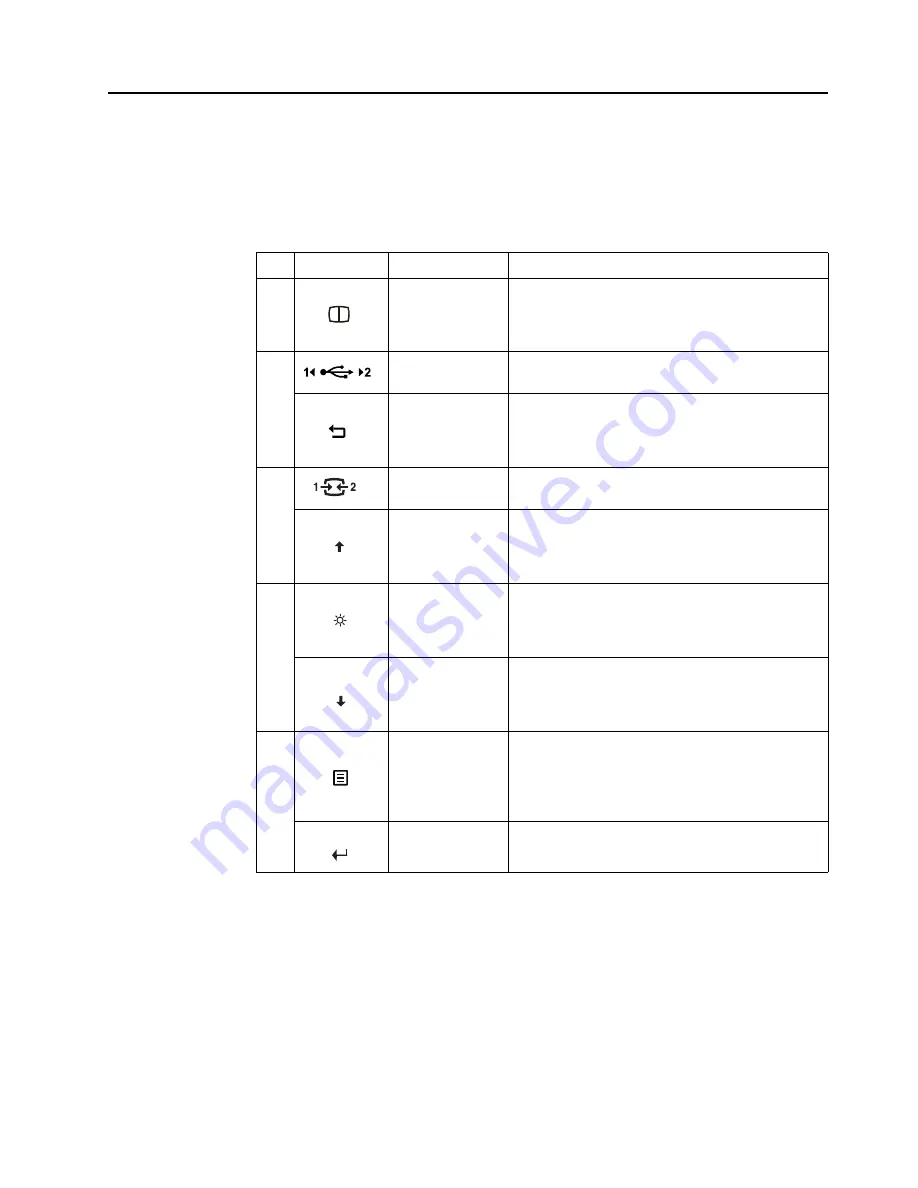
Chapter 2.
2-3
Adjusting your monitor image
This section describes the control features to adjust your monitor image.
Using the direct access controls
The direct access controls can be used when the On Screen Display (OSD) is not displayed.
Table 2-1.
Direct access controls
Icon
Control
Description
1
PIP/PBP
Press and hold to enter PBP/PIP setting menu
.
Press and hold for 3 seconds, then users can start to
update the fw of USB C 2 with Apps for updating.
2
USB source input
switch
USB source input switch
Exit
Press and hold for 10 seconds, then the DDC/CI function
will be Enabled/Disabled.
Exit current OSD or return to previous level
3
Source-selecting
Switches the video input source
Decrease/Up
Press to move lighting-indicator on main menu up from
active item to last one.
Press to increase current values on adjustment bar.
4
Brightness
Direct access to Brightness adjustment
Press to move lighting-indicator on main menu down
from active item to next one.
Increase/Down
Press to move lighting-indicator on main menu down
from active item to next one.
Press to decrease current values on adjustment bar.
5
Menu
Press to open main menu while there is no OSD on the
screen.
Press and hold for 10 seconds to locked/un-locked main
menu.
OK
Press to enter next level on main menu or sub menu, or
return back to previous level while on adjustment bar.
















































