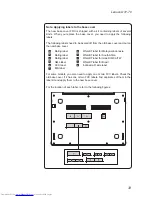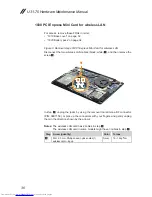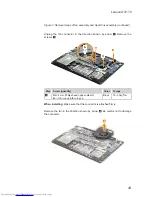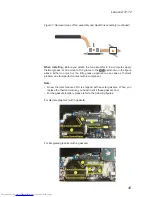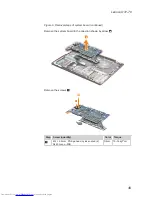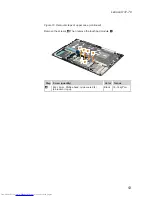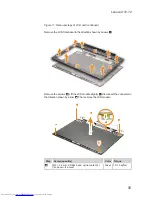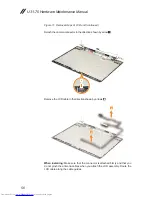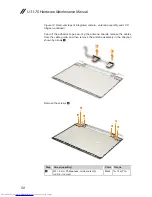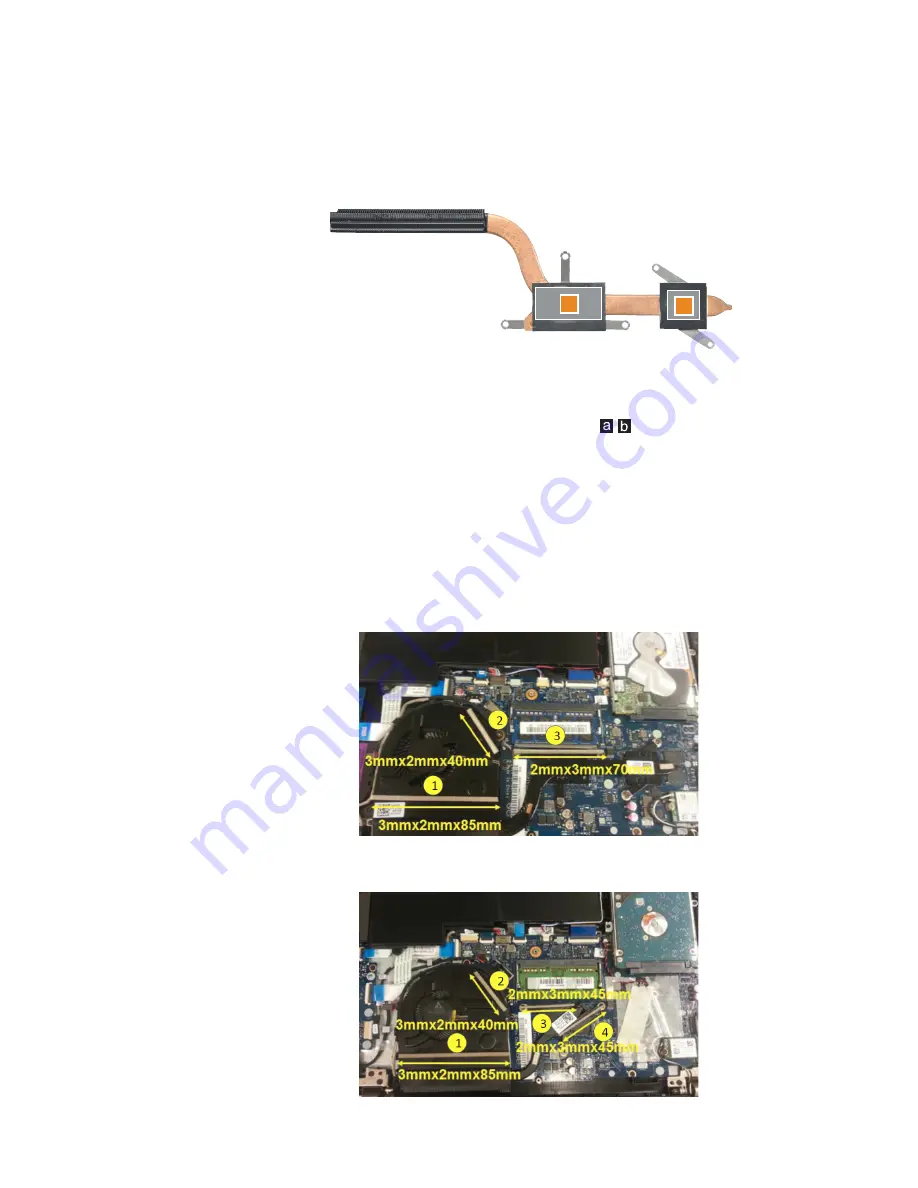
45
Lenovo U31-70
Figure 7. Removal steps of fan assembly and Heat Sink assembly (continued)
a
b
When installing:
Before you attach the fan assembly to the computer, apply
thermal grease, at an amount of 0.2 grams, to the
part shown in the figure
above. Either too much or too little grease application can cause a thermal
problem due to imperfect contact with a component.
Note:
•
A new thermal module FRU is shipped with several gaskets. When you
replace the thermal module, you need to stick these gaskets on it.
• For the gaskets location, please refer to the following figures:
For discrete graphics (with 3 gaskets)
For integrated graphics (with 4 gaskets)