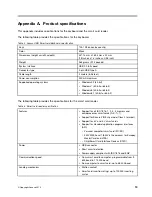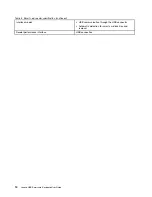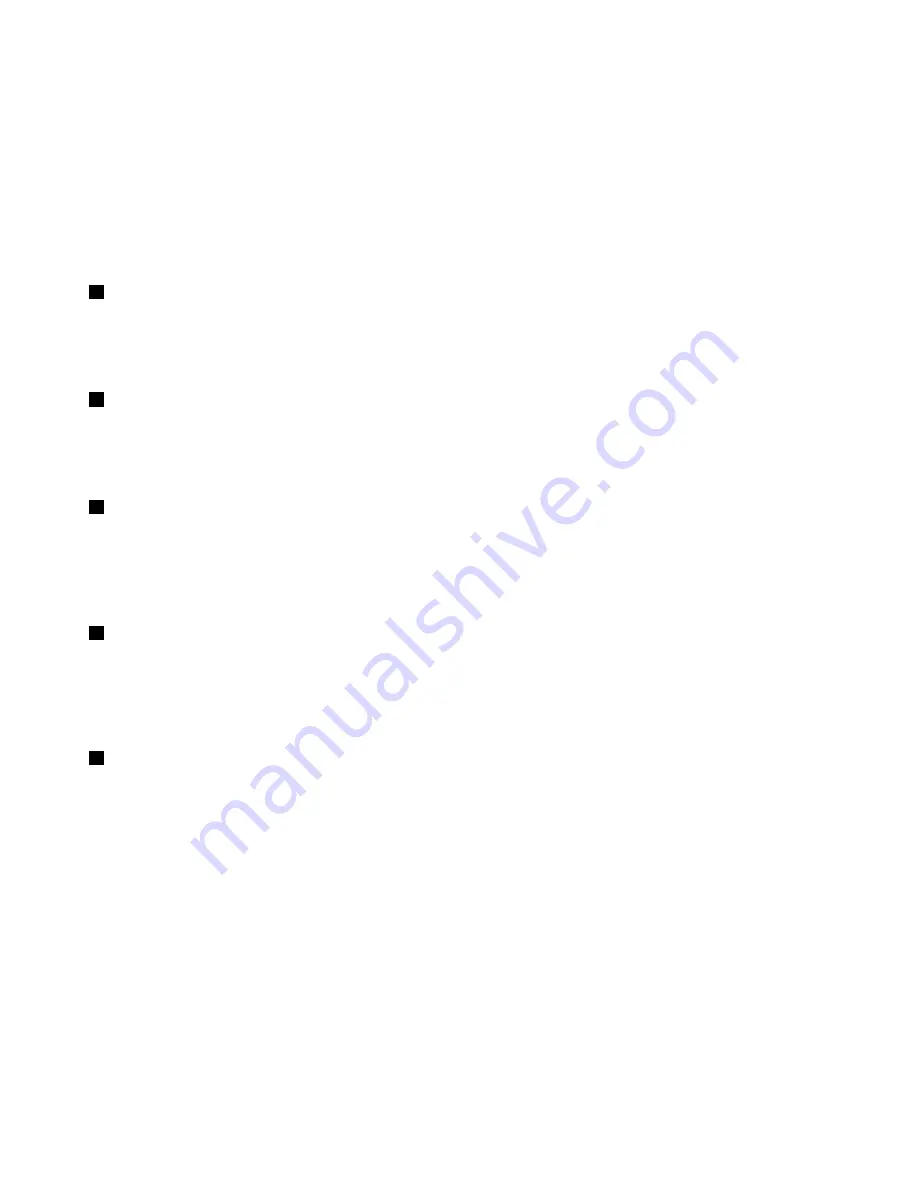
The Lenovo ThinkVantage Toolbox program is your one-stop diagnostic solution for quickly identifying
and resolving system performance and security problems.
• For the Microsoft Windows 8 or Microsoft Windows 8.1 operating systems, press the ThinkVantage button
to open the Lenovo Device Experience program.
Note:
The ThinkVantage Productivity Center program, Lenovo SimpleTap, Lenovo Solution Center, Lenovo
ThinkVantage Toolbox, or Lenovo Device Experience program comes with your computer. If you do not
have any of the programs installed on your computer, pressing the ThinkVantage button will open the
Windows System Information window.
2
Numeric Lock LED
When the LED is on, the numeric keypad on the keyboard is enabled. When the LED is off, the cursor
control on the numeric keypad is enabled. Press the Numeric Lock key to switch back and forth between
these two modes.
3
Caps Lock LED
When the LED is on, the Caps Lock mode is enabled. In this mode, you can type all alphabetic characters
(A-Z) in upper case text directly. When the LED is off, the Caps Lock mode is disabled. To enable or disable
the Caps Lock mode, press the Caps Lock key.
4
Scroll Lock LED
When the LED is on, the Scroll Lock mode is enabled. The arrow keys can be used as screen-scroll function
keys and the cursor cannot be moved with the arrow keys. The function is only available for certain
application programs. When the Scroll Lock LED is off, the arrow keys can be used for cursor control, not as
screen-scroll function keys. Press the Scroll Lock key to switch back and forth between these two modes.
5
Smart card status LED
The smart card status LED is a dual-color LED, which indicates the working status of the smart card reader
in green and amber.
For more information about the smart card status LED, see Table 1 “Smart card status LED” on page 9.
6
Smart card reader
The smart card reader is a compact, lightweight, high-performance device that enhances computer and
network security. It supports most memory modules and microprocessor cards.
The smart card reader supports the following:
• Reading from and writing to all memory and microprocessor smart cards (T=0, T=1) that conform to
International Organization for Standardization (ISO) 7816-1, 2, 3, 4 standards
Note:
Lenovo does not provide a smart card with this option.
• Secure personal identification number (PIN) entry mode (PIN authentication without transmitting the PIN
to the host computer)
• User authentication through third-party applications
• ThinkVantage Client Security Solution
For more information about using smart cards with the ThinkVantage Client Security Solution program,
refer to the help information system for the program.
2
Lenovo USB Smartcard Keyboard User Guide
Summary of Contents for USB Smartcard Keyboard
Page 1: ...Lenovo USB Smartcard Keyboard User Guide ...
Page 4: ...ii Lenovo USB Smartcard Keyboard User Guide ...
Page 8: ...4 Lenovo USB Smartcard Keyboard User Guide ...
Page 16: ...12 Lenovo USB Smartcard Keyboard User Guide ...
Page 20: ...16 Lenovo USB Smartcard Keyboard User Guide ...
Page 32: ...28 Lenovo USB Smartcard Keyboard User Guide ...
Page 36: ...32 Lenovo USB Smartcard Keyboard User Guide ...
Page 37: ......
Page 38: ......