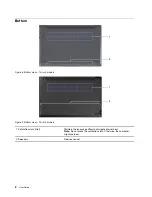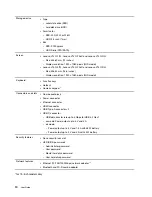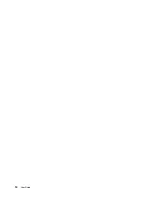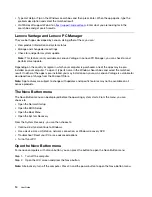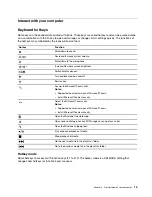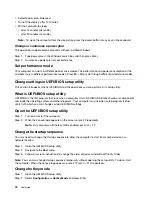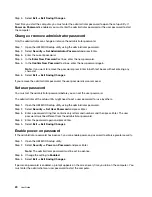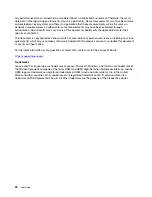Set hard disk password
You can set a hard disk password in the setup utility to prevent unauthorized access to your data.
Attention:
Be extremely careful when setting a hard disk password. If you forget the hard disk password, a
Lenovo authorized service personnel cannot reset your password or recover data from the hard disk. You
must take your computer to a Lenovo authorized service personnel to have the hard disk drive replaced.
Proof of purchase is required and a fee will be charged for parts and service.
Step 1. Open the UEFI/BIOS setup utility.
Step 2. Select
Security
➙
Set Hard Disk Password
and press Enter.
Note:
If you start the setup utility using the user password, you cannot set hard disk password.
Step 3. Follow on-screen instructions to set both master and user passwords.
Note:
The master and user hard disk passwords must be set at the same time.
Step 4. Select
Exit
➙
Exit Saving Changes
.
If the hard disk password is set, you must provide the correct password to start the operating system.
Change or remove hard disk password
Step 1. Open the UEFI/BIOS setup utility.
Step 2. Select
Security
.
Step 3. Change or remove the hard disk password.
To change or remove master password, select
Change Master Password
and press Enter.
Note:
If you remove the master hard disk password, the user hard disk password is also removed.
To change user password, select
Change User Password
and press Enter.
Note:
The user hard disk password cannot be removed separately.
Step 4. Select
Exit
➙
Exit Saving Changes
.
.
21
Summary of Contents for V14 Gen 2
Page 1: ...User Guide Lenovo V14 Gen 2 and Lenovo V15 Gen 2 ...
Page 4: ...ii User Guide ...
Page 6: ...iv User Guide ...
Page 18: ...12 User Guide ...
Page 28: ...22 User Guide ...