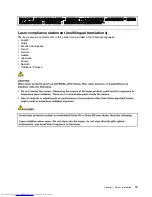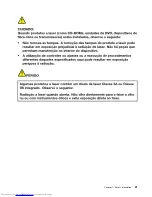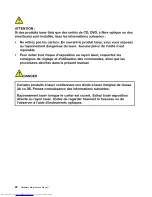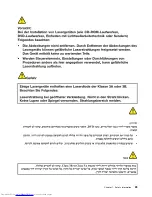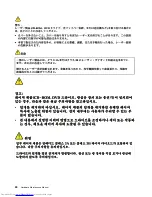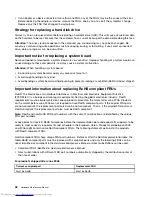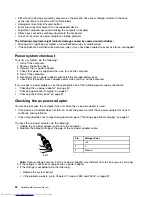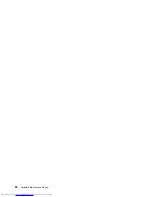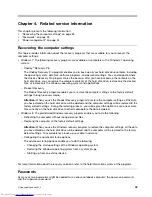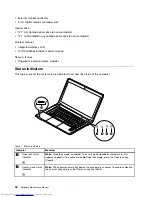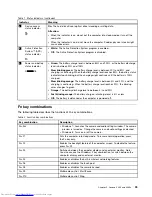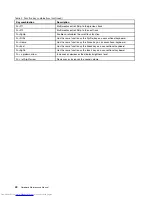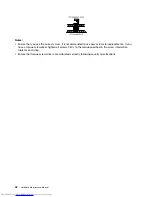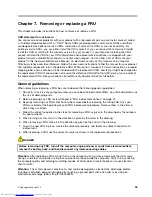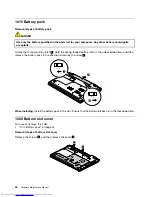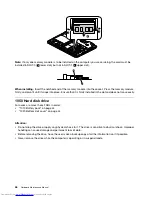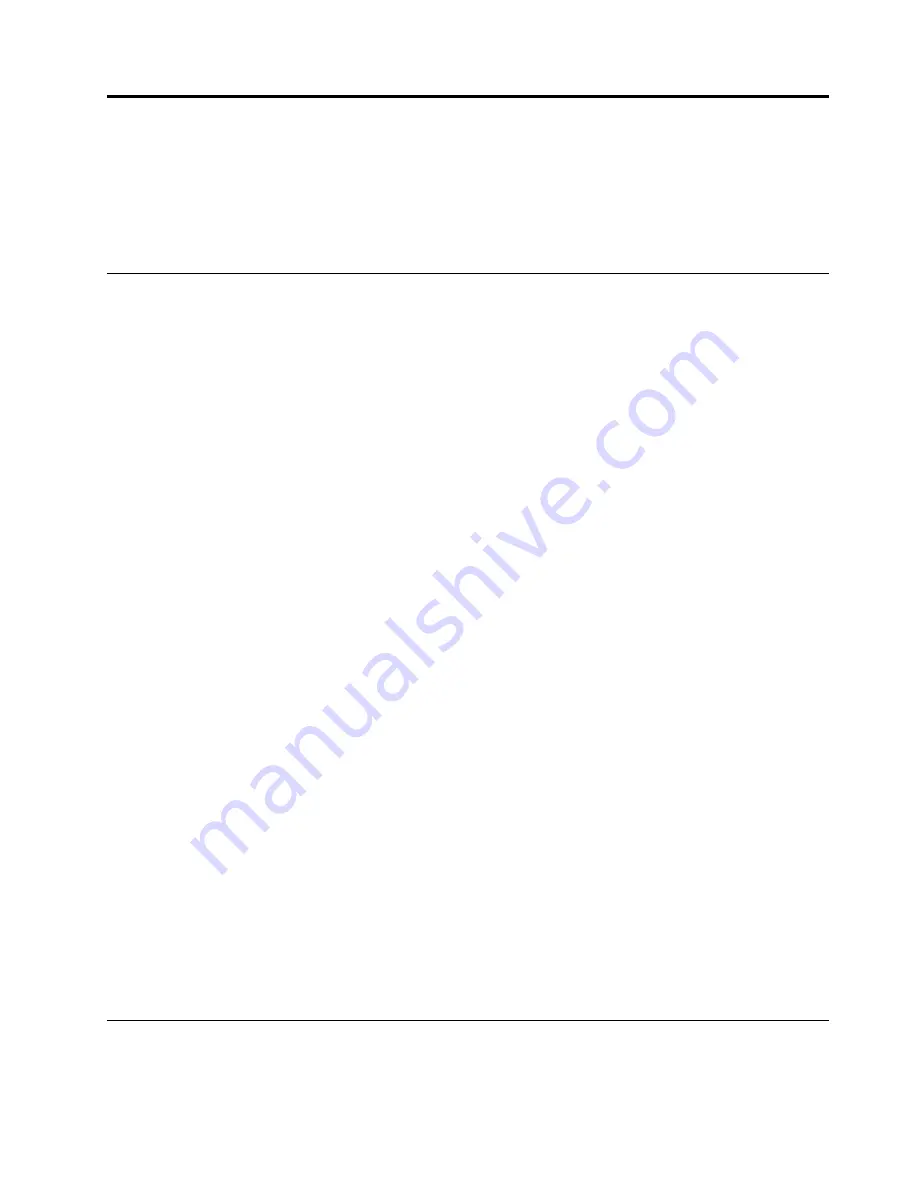
Chapter 4. Related service information
This chapter presents the following information:
•
“Recovering the computer settings” on page 33
•
“Passwords” on page 33
•
“Power management” on page 34
Recovering the computer settings
This topic provides information about the recovery programs that are available for you to recover the
computer settings.
• Windows 7: The following recovery programs are available on computers with a Windows 7 operating
system:
– OneKey
®
Recovery Pro
The OneKey Recovery Pro program enables you to back up all your hard disk drive contents, including
the operating system, data files, software programs, and personal settings. You can designate where
the OneKey Recovery Pro program stores the backup. After you have backed up the contents on the
hard disk drive, you can restore the complete contents of the hard disk drive, restore only the desired
files, or restore only the Windows operating system and applications.
– Product Recovery
The Product Recovery program enables you to restore the computer settings to the factory default
settings through recovery media.
Attention:
When you use the Product Recovery program to restore the computer settings, all the data
you have stored on the hard disk drive will be deleted and the computer settings will be restored to the
factory default settings. During the restoring process, you will be given the option to save one or more
files currently on the hard disk drive to other media before the data is deleted.
• Windows 8: The preinstalled Windows recovery program enables you to do the following:
– Refreshing the computer without losing personal files
– Restoring the computer to the factory default settings
Attention:
When you use the Windows recovery program to restore the computer settings, all the data
you have stored on the hard disk drive will be deleted and the computer will be restored to the factory
default settings. To avoid data loss, back up your data in advance.
– Configuring the advanced startup options
The advanced startup options enable you to do the following:
– Changing the startup settings of the Windows operating system
– Restoring the Windows operating system from a system image
– Starting up from an external device
For more information about the recovery solutions, refer to the help information system of the programs.
Passwords
As many as two passwords might be needed for a Lenovo notebook computer: the power-on password
and the supervisor password.
© Copyright Lenovo 2012
33
Summary of Contents for V480
Page 1: ...Hardware Maintenance Manual Lenovo V480 and V480c ...
Page 4: ...ii Hardware Maintenance Manual ...
Page 6: ...iv Hardware Maintenance Manual ...
Page 11: ...DANGER DANGER DANGER DANGER DANGER Chapter 1 Safety information 5 ...
Page 12: ...DANGER 6 Hardware Maintenance Manual ...
Page 13: ...Chapter 1 Safety information 7 ...
Page 14: ...PERIGO PERIGO PERIGO PERIGO PERIGO PERIGO 8 Hardware Maintenance Manual ...
Page 15: ...PERIGO PERIGO DANGER DANGER DANGER Chapter 1 Safety information 9 ...
Page 16: ...DANGER DANGER DANGER DANGER DANGER VORSICHT 10 Hardware Maintenance Manual ...
Page 17: ...VORSICHT VORSICHT VORSICHT VORSICHT Chapter 1 Safety information 11 ...
Page 18: ...VORSICHT VORSICHT VORSICHT 12 Hardware Maintenance Manual ...
Page 19: ...Chapter 1 Safety information 13 ...
Page 20: ...14 Hardware Maintenance Manual ...
Page 21: ...Chapter 1 Safety information 15 ...
Page 22: ...16 Hardware Maintenance Manual ...
Page 23: ...Chapter 1 Safety information 17 ...
Page 24: ...18 Hardware Maintenance Manual ...
Page 26: ...20 Hardware Maintenance Manual ...
Page 27: ...Chapter 1 Safety information 21 ...
Page 28: ...22 Hardware Maintenance Manual ...
Page 29: ...Chapter 1 Safety information 23 ...
Page 30: ...24 Hardware Maintenance Manual ...
Page 31: ...Chapter 1 Safety information 25 ...
Page 32: ...26 Hardware Maintenance Manual ...
Page 38: ...32 Hardware Maintenance Manual ...
Page 42: ...36 Hardware Maintenance Manual ...
Page 84: ...78 Hardware Maintenance Manual ...
Page 113: ......