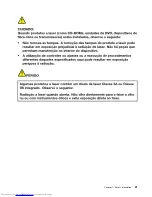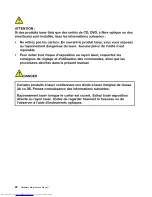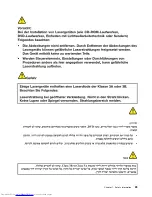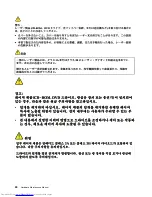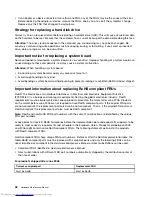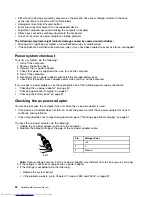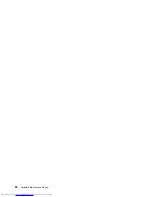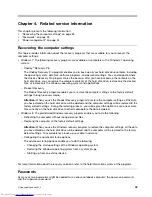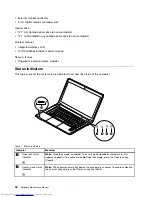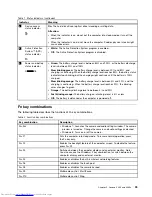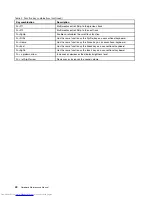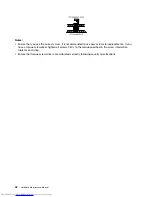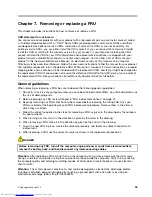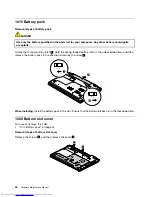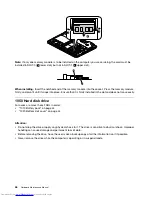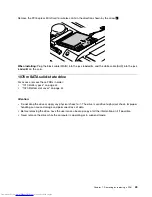If any of these passwords has been set, a prompt for it will be displayed on the screen whenever the
computer is turned on. The computer does not start until the password is entered.
Note:
If only a supervisor password is set, the password prompt will not be displayed when the operating
system is started.
Power-on password
A power-on password protects the system from being turned on by an unauthorized person. The password
must be entered before an operating system can be started.
Supervisor password
A supervisor password protects the system information stored in the BIOS. The user must enter the
supervisor password to access the BIOS and change the system configuration.
Attention:
If you forget the password, there is no service procedure to reset the password. The system
board must be replaced for a scheduled fee.
Power management
Note:
Power management modes are not supported for APM operating system.
To reduce power consumption, the computer has three power management modes: screen blank, sleep,
and hibernation.
Screen blank mode
In the following circumstances, the computer goes into screen blank mode:
• The time set on the “Turn off monitor” timer on the Windows 7 operating system expires.
To end screen blank mode and resume normal operation, press any key.
• You have pressed Fn+F2.
To end screen blank mode and resume normal operation, press Fn+F2.
Sleep mode
When the computer enters sleep mode, the following events occur in addition to what occurs in screen
blank mode:
• The LCD is powered off.
• The hard disk drive is powered off.
• The CPU stops.
To enter sleep mode, press Fn+F1.
In certain circumstances, the computer goes into sleep mode automatically:
• If a “suspend time” has been set on the timer, and the user does not do any operation with the keyboard,
the hard disk drive, the parallel connector, or the diskette drive within that time.
• If the battery indicator blinks orange, indicating that the battery power is low.
To cause the computer to return from sleep mode and resume the operation, do one of the following:
• Press the Fn key.
• Open the LCD cover.
• Turn on the power button.
34
Hardware Maintenance Manual
Summary of Contents for V480
Page 1: ...Hardware Maintenance Manual Lenovo V480 and V480c ...
Page 4: ...ii Hardware Maintenance Manual ...
Page 6: ...iv Hardware Maintenance Manual ...
Page 11: ...DANGER DANGER DANGER DANGER DANGER Chapter 1 Safety information 5 ...
Page 12: ...DANGER 6 Hardware Maintenance Manual ...
Page 13: ...Chapter 1 Safety information 7 ...
Page 14: ...PERIGO PERIGO PERIGO PERIGO PERIGO PERIGO 8 Hardware Maintenance Manual ...
Page 15: ...PERIGO PERIGO DANGER DANGER DANGER Chapter 1 Safety information 9 ...
Page 16: ...DANGER DANGER DANGER DANGER DANGER VORSICHT 10 Hardware Maintenance Manual ...
Page 17: ...VORSICHT VORSICHT VORSICHT VORSICHT Chapter 1 Safety information 11 ...
Page 18: ...VORSICHT VORSICHT VORSICHT 12 Hardware Maintenance Manual ...
Page 19: ...Chapter 1 Safety information 13 ...
Page 20: ...14 Hardware Maintenance Manual ...
Page 21: ...Chapter 1 Safety information 15 ...
Page 22: ...16 Hardware Maintenance Manual ...
Page 23: ...Chapter 1 Safety information 17 ...
Page 24: ...18 Hardware Maintenance Manual ...
Page 26: ...20 Hardware Maintenance Manual ...
Page 27: ...Chapter 1 Safety information 21 ...
Page 28: ...22 Hardware Maintenance Manual ...
Page 29: ...Chapter 1 Safety information 23 ...
Page 30: ...24 Hardware Maintenance Manual ...
Page 31: ...Chapter 1 Safety information 25 ...
Page 32: ...26 Hardware Maintenance Manual ...
Page 38: ...32 Hardware Maintenance Manual ...
Page 42: ...36 Hardware Maintenance Manual ...
Page 84: ...78 Hardware Maintenance Manual ...
Page 113: ......