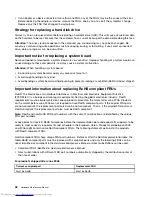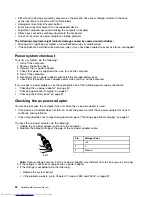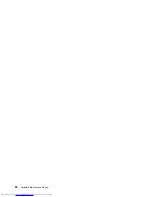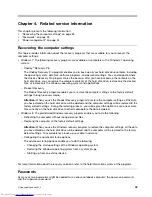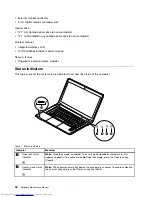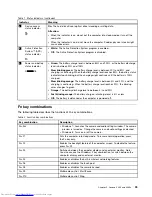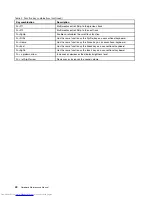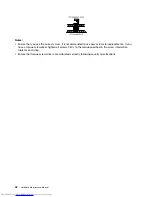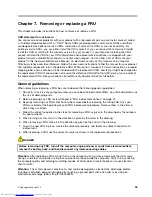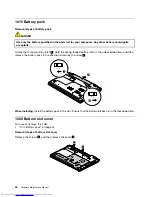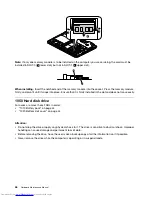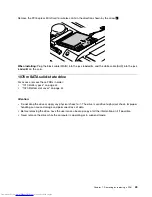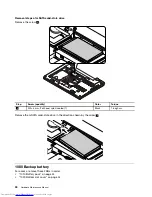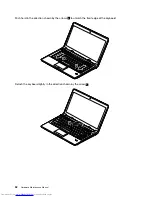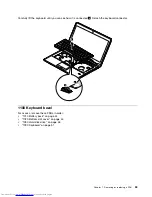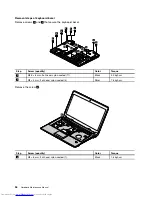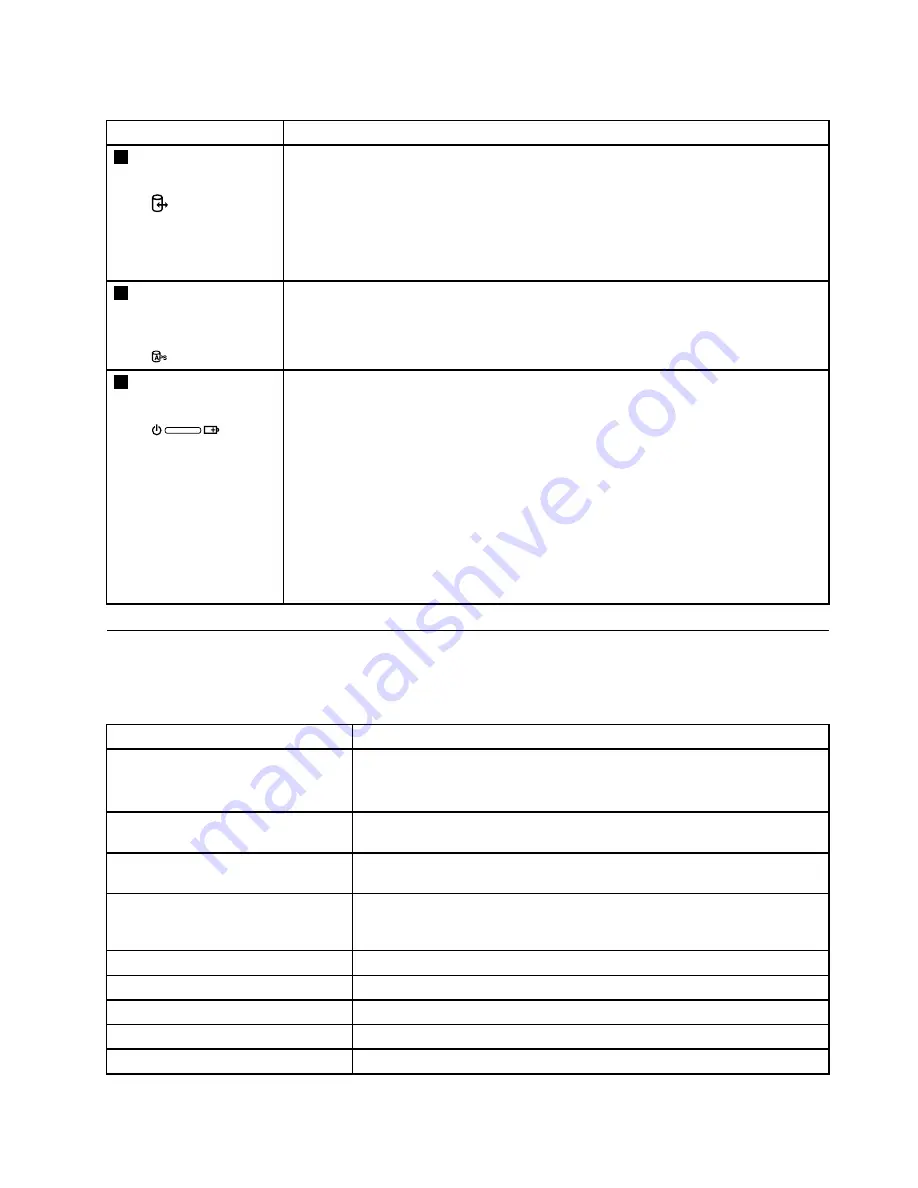
Table 1. Status indicators (continued)
Indicator
Meaning
3
Device access
status indicator
On:
The hard disk drive or optical drive is reading or writing data.
Attention:
• When the indicator is on, do not put the computer into sleep mode or turn off the
computer.
• When the indicator is on, do not move the computer. Sudden physical shock might
cause drive errors.
4
Active Protection
System
™
(APS)
status indicator
•
White:
The Active Protection System program is enabled.
•
Off:
The Active Protection System program is disabled.
5
Power and battery
status indicator
•
Green:
The battery charge level is between 80% and 100%, or the battery discharge
level is between 20% and 100%.
•
Slow blinking green:
The battery charge level is between 20% and 80%, and
charging is continuing. When the battery charge level reaches 80%, the battery status
indicator stops blinking, but the charging might continue until the battery is 100%
charged.
•
Slow blinking orange:
The battery charge level is between 5% and 20%, and the
charging is continuing. When the battery charge level reaches 20%, the blinking
color changes to green.
•
Orange:
The battery discharge level is between 5% and 20%.
•
Fast blinking orange:
The battery charge or discharge level is 5% or less.
•
Off:
The battery is detached or the computer is powered off.
Fn key combinations
The following table describes the functions of Fn key combinations.
Table 2. Function key combinations
Key combination
Description
Fn+Esc
• Windows 7: Launches the camera and audio settings window. The camera
preview is turned on. Change the camera and audio settings as desired.
• Windows 8: Turns on or off the camera.
Fn+F1
Puts the computer into sleep mode. To resume normal operation, press
the Fn key only.
Fn+F2
Enables the backlight feature of the computer screen. To disable the feature,
press Fn+F2.
Fn+F3
Switches between the computer display and an external monitor. Note:
You also can use the P key combination to switch between the
computer display and an external monitor.
Fn+F5
Enables or disables the built-in wireless networking features.
Fn+F6
Enables or disables the touch pad.
Fn+F8
Enables or disables the numeric keypad.
Fn+F9
Multimedia control: Start/Pause
Fn+F10
Multimedia control: Stop
Chapter 5
.
Lenovo V480 and V480c
39
Summary of Contents for V480
Page 1: ...Hardware Maintenance Manual Lenovo V480 and V480c ...
Page 4: ...ii Hardware Maintenance Manual ...
Page 6: ...iv Hardware Maintenance Manual ...
Page 11: ...DANGER DANGER DANGER DANGER DANGER Chapter 1 Safety information 5 ...
Page 12: ...DANGER 6 Hardware Maintenance Manual ...
Page 13: ...Chapter 1 Safety information 7 ...
Page 14: ...PERIGO PERIGO PERIGO PERIGO PERIGO PERIGO 8 Hardware Maintenance Manual ...
Page 15: ...PERIGO PERIGO DANGER DANGER DANGER Chapter 1 Safety information 9 ...
Page 16: ...DANGER DANGER DANGER DANGER DANGER VORSICHT 10 Hardware Maintenance Manual ...
Page 17: ...VORSICHT VORSICHT VORSICHT VORSICHT Chapter 1 Safety information 11 ...
Page 18: ...VORSICHT VORSICHT VORSICHT 12 Hardware Maintenance Manual ...
Page 19: ...Chapter 1 Safety information 13 ...
Page 20: ...14 Hardware Maintenance Manual ...
Page 21: ...Chapter 1 Safety information 15 ...
Page 22: ...16 Hardware Maintenance Manual ...
Page 23: ...Chapter 1 Safety information 17 ...
Page 24: ...18 Hardware Maintenance Manual ...
Page 26: ...20 Hardware Maintenance Manual ...
Page 27: ...Chapter 1 Safety information 21 ...
Page 28: ...22 Hardware Maintenance Manual ...
Page 29: ...Chapter 1 Safety information 23 ...
Page 30: ...24 Hardware Maintenance Manual ...
Page 31: ...Chapter 1 Safety information 25 ...
Page 32: ...26 Hardware Maintenance Manual ...
Page 38: ...32 Hardware Maintenance Manual ...
Page 42: ...36 Hardware Maintenance Manual ...
Page 84: ...78 Hardware Maintenance Manual ...
Page 113: ......