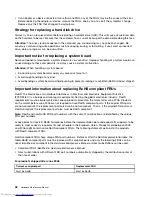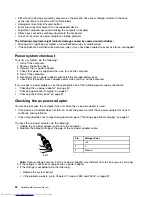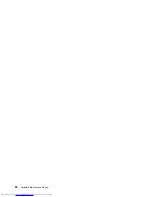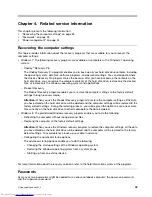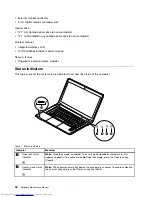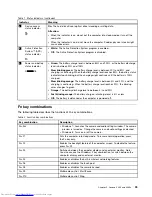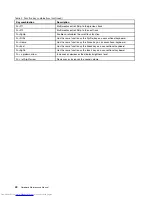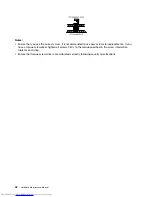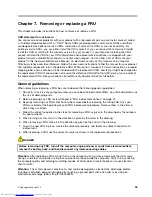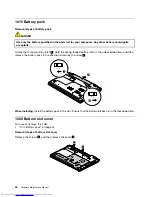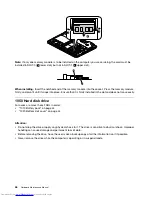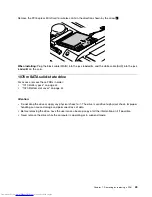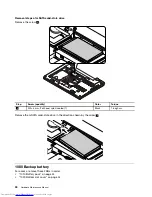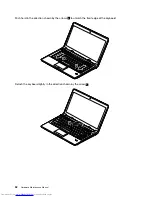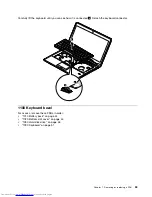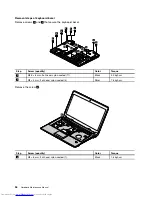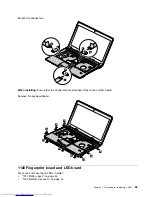Chapter 6. FRU replacement notices
This chapter presents notices related to removing and replacing parts. Read this chapter carefully before
replacing any FRU.
CRU statement for customers:
You can resolve some problems with your product with a replacement part you can install yourself, called
a “Customer Replaceable Unit” or “CRU.” Some CRUs are designated as self-service CRUs and others
are designated as optional-service CRUs.
Installation of self-service CRUs is your responsibility. For
optional-service CRUs, you can either install the CRU yourself or you can request that a Service Provider
install the CRU according to the warranty service for your product.
If you intend on installing the CRU,
Lenovo will ship the CRU to you. CRU information and replacement instructions are shipped with your
product and are available from Lenovo at any time upon request. You can find a list of CRUs for your
product in this
Hardware Maintenance Manual
. An electronic version of this manual can be found at
http://www.lenovo.com/UserManuals. Follow the on-screen instructions to find the manual for your product.
You might be required to return the defective CRU. When return is required: (1) return instructions, a prepaid
shipping label, and a container will be included with the replacement CRU; and (2) you might be charged for
the replacement CRU if Lenovo does not receive the defective CRU within thirty (30) days of your receipt of
the replacement CRU. See your Lenovo Limited Warranty documentation for full details.
Screw notices
Loose screws can cause a reliability problem. In the Lenovo notebook computer, this problem is addressed
with special nylon-coated screws that have the following characteristics:
• They maintain tight connections.
• They do not easily come loose, even with shock or vibration.
• They are harder to tighten.
Do the following when you service the computer:
• Keep the screw kit in your tool bag.
• It is recommended to use new screws.
• It recommended to use each screw only once.
• Use a torque screwdriver if you have one.
Tighten screws as follows:
•
Plastic to plastic
Turn an additional 90 degrees after the screw head touches the surface of the plastic part.
•
Logic card to plastic
Turn an additional 180 degrees after the screw head touches the surface of the logic card.
© Copyright Lenovo 2012
41
Summary of Contents for V480
Page 1: ...Hardware Maintenance Manual Lenovo V480 and V480c ...
Page 4: ...ii Hardware Maintenance Manual ...
Page 6: ...iv Hardware Maintenance Manual ...
Page 11: ...DANGER DANGER DANGER DANGER DANGER Chapter 1 Safety information 5 ...
Page 12: ...DANGER 6 Hardware Maintenance Manual ...
Page 13: ...Chapter 1 Safety information 7 ...
Page 14: ...PERIGO PERIGO PERIGO PERIGO PERIGO PERIGO 8 Hardware Maintenance Manual ...
Page 15: ...PERIGO PERIGO DANGER DANGER DANGER Chapter 1 Safety information 9 ...
Page 16: ...DANGER DANGER DANGER DANGER DANGER VORSICHT 10 Hardware Maintenance Manual ...
Page 17: ...VORSICHT VORSICHT VORSICHT VORSICHT Chapter 1 Safety information 11 ...
Page 18: ...VORSICHT VORSICHT VORSICHT 12 Hardware Maintenance Manual ...
Page 19: ...Chapter 1 Safety information 13 ...
Page 20: ...14 Hardware Maintenance Manual ...
Page 21: ...Chapter 1 Safety information 15 ...
Page 22: ...16 Hardware Maintenance Manual ...
Page 23: ...Chapter 1 Safety information 17 ...
Page 24: ...18 Hardware Maintenance Manual ...
Page 26: ...20 Hardware Maintenance Manual ...
Page 27: ...Chapter 1 Safety information 21 ...
Page 28: ...22 Hardware Maintenance Manual ...
Page 29: ...Chapter 1 Safety information 23 ...
Page 30: ...24 Hardware Maintenance Manual ...
Page 31: ...Chapter 1 Safety information 25 ...
Page 32: ...26 Hardware Maintenance Manual ...
Page 38: ...32 Hardware Maintenance Manual ...
Page 42: ...36 Hardware Maintenance Manual ...
Page 84: ...78 Hardware Maintenance Manual ...
Page 113: ......