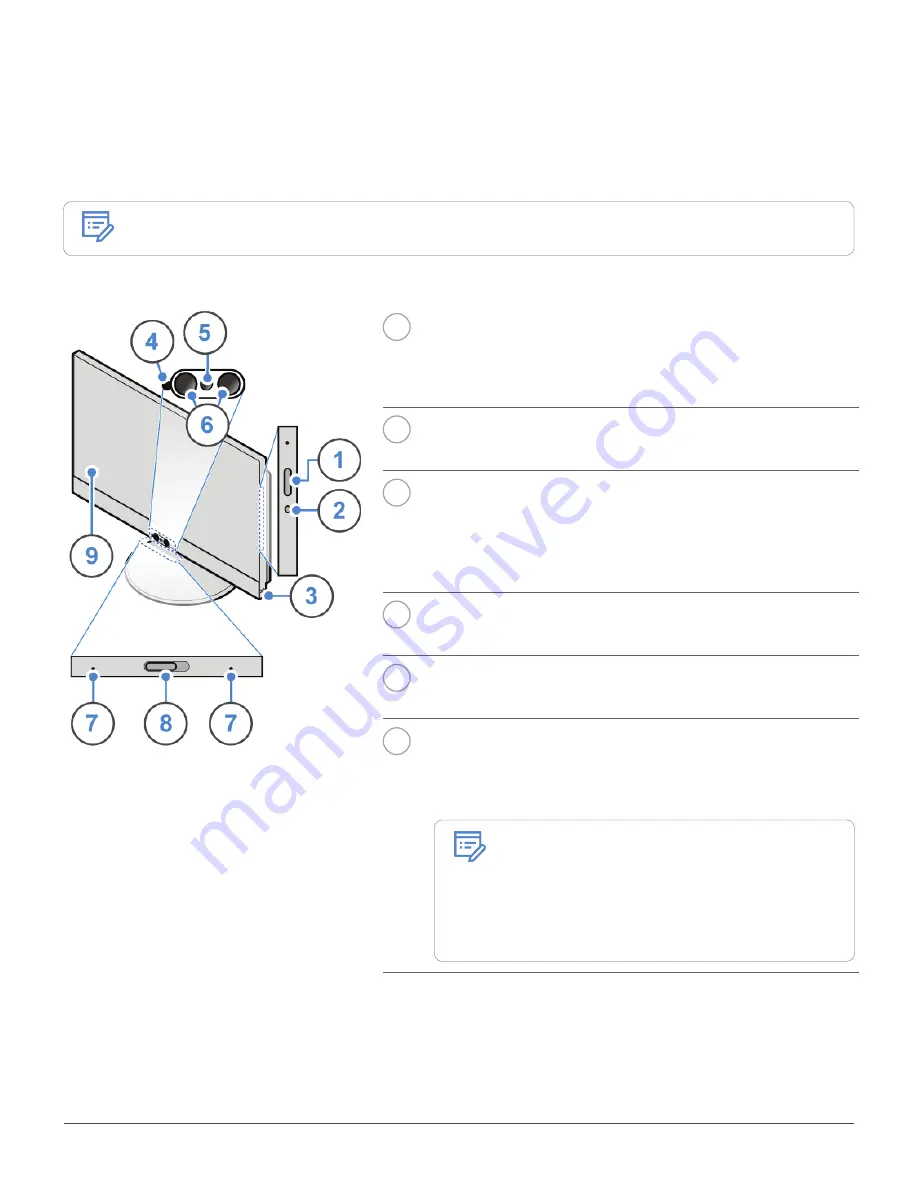
Overview
3
Overview
Front view
Note
Your computer model might look slightly different from the illustration.
1
Optical drive eject/close button (optional)
Used to eject the tray of the optical drive. After you insert a
disc into the tray, press the eject/close button to close the
tray.
2
Optical drive activity indicator (optional)
This indicator is on when the optical drive is in use.
3
Power button
Used to turn on your computer. When you cannot shut down
the computer from the operating system, press and hold
the power button for four or more seconds to turn off the
computer.
4
Integrated camera activity indicator (optional)
When the indicator is on, the camera is in use.
5
Integrated camera (optional)
Used to take pictures or hold a video conference.
6
Infrared light-emitting diodes (LEDs) (2) (optional)
The LEDs will turn on when you try to log in to the computer
using the Microsoft® Windows® Hello face authentication
feature.
Note
In the Windows 10 operating system,
the Windows Hello face authentication
feature enables you to log in to the
computer using the face recognition.
For more details, go to:
https://www.microsoft.com




































