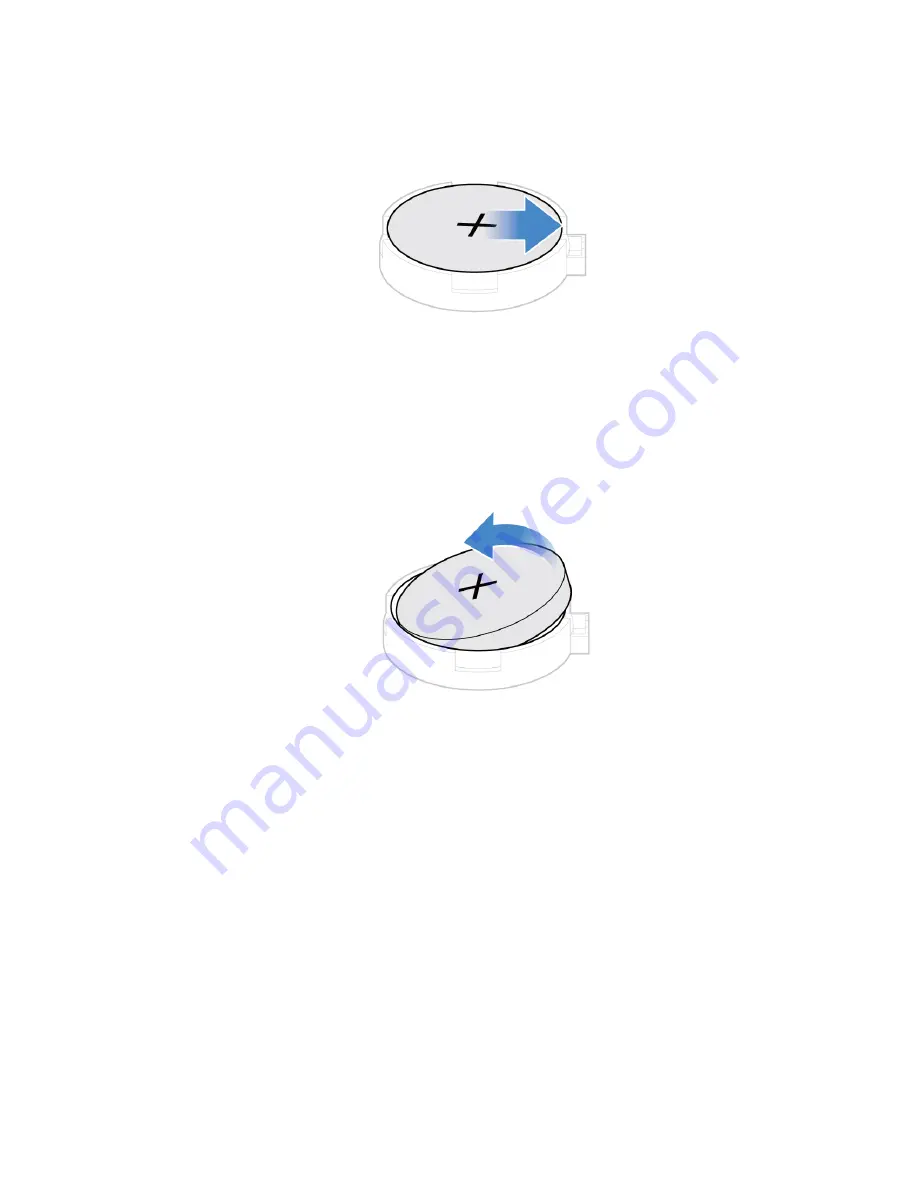Summary of Contents for V530-22ICB
Page 4: ...ii Lenovo V530 22ICB AIO User Guide and Hardware Maintenance Manual ...
Page 14: ...10 Lenovo V530 22ICB AIO User Guide and Hardware Maintenance Manual ...
Page 53: ...Figure 91 Installing the microprocessor Chapter 4 Replacing hardware 49 ...
Page 66: ...62 Lenovo V530 22ICB AIO User Guide and Hardware Maintenance Manual ...
Page 68: ...64 Lenovo V530 22ICB AIO User Guide and Hardware Maintenance Manual ...
Page 69: ......
Page 70: ......